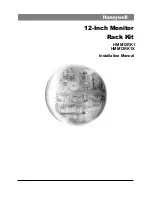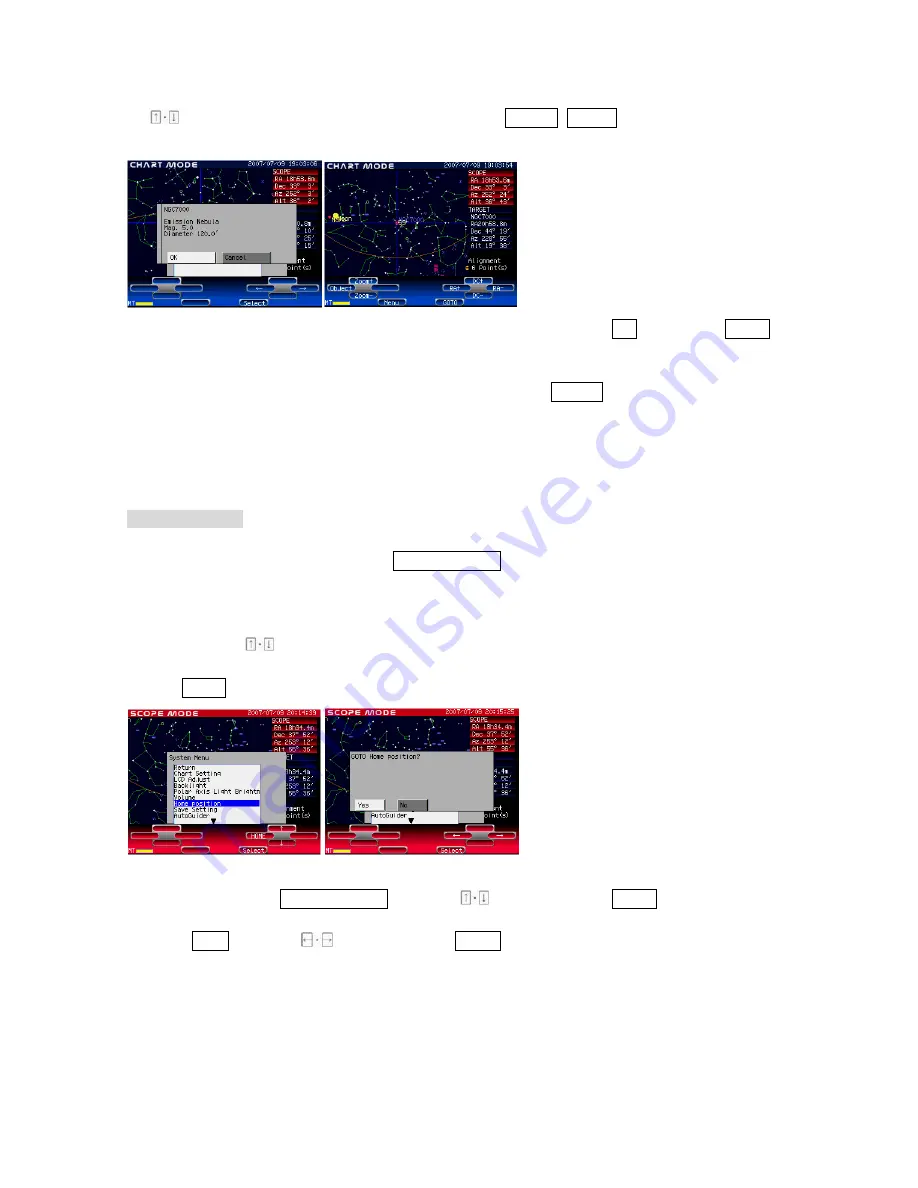
Page 33
If you wish to choose an object from the IC catalog, move the cursor to the NGC box with
the
keys and change the display to IC with the Value+, Value- keys.
- Some brief data on this celestial object is displayed. Choose OK and press Select to
enter.
If you decide you wish to select a different object, choose Cancel instead to go back to the
NGC/IC catalog.
- When the GOTO key is pressed, the telescope starts moving to point to the celestial object
NGC7000 (North American nebula) automatically.
Home Position
You can return the telescope to the initial set position automatically at the end of your
observing session when you choose Home Position just before turning off the power to the
mount and the STAR BOOK hand controller. This helps you to restart quickly the next
time you wish to observe.
*The telescope will return to the same position you initially set as home position. Correct the home position if
necessary with the
keys.
- Press Menu to display the System Menu.
- Move the cursor to Home Position with the
keys and press Select to enter.
- Choose YES with the
keys and press Select to enter.
- The telescope automatically moves back to home position where you set the initial
position just before starting the celestial alignment.
Содержание Sphinx SXD
Страница 1: ...SPHINX SXD MOUNT Instruction Manual...
Страница 5: ...Page 5 Parts Descriptions...
Страница 6: ...Page 6 Descriptions of STAR BOOK Controller...