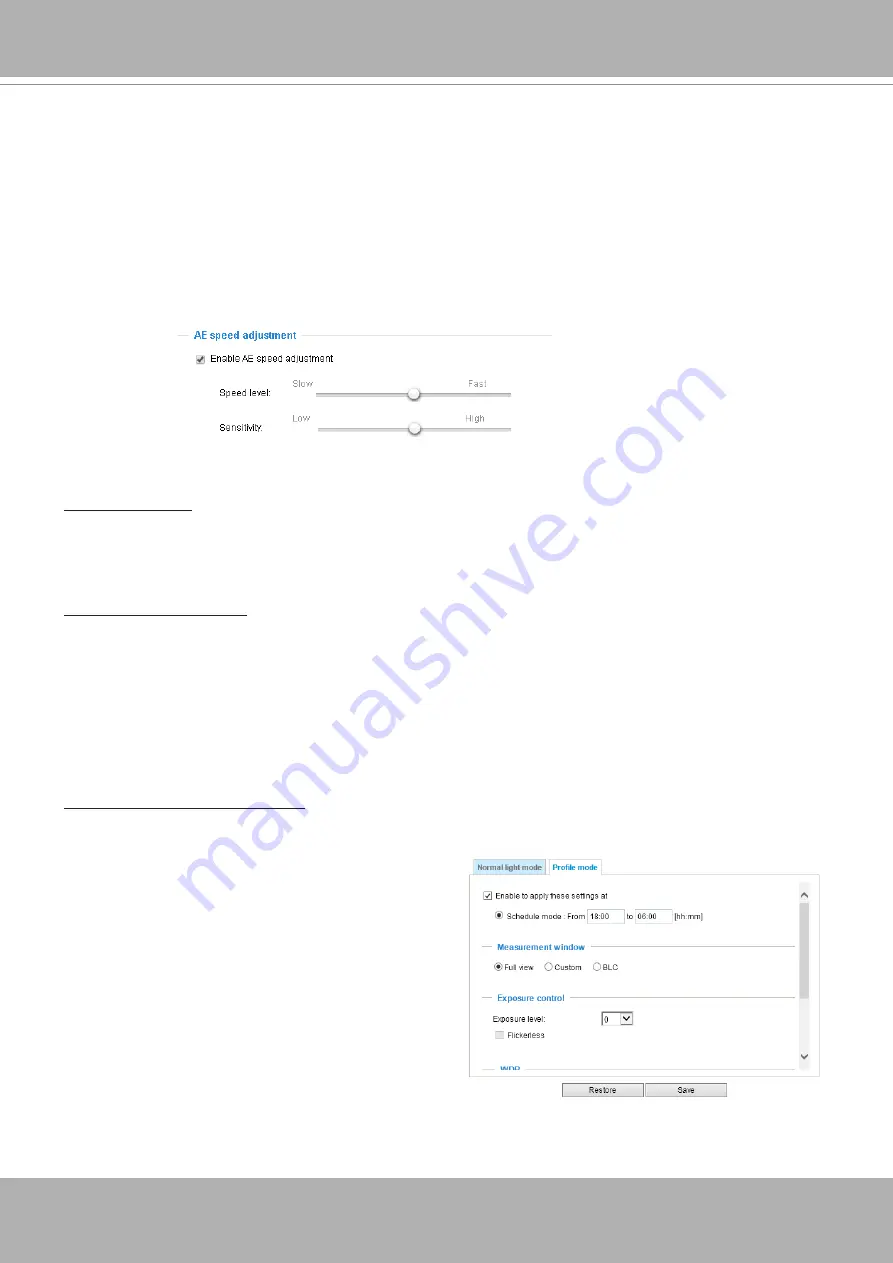
VIVOTEK
66 - User's Manual
Enable WDR enhanced: This function allows users to identify more image details with an extreme
contrast from an object of interest with one shadowed side against a bright background, e.g., an entrance.
You may select the
Enable WDR enhanced
checkbox, and then adjust the strength (low, medium, high)
to reach the best image quality.
■
WDR:
Enable WDR Pro: This refers to the Wide Dynamic Range function that enables the camera to capture
details in a high contrast environment. Use the checkbox to enable the function, and use the slide bar
to select the strength of the WDR Pro functionality, depending on the lighting condition at the installation
site. You can select a higher effect when the contrast is high (between the shaded area and the light
behind the objects).
Please follow the steps below to configure a profile:
1. Select the
Profile mode
tab.
2. Select the applicable mode: Please manually enter
a range of time if you choose the Schedule mode.
3. Configure Exposure control settings in the folowing
columns. Please refer to previous dicussions for
detailed information.
4. Click
Save
to enable the setting and click
Close
to
exit the page.
You can click
Restore
to recall the original settings without incorporating the changes. When completed
with the settings on this page, click
Save
to enable the settings.
If you want to configure another sensor setting for a specific lighting condition for a specific period of time
in a day, please click
Profile mode
to open the Profile of exposure settings page as shown below.
Enable to apply these settings at: Manually enter a range of time during which this profile will take effect,
and then check
Save
to take effect.
■ AE Speed Adjustment:
This function applies when you need to monitor fast changing lighting conditions. For example, the
camera may need to monitor a highway lane or entrance of a parking area at night where cars passing
by with their lights on can bring fast changes in light levels. The same applies if the camera is installed
on a vehicle, and when it needs to adapts to fast changes of light when entering and leaving a tunnel.
■ Gain control: Tune the slide bar to set the Gain Control to the best image quality. Higher gain control
value will generate a certain amount of noises, and that the gain control, lighting levels, and picture
performance are closely related.
Click the
Save
button to preserve your configuration.
















































