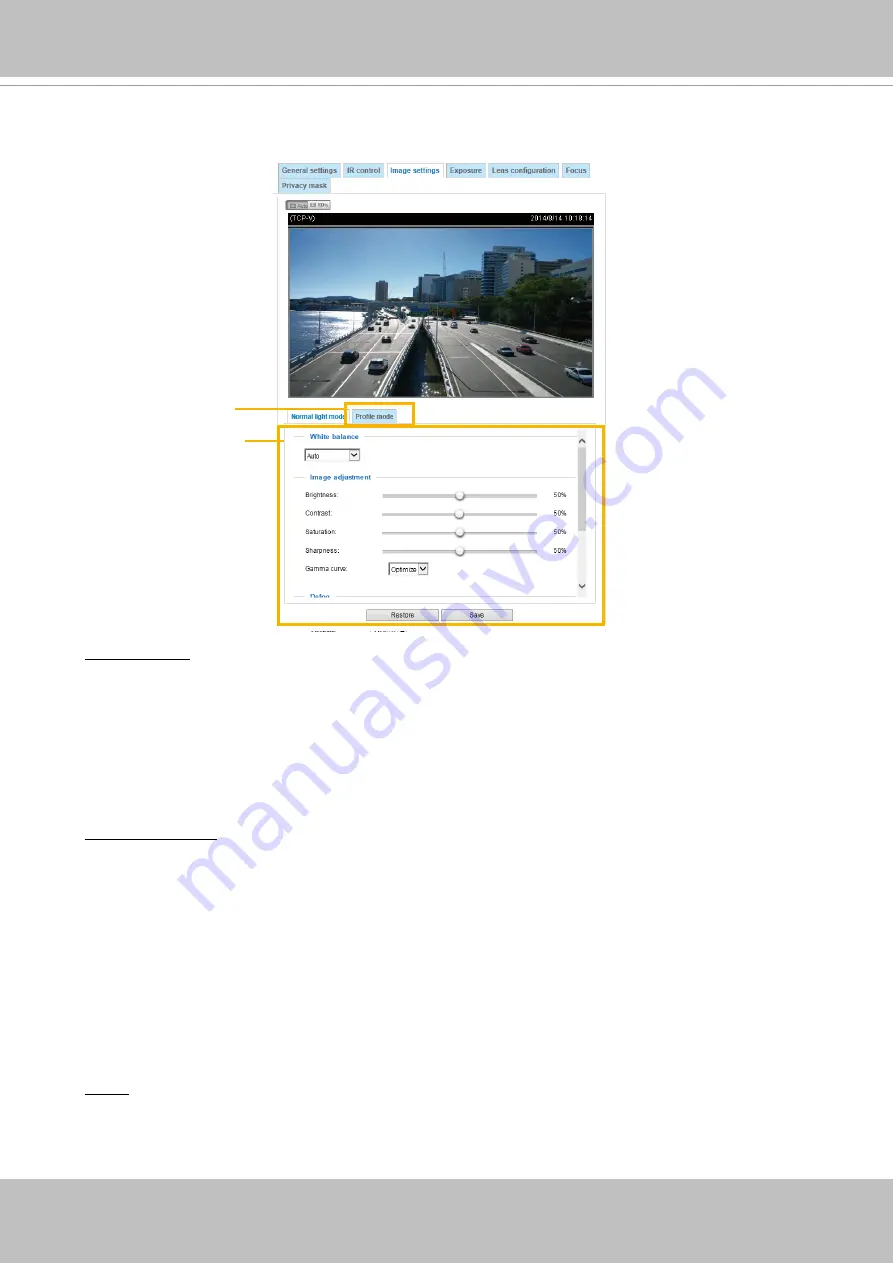
VIVOTEK
User's Manual - 53
Image settings
On this page, you can tune the White balance and Image adjustment.
White balance
: Adjust the value for the best color temperature.
■ You may follow the steps below to adjust the white balance to the best color temperature.
1. Place a sheet of paper of white or cooler-color temperature color, such as blue, in front of the
lens, then allow the Network Camera to automatically adjust the color temperature.
2. Click the
On
button to
Fix current value
and confirm the setting while the white balance is being
measured.
■ You may also manually tune the color temperature by pulling the RGain and BGain slide bars.
Image Adjustment
■ Brightness: Adjust the image brightness level, which ranges from 0% to 100%
.
■ Contrast: Adjust the image contrast level, which ranges from 0% to 100%.
■ Saturation: Adjust the image saturation level, which ranges from 0% to 100%.
■ Sharpness:
Adjust the image sharpness level, which ranges from
0% to 100%
.
■ Gamma curve: This option is disabled when the WDR function is enabled.
Adjust the image
sharpness level, which ranges from 0 to 0.45
. You may let firmware Optimize your display or select
a value to change the preferred level of Gamma correction towards higher contrast or towards the
higher luminance for detailed expression for both dark and lighted areas of an image.
Defog
: Defog helps improve the visibility quality of captured image in poor weather conditions such
as smog, fog, or smoke.
Sensor Setting 2:
For special situations
Sensor Setting 1:
For normal situations
Содержание Supreme IP9165-LPR
Страница 81: ...VIVOTEK User s Manual 81...
















































