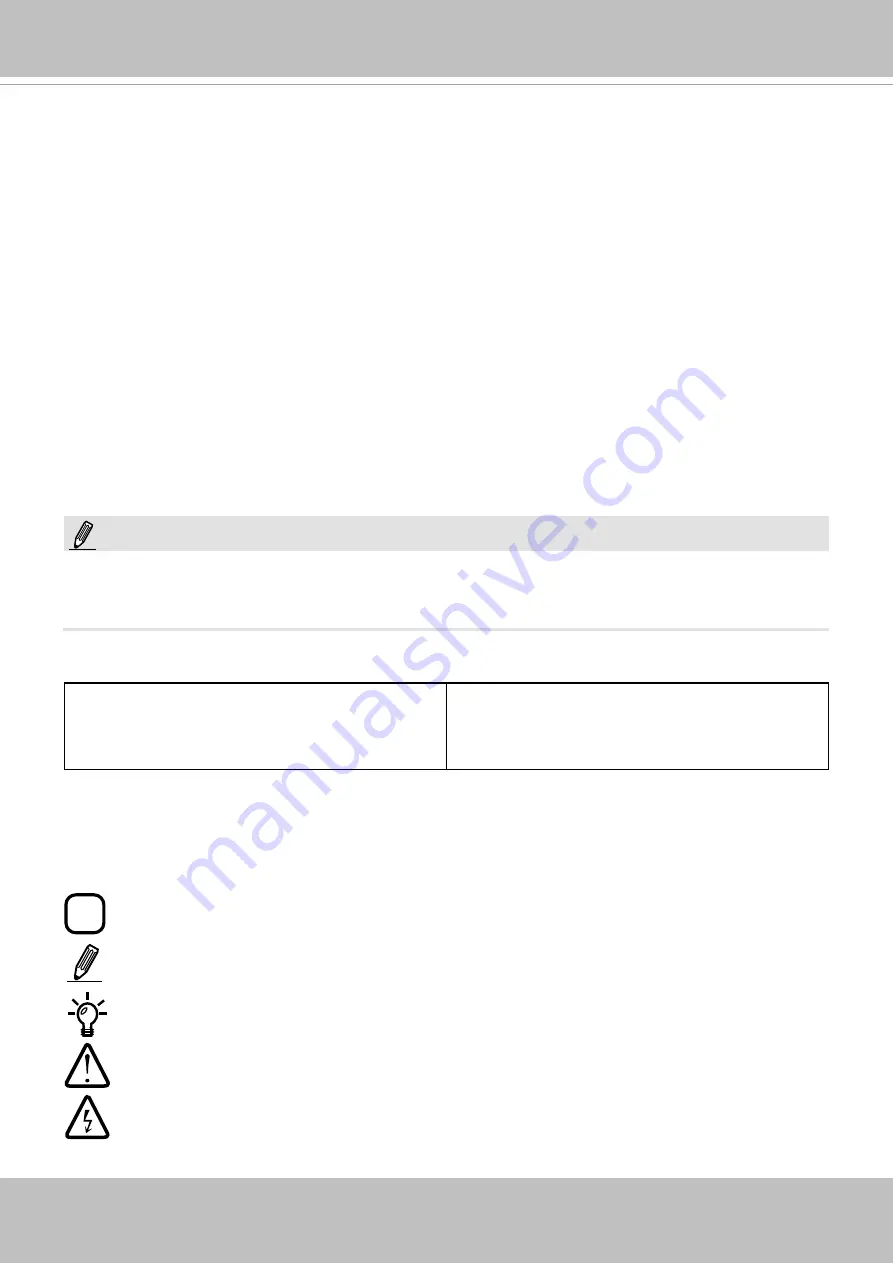
VIVOTEK - Built with Reliability
User's Manual - 9
Symbols and Statements in this Document
i
INFORMATION:
provides important messages or advices that might help prevent inconvenient
or problem situations.
NOTE
: Notices provide guidance or advices that are related to the functional integrity of the
machine.
Tips
: Tips are useful information that helps enhance or facilitate an installation, function, or
process.
WARNING!
or
IMPORTANT
: These statements indicate situations that can be dangerous or
hazardous to the machine or you.
Electrical Hazard
: This statement appears when high voltage electrical hazards might occur
to an operator.
Read Before Use
The use of surveillance devices may be prohibited by law in your country. The Network Camera
is not only a high-performance web-ready camera but can also be part of a flexible surveillance
system. It is the user’s responsibility to ensure that the operation of such devices is legal before
installing this unit for its intended use.
It is important to first verify that all contents received are complete according to the Package
Contents listed below. Take note of the warnings in the Quick Installation Guide before the
Network Camera is installed; then carefully read and follow the instructions in the Installation
chapter to avoid damage due to faulty assembly and installation. This also ensures the product is
used properly as intended.
The Network Camera is a network device and its use should be straightforward for those who
have basic networking knowledge. It is designed for various applications including video sharing,
general security/surveillance, etc. The Configuration chapter suggests ways to best utilize the
Network Camera and ensure proper operations. For creative and professional developers, the
URL Commands of the Network Camera section serves as a helpful reference to customizing
existing homepages or integrating with the current web server.
Package Contents
■ ND9541P, ND9441P, ND9541, or ND9441
■ Power cord
■ Software CD
■ Quick Installation Guide
■ Mouse
■ Screws and HDD brackets
■ Slide rails (separately purchased)
The operating system and management software are installed on a flash memory mounted on
the main board. Except for running the plug-ins for the onscreen control on a web console, there
is no need to install software.
NOTE:
Содержание ND9441
Страница 132: ...VIVOTEK Built with Reliability 132 User s Manual ...









































