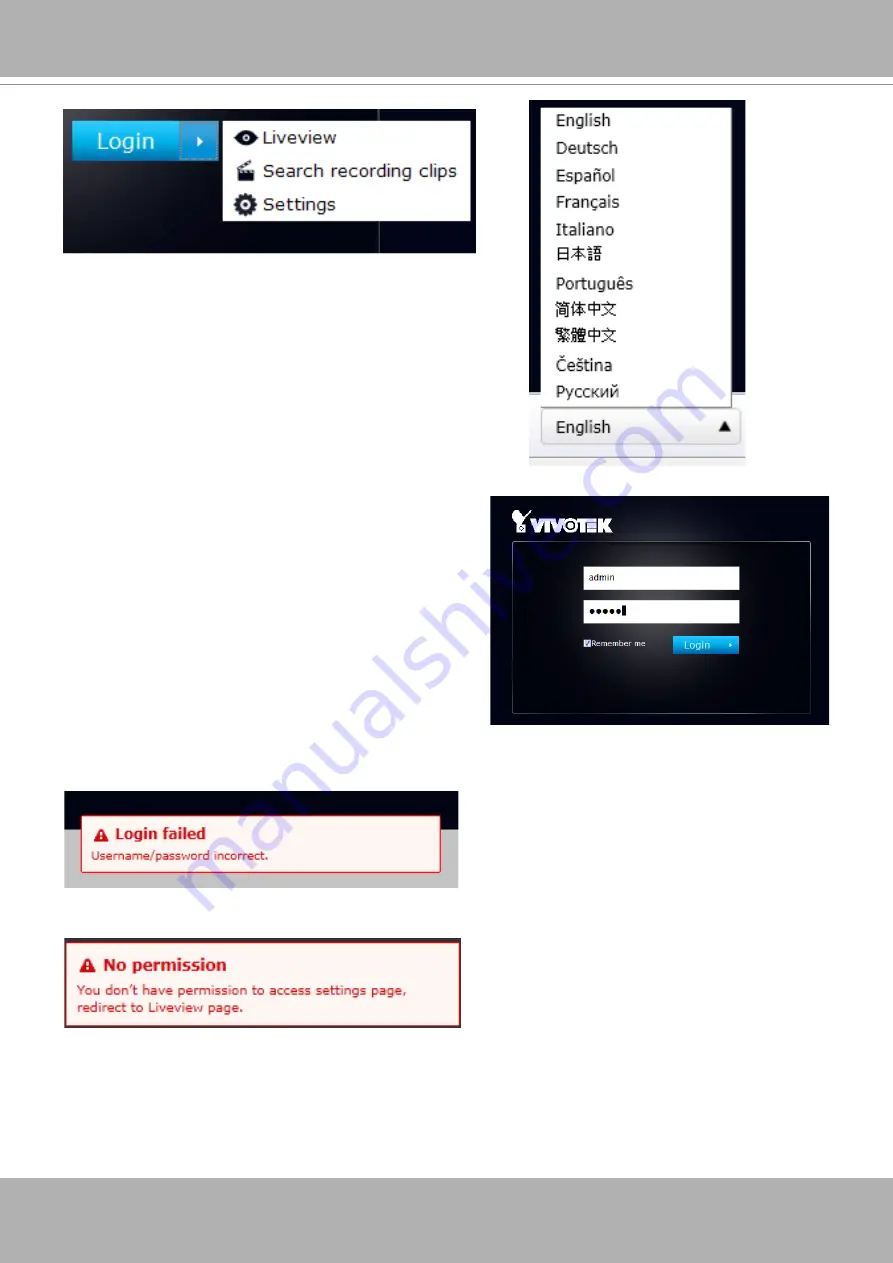
VIVOTEK - Built with Reliability
User's Manual - 127
You may login to a different software utility by unfolding
the side panel on the
Login
button.
You can also select a different language using the
Multilingual
selector menu on the
lower left
corner
of the Login screen. The functional items, menus, and
dialogues will then be displayed using the selected
language.
Login errors
: below are the login errors that might occur.
A Login failure can result from the incorrect user name and passwords.
The No permission error occurs when a user logs in using an authentication that has no access
rights to the Settings page. He will then be re-directed to the Liveview page.
Remember me
:
Select the checkbox to save your user name for use
on the next login. The user name will be preserved
in browser cookies for two days. If you do not login
within the next two days, the user name will be
erased.
Содержание ND9322P
Страница 100: ...VIVOTEK Built with Reliability 100 User s Manual ...






























