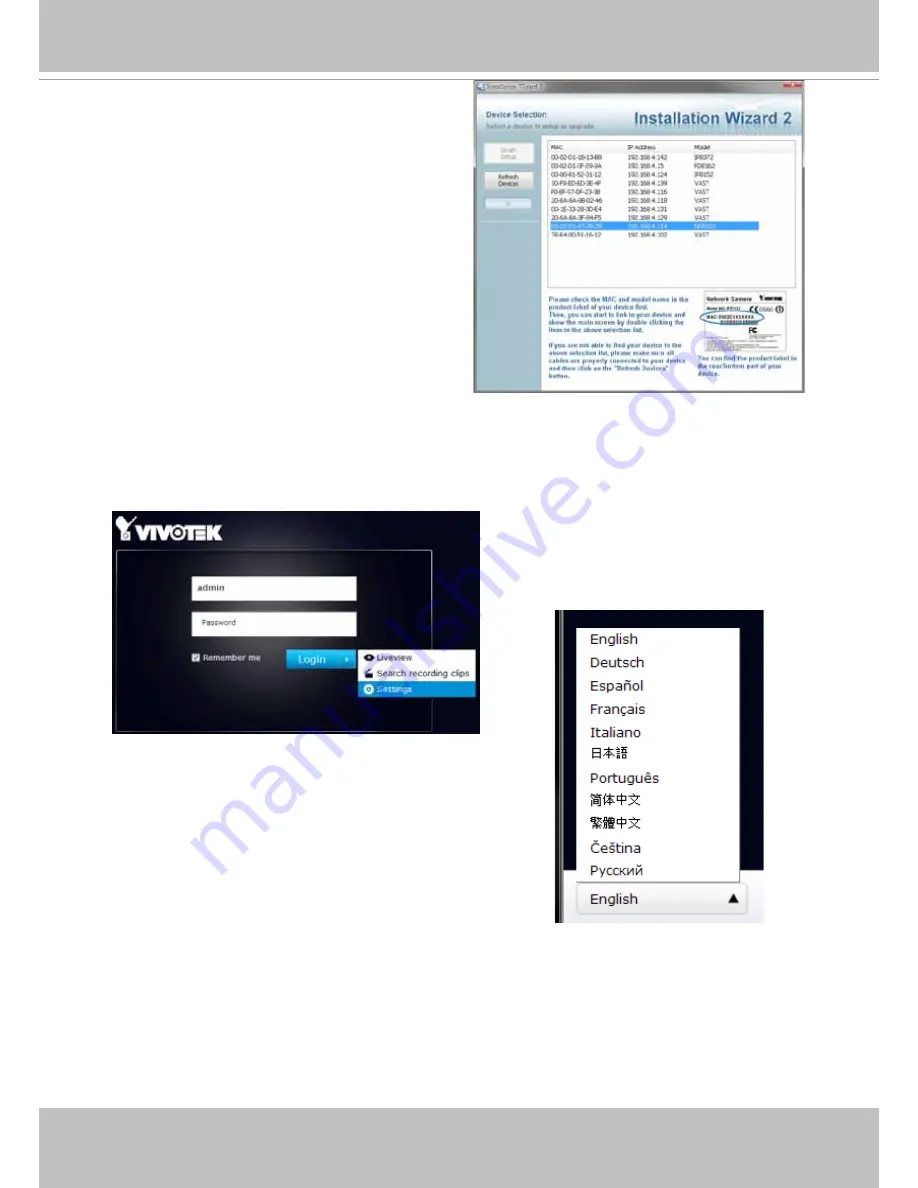
VIVOTEK - Built with Reliability
16 - User's Manual
3. Start the IW2 utility. The IW2 utility will
discover the ND8321 located in the same
subnet.
4. Double-click on the ND8321 entry to start a web session with the NVR system.
5. The login page will prompt. Enter "
admin
" and "
admin
" as user name and password for
access for the first time. Expand the menu on the right of the Login button. Select and click on
the
Settings
button to begin your configuration.
You can select the display language
from the lower left corner of the screen.






























