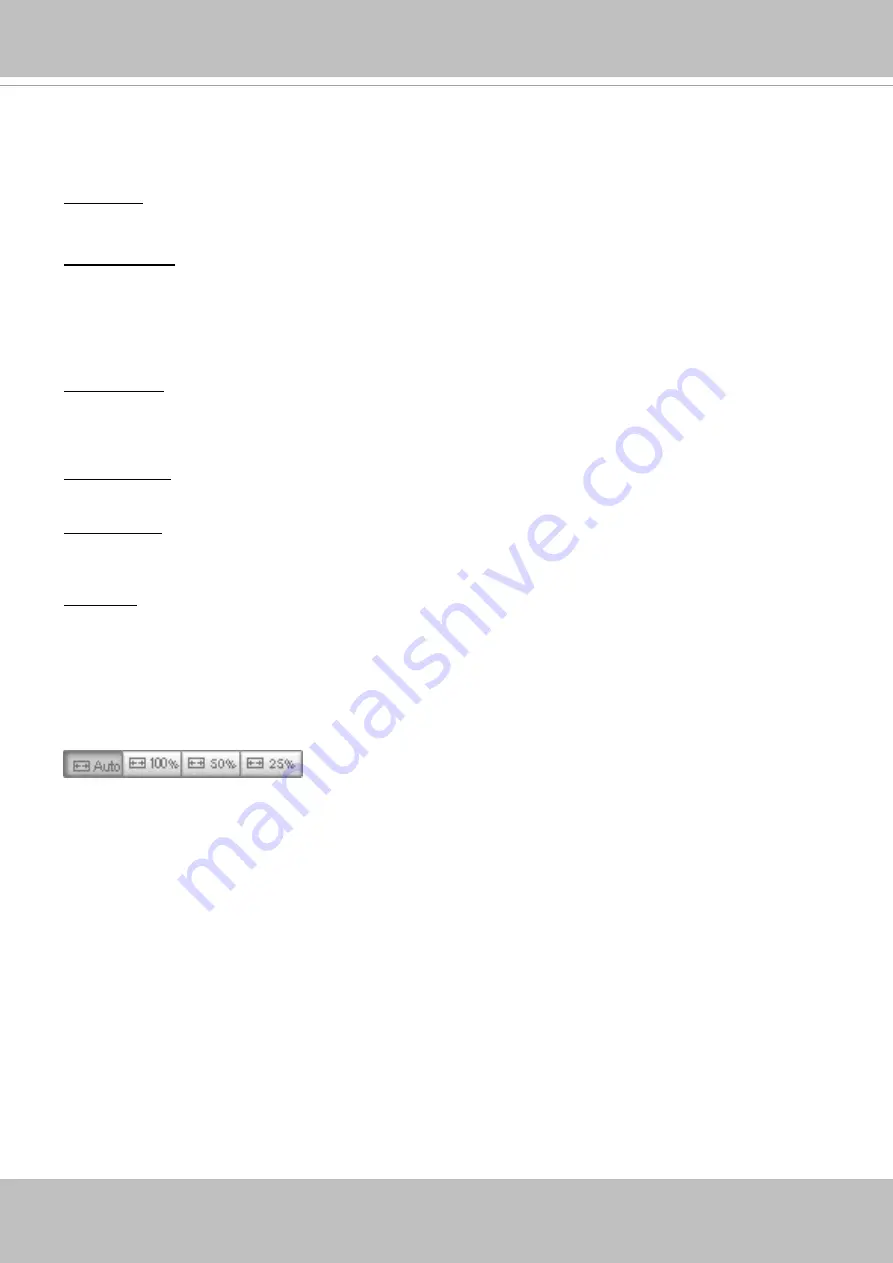
VIVOTEK
User's Manual - 41
Configuration Area
Client Settings
: Click this button to access the client setting page. For more information, please refer to
Configuration: Click this button to access the configuration page of the Network Camera. It is suggested
that a password be applied to the Network Camera so that only the administrator can configure the
Network Camera. For more information, please refer to Configuration on page 51.
Language
: Click this button to choose a language for the user interface. Language options are available
in: English, Deutsch, Español, Français, Italiano,
日本語
, Português,
簡体中文
,
繁體中文,
and
Ρусский
.
Please note that you can also change a language on the Configuration page; please refer to page 51.
Hide Button
You can click the hide button to hide or display the control panel.
Resize Buttons
:
Click the Auto button, the video cell will resize automatically to fit the monitor.
Click 100% is to display the original homepage size.
Click 50% is to resize the homepage to 50% of its original size.
Click 25% is to resize the homepage to 25% of its original size.
Manual Trigger
: Click to enable/disable an event trigger manually. Please configure an event setting on
the Application page before you enable this function. A total of 3 event configuration can be configured.
For more information about event setting, please refer to page 124. If you want to hide this item on
the homepage, please go to
Configuration> System > Homepage Layout > General settings >
Customized button
to deselect the “show manual trigger button” checkbox.
Digital Output
: Click to turn the digital output device on or off.
Profile info: This displays the current profile selection including the Video stream you selected as CH#
and Stream number. Audio is available unless you configure the related stream to MJPEG.
For more information about multiple streams, please refer to page 71 for detailed information.
Содержание MA9322-EHTV
Страница 93: ...VIVOTEK User s Manual 93 ...
















































