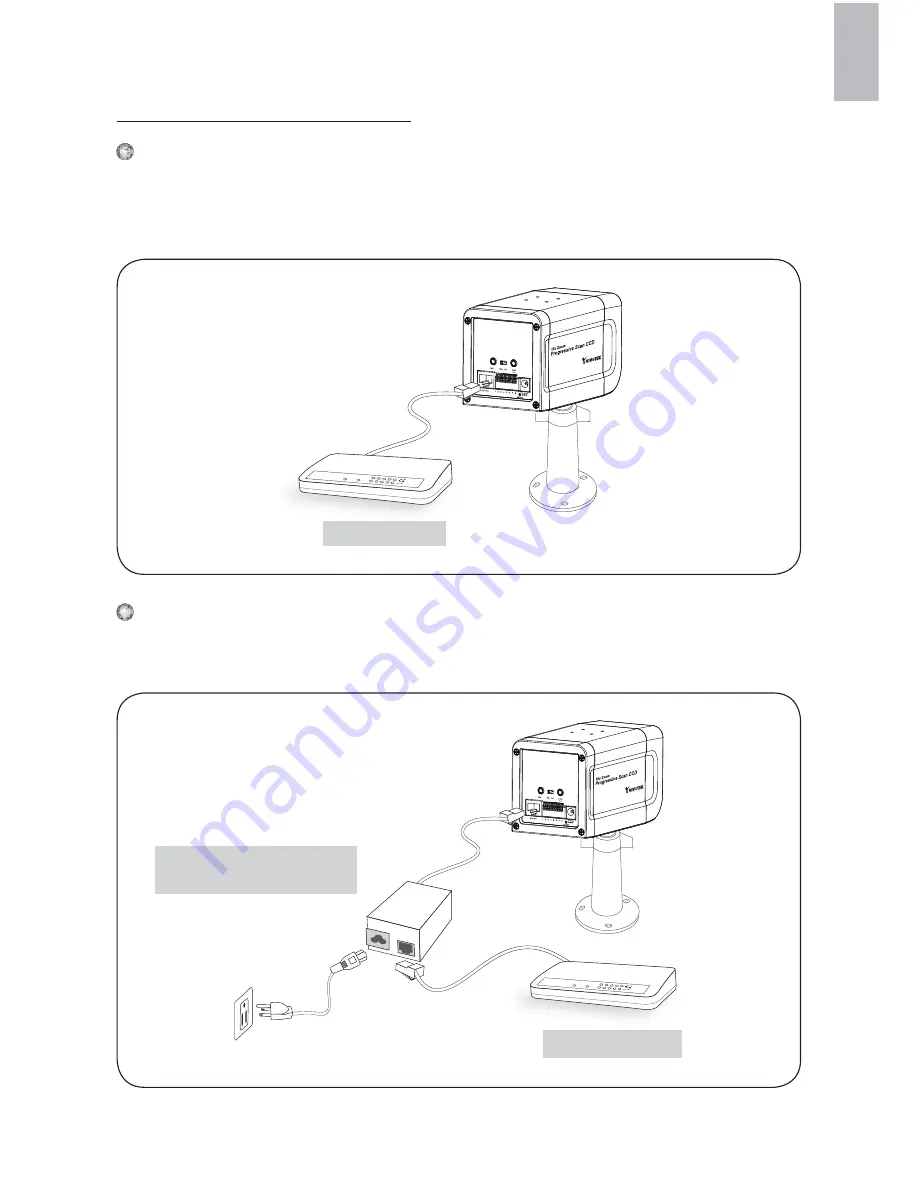
EN - 7
English
Power over Ethernet (PoE)
POWER
COLLISION
LINK
RECEIVE
PARTITION
1
2
3
4
5
PoE switch
POWER
COLLISION
LINK
RECEIVE
PARTITION
1
2
3
4
5
When using a non-PoE switch
Use a PoE power injector (optional) to connect between the camera and a non-
PoE switch.
non-PoE switch
PoE power injector
(optional)
When using a PoE-enabled switch
The camera is PoE-compliant, allowing transmission of power and data via single
Ethernet cable. See the following illustration to connect the camera to a PoE-
enabled switch via Ethernet cable.
Содержание IZ7151
Страница 1: ......
Страница 10: ...EN 9 English For further setup please refer to user s manual on the software CD 6 Retrieving Images ...
Страница 11: ......




























