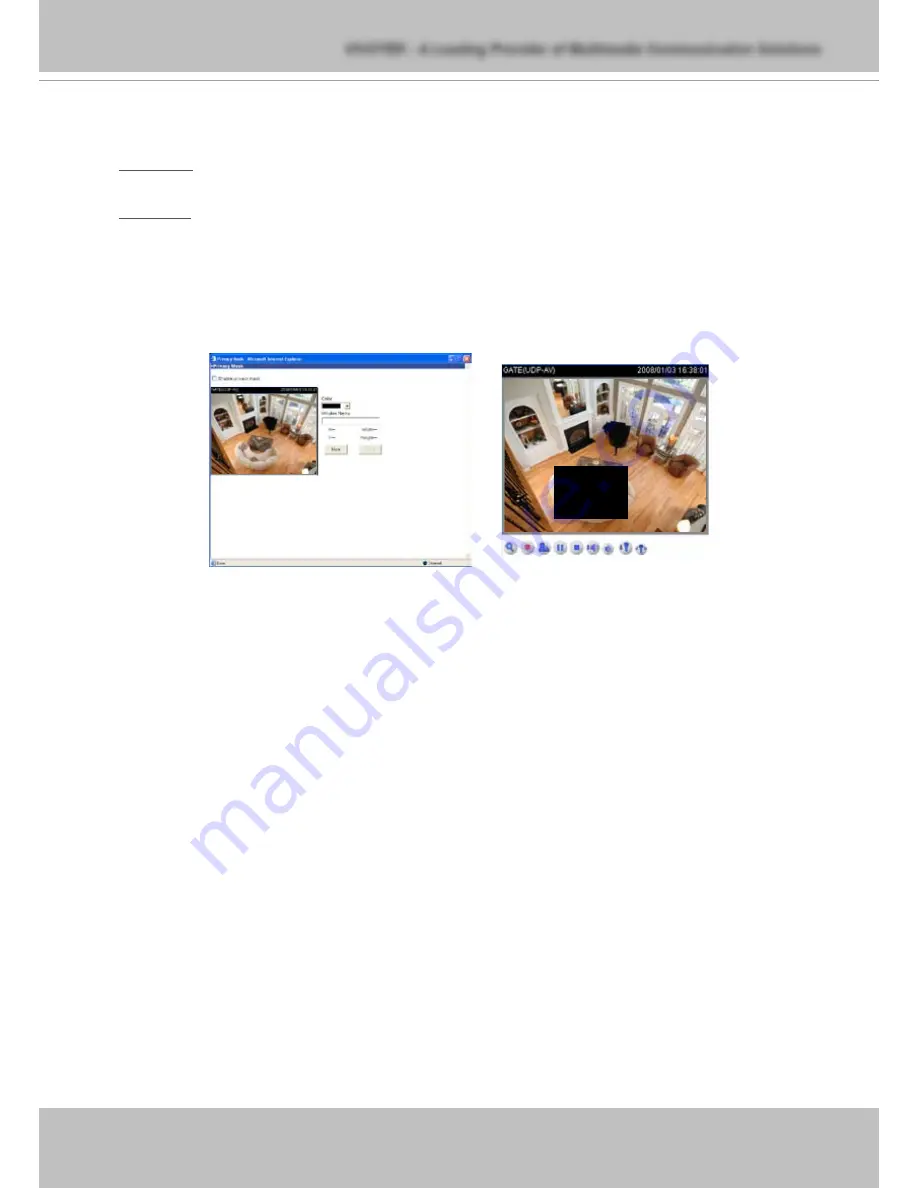
VIVOTEK - A Leading Provider of Multimedia Communication Solutions
User's Manual - 3
3
:
Select Keep current value to confirm the setting while the white balance is being measured.
4
:
Click Save to take effect�
Brightness
:
Adjust the image brightness in fifteen steps from -7 (least bright) ~ +7 (brightest)� By
default, the brightness is set to 0�
Sharpness
:
Adjust the image sharpness in fifteen steps from -7 (least sharp) ~ +7(sharpest)� By
default, the sharpness is set to 0�
Privacy Mask
Click Privacy Mask to open the Privacy Mask page� In this page, you can block out sensitive area
so that it won’t be seen by anyone accessing the Network Camera� A total of five privacy mask
windows can be configured�
Fifteen colors can be applied to the privacy mask� To enable privacy mask, follow the steps below�
1
:
Click New to add a new privacy mask window�
2
:
In the Window Name text box, enter a descriptive name for the privacy mask window�
■
To move and resize the window, drag-drop the window�
■
To delete window, click
X
at top right of the window�
3
:
Choose a color for the privacy window�
4
:
Click Save to take effect�
5
:
Select Enable privacy mask and the privacy mask window is activated�
CCD Settings
Click CCD settings to open the CCD Settings page� In this page, you can set the exposure time
and day/night function� When completed with the settings on this page, click Save to take effect
and click Close to quit this page�
















































