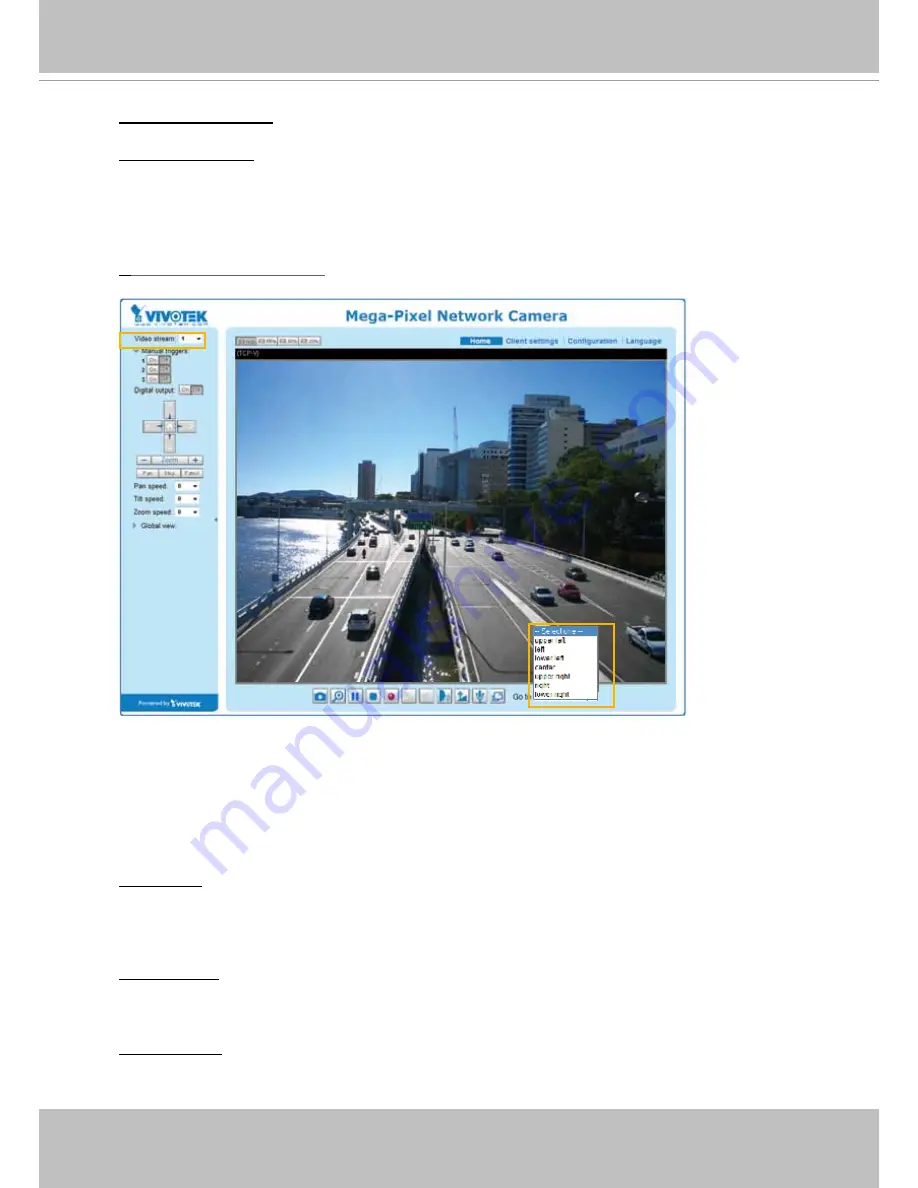
VIVOTEK
User's Manual - 93
Auto pan/patrol speed: Select the speed from 1~5 (slow/fast) to set up the Auto pan/patrol speed
control.
Zoom factor display
If you check this item, the zoom indicator will be displayed on the home page when you zoom in or
zoom out the live viewing window as the picture shown on the next page.
When completed with the settings of e-PTZ, click
Save
to enable the settings on this page.
Home page in E-PTZ Mode
■
The e-Preset Positions will also be displayed on the home page. Select one from the drop-down
list, and the Network Camera will move to the selected e-preset position.
■ If you have set up different e-preset positions for stream 1~3, you can
select one of the video
streams to display its separate e-preset positions.
Global View
In addition to using the e-PTZ control panel, you can also use the mouse to drag or resize the
floating frame to pan/tilt/zoom on the viewing region. The live view window will also move to the
viewing region accordingly.
Move Instantly
If you select this item, the live view window will respond instantly to the operation on the Global
View.
Click on Image
The e-PTZ function also supports “Click on Image“. When you click on any point of the Global View
Window or Live View Window, the viewing region will also move to that point.
x1.0
2012/08/10 17:08:56






























