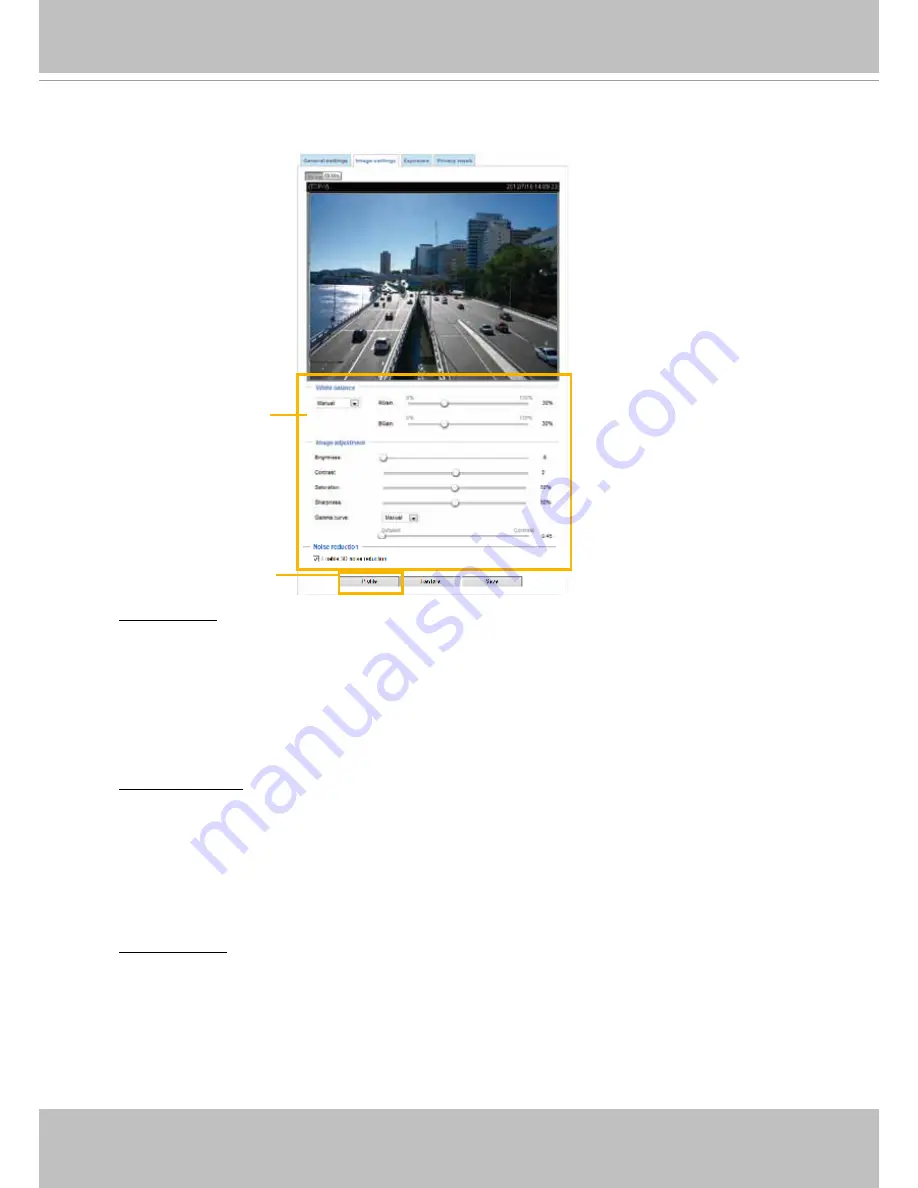
VIVOTEK
46 - User's Manual
Image settings
On this page, you can tune the White balance and Image adjustment.
White balance
: Adjust the value for the best color temperature.
■ You may follow the steps below to adjust the white balance to the best color temperature.
1. Place a sheet of paper of white or cooler-color temperature color, such as blue, in front of the
lens, then allow the Network Camera to automatically adjust the color temperature.
2. Click the
On
button to
Fix current value
and confirm the setting while the white balance is being
measured.
■ You may also manually tune the color temperature by pulling the RGain and BGain slide bars.
Image Adjustment
■ Brightness: Adjust the image brightness level, which ranges from
0% to 100%.
■ Contrast: Adjust the image contrast level, which ranges from 0% to 100%.
■ Saturation: Adjust the image saturation level, which ranges from 0% to 100%.
■ Sharpness:
Adjust the image sharpness level, which ranges from 0% to 100%.
Sensor Setting 2:
For special situations
Sensor Setting 1:
For normal situations
Noise reduction
■ Enable noise reduction: Check to enable noise reduction in order to reduce noises and flickers in
image. This applies to the onboard 3D Noise Reduction feature. Note that applying this function
to the video channel will consume system computing power.
3D Noise Reduction is mostly applied in low-light conditions. When enabled in a low-light
condition with fast moving objects, trails of after-images may occur.






























