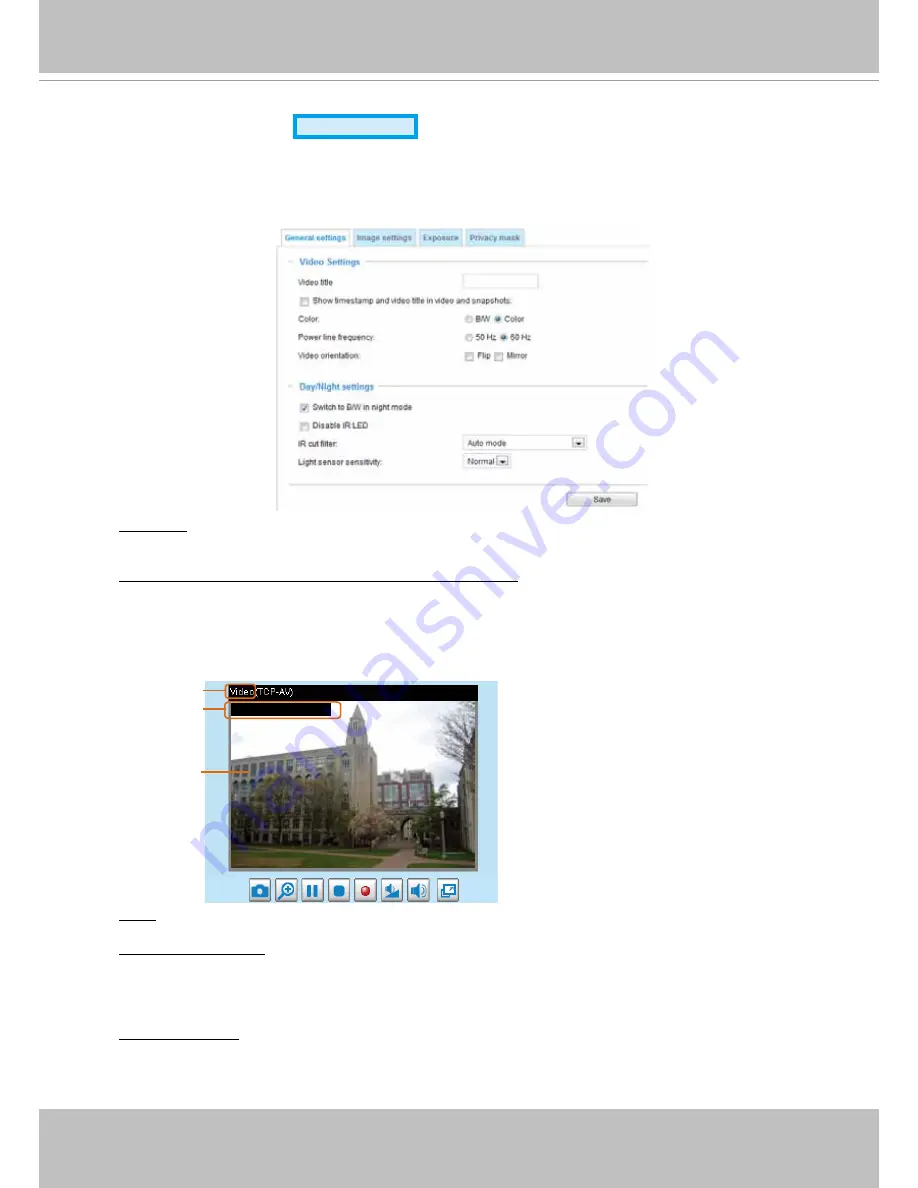
VIVOTEK
User's Manual - 47
Media > Image
Advanced Mode
This section explains how to configure the image settings of the Network Camera� It is
composed of the following four columns: General settings, Image settings, Exposure, and
Privacy mask�
General settings
Video title
: Enter a name that will be displayed on the title bar of the live video as the picture shown
below�
Show timestamp and video title in videos and snapshots:
Select this checkbox if you prefer video
title and time stamp to display in videos and snapshots�
A zoom indicator will be displayed on the Home page when you zoom in/out the live viewing
window as the picture shown below. You may zoom in/out on the image by scrolling the mouse
wheel inside the live viewing window, and the maximum zoom in will be up to 4 times.
Video Title
Title and Time
Video 17:08:56 2012/06/09
2012/06/09 17:08:56
X2.1
Zoom Factor
Color
: Select to display color or black/white video streams.
Power line frequency
: Set the power line frequency consistent with local utility settings to eliminate
image flickering associated with fluorescent lights� Note that after the power line frequency is
changed, you must disconnect and reconnect the power cord of the Network Camera in order for
the new setting to take effect�
Video orientation
:
Flip
--vertically reflect the display of the live video;
Mirror
--horizontally reflect
the display of the live video� Select both options if the Network Camera is installed upside-down
(e.g., on the ceiling) to correct the image orientation. Please note that if you have configured preset
locations, those locations will be cleared after flip/mirror setting.















































