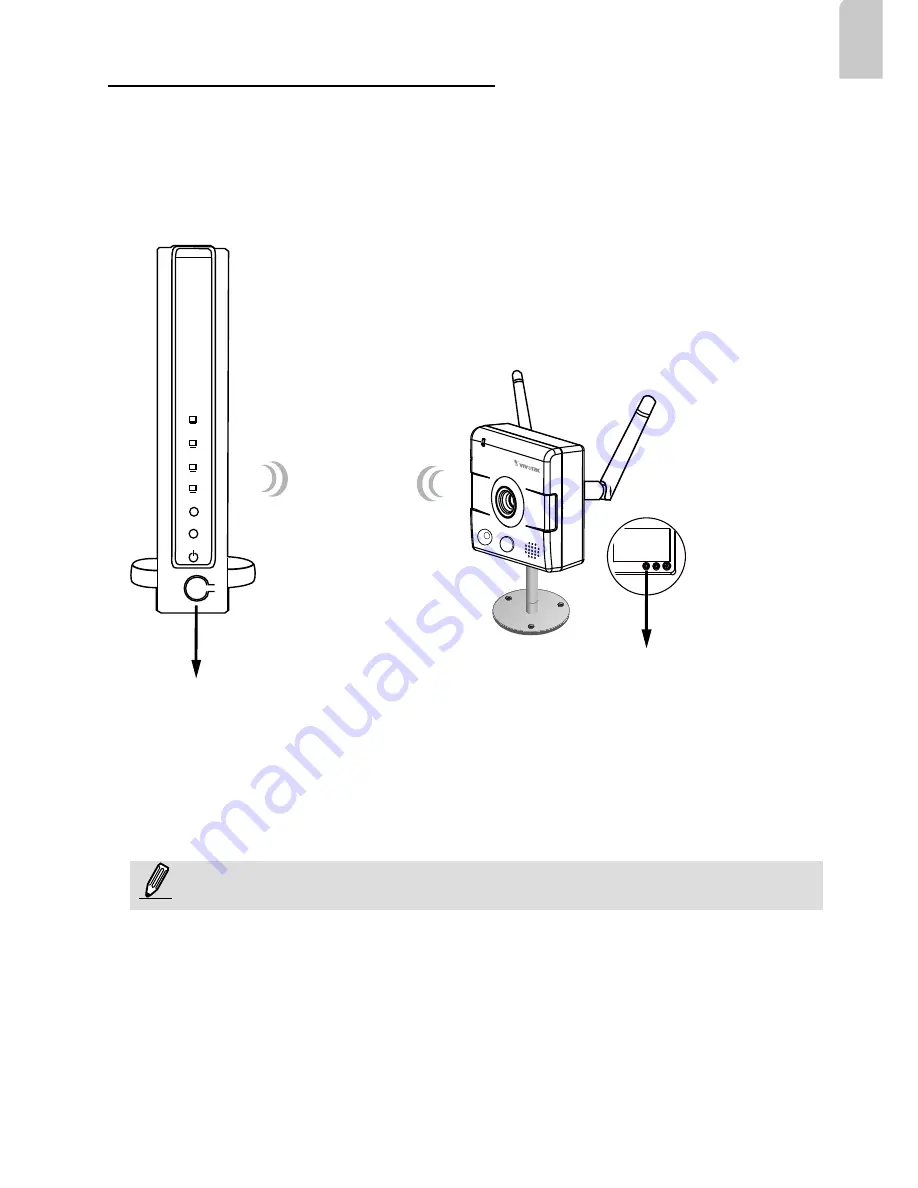
EN - 7
English
WPS
2
Wireless Connection: Using the WPS Button
1. Make sure your AP (Access Point) and Operating System support WPS (Wi-Fi
Protected Setup) functions. WPS enables easy setup with compatible APs.
2. Disconnect your LAN cable, and wait for the LED to turn red.
3. Press the WPS button for 1 second. You can then hear vocal instructions (in English)
from the camera speaker.
4. Press and hold down the WPS button on your AP
(some router/AP will have a virtual button on their
management software instead). Refer to your AP's
documentation for details using its WPS functions.
When WPS configuration is done, wireless connectivity will be established and the
security encryption, such as WEP or WPA-PSK, will be synchronized with the AP.
Use the IW2 utility to find the camera. As for IP setting, the camera's use of DHCP
or static IP is determined by your configuration on the network camera via the web-
based configuration of firmware. The camera's default is DHCP.
NOTE:
WPS Button
WPS Button
Wireless AP
1. WPS may not work if your AP is configured with a "hidden" SSID.
2. If no WPS-enabled AP is detected, the camera will repeat vocal instructions by
every 20 seconds, and if the camera still can not detect an AP after 2 minutes, the
wireless setup will be cancelled.
3. If a camera is assigned with a fixed IP outside the AP's network segment, wireless
setup will fail.
4. A wired connection always has a higher priority, and hence wireless setup will not
take effect when the RJ45 LAN port is connected.










