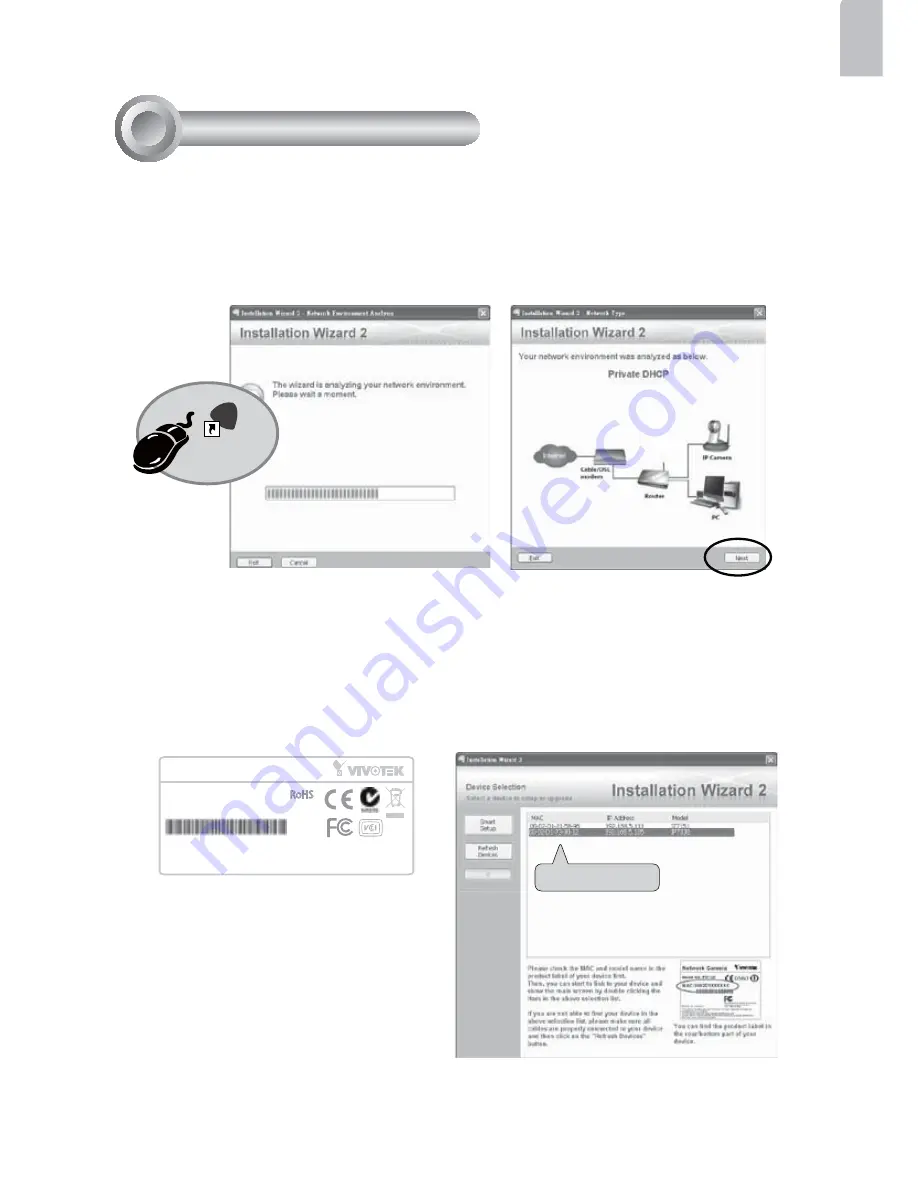
EN-7
English
1. Install the "Installation Wizard 2" under the Software Utility directory from software
CD.
2. The program will conduct analyses on your network environment. After your network
is analyzed, please click on the "Next" button to continue the program.
3. The program will search the VIVOTEK Video Receivers, Video Servers or Network
Cameras on the same LAN.
4. After searching, the main installer window will pop up. Click on the MAC that matches
the one labeled on the bottom of your device to connect the Internet Explorer to the
Network Camera.
Installation
Wizard 2
IW
2
Assigning IP Address
5
Network Camera
Model No: IP7330
Made in Taiwan
This device complies with part 15 of the FCC rules. Operation is subject to the following two conditions:
(1)This device may not cause harmful interference, and
(2) this device must accept any interference received, including interference that may cause undesired operation.
Pat. 6,930,709
RoHS
MAC:0002D1733012
0002D1733012
Содержание IP7330
Страница 10: ......




























