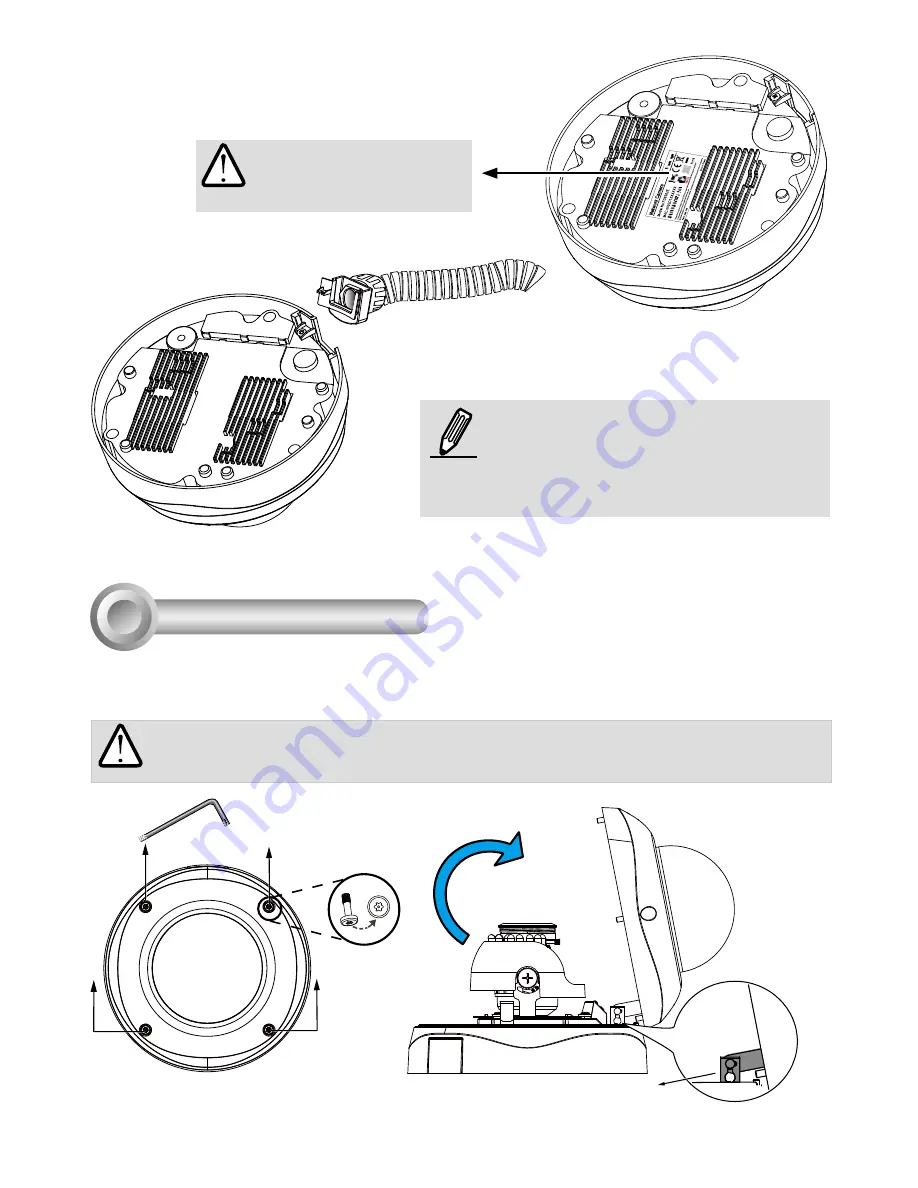
EN - 4
First, use the included T20 hex key wrench to loose the four screws and detach the dome cover from the
camera base. Follow the steps below to install the camera either to a ceiling or a wall.
Hardware Installation
3
Top View
Dome Cover
Dome Cover Retainer
IMPORTANT!
Dome cover should be removed because if it should fall during the installation
process, physical injury could occur to your co-workers.
Record the MAC address
under the camera base
before installing the camera.
Replace the side opening cover with the
included side outlet bushing if you want to
route cables from the side of camera. The 1/2"
protection conduits and tubing are separately
purchased.
































