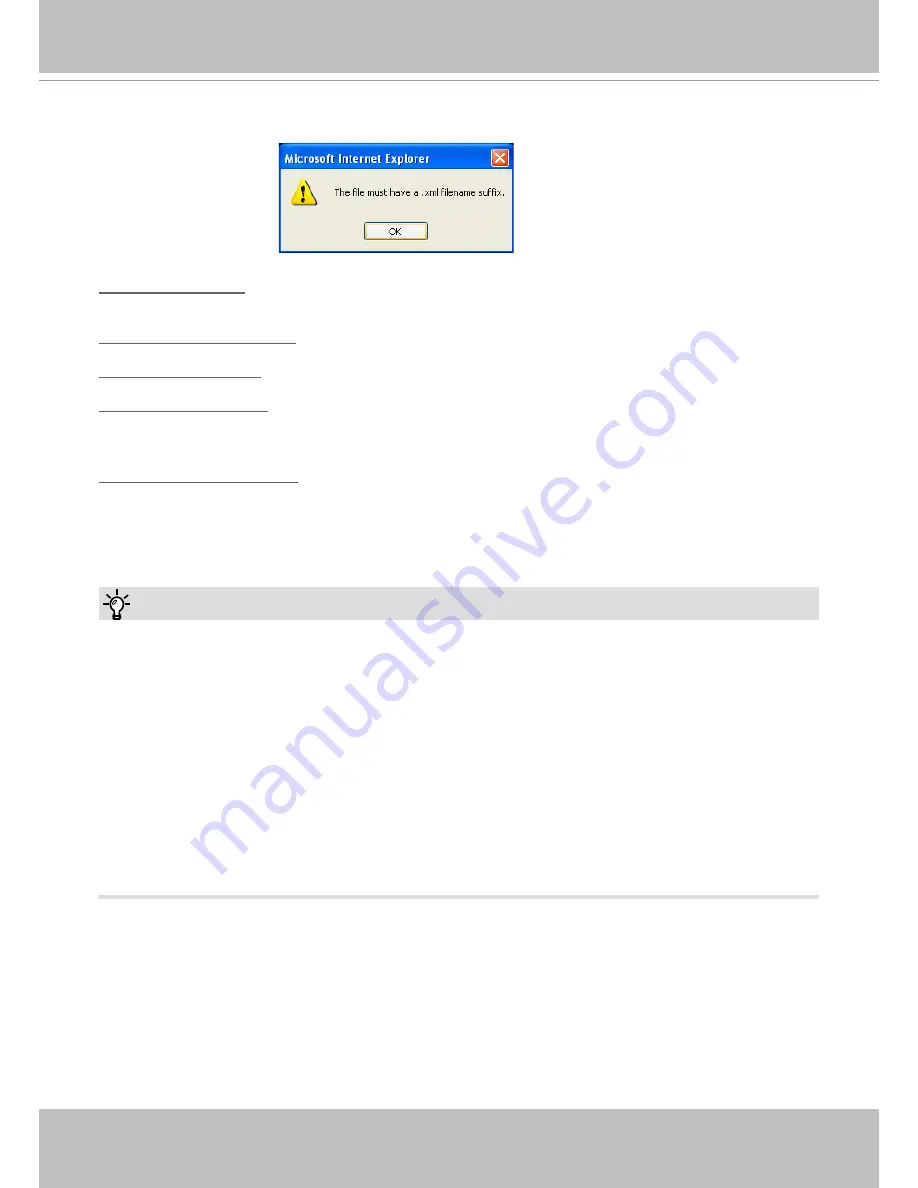
VIVOTEK
56 - User's Manual
The following message is displayed when attempting to upload an incorrect file format.
Export language file
: Click to export language strings. VIVOTEK provides nine languages: English,
Deutsch, Español, Français, Italiano,
日本語,
Português,
簡体中文
, and
繁體中文
�
Update custom language file: Click
Browse…
and specify your own custom language file to upload.
Export configuration file: Click to export all parameters for the device and user-defined scripts.
Update configuration file: Click
Browse…
to update a configuration file. Please note that the model and
firmware version of the device should be the same as the configuration file. If you have set up a fixed IP
or other special settings for your device, it is not suggested to update a configuration file.
Export server staus report
: Click to export the current server status report, such as time, logs,
parameters, process status, memory status, file system status, network status, kernel message ... and so
on�
Tips:
•
If a firmware upgrade is accidentally disrupted, say, by a power outage, you still have a last resort
method to restore normal operation. See the following for how to bring the camera back to work:
Applicable scenario:
(1) Power disconnected during firmware upgrade.
(2) Unknown reason causing abnormal LED status, and a Restore cannot recover normal working
condition�
You can use the following methods to activate the camera with its backup firmware:
(1) Press and hold down the reset button for at least one minute�
(2) Power on the camera until the Red LED blinks rapidly�
(3) After boot up, the firmware should return to the previous version before the camera hanged. (The
procedure should take 5 to 10 minutes, longer than the normal boot-up process)� When tthis
process is completed, the LED status should return to normal�
















































