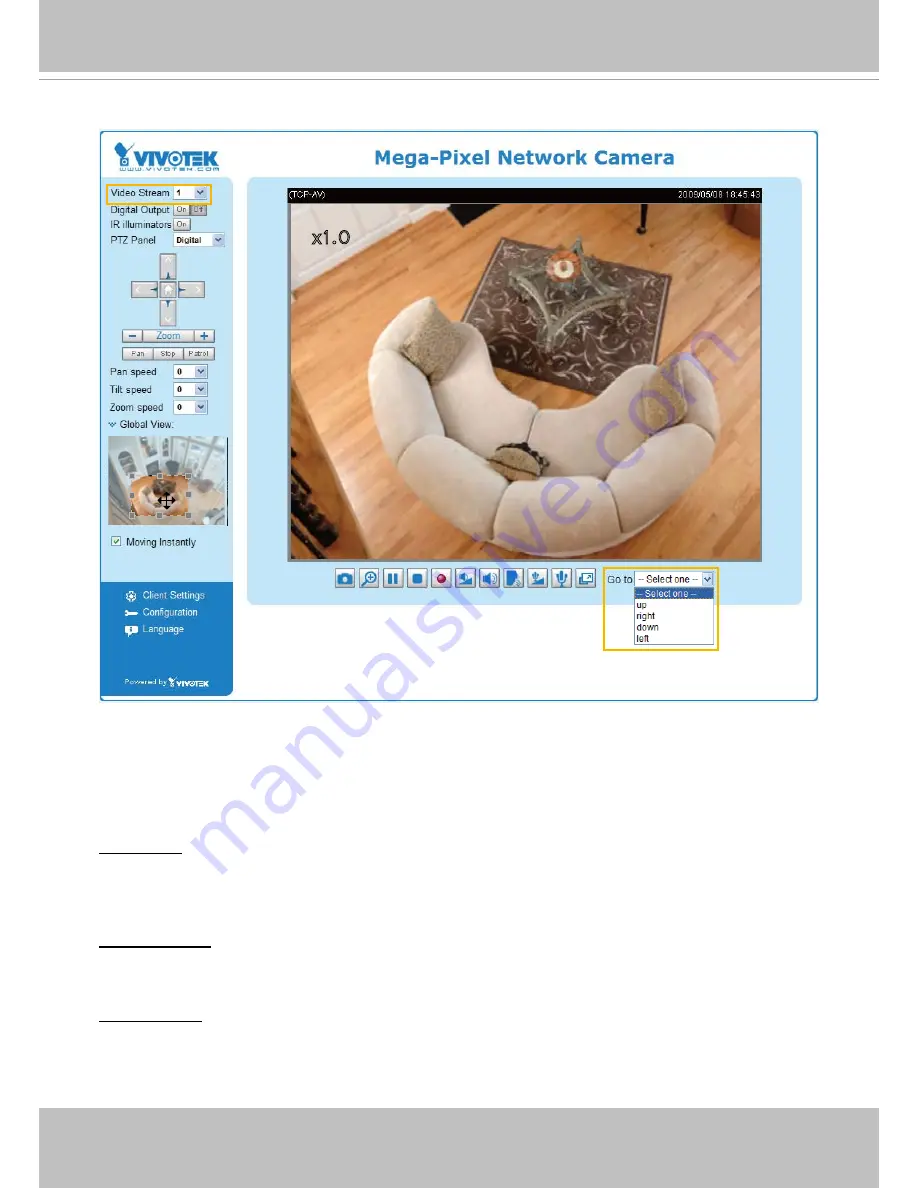
VIVOTEK
74 - User's Manual
Home page
■
The e-Preset Positions will also be displayed on the home page� Select one from the drop-down list,
and the Network Camera will move to the selected e-preset position�
■ If you have set up different e-
preset positions for stream 1~3, you can select one of the video streams
to display its separate e-preset positions�
Global View
In addition to using the e-PTZ control panel, you can also use the mouse to drag or resize the floating
frame to pan/tilt/zoom the viewing region. The live view window will also move to the viewing region
accordingly�
Moving Instantly
If you check this item, the live view window will switch to the new viewing region instantly after you move
the floating frame.
Click on Image
The e-PTZ function also supports “Click on Image“� When you click on any point of the Global View
Window or Live View Window, the viewing region will also move to that point�
x1.0
Содержание FD8161
Страница 1: ......
















































