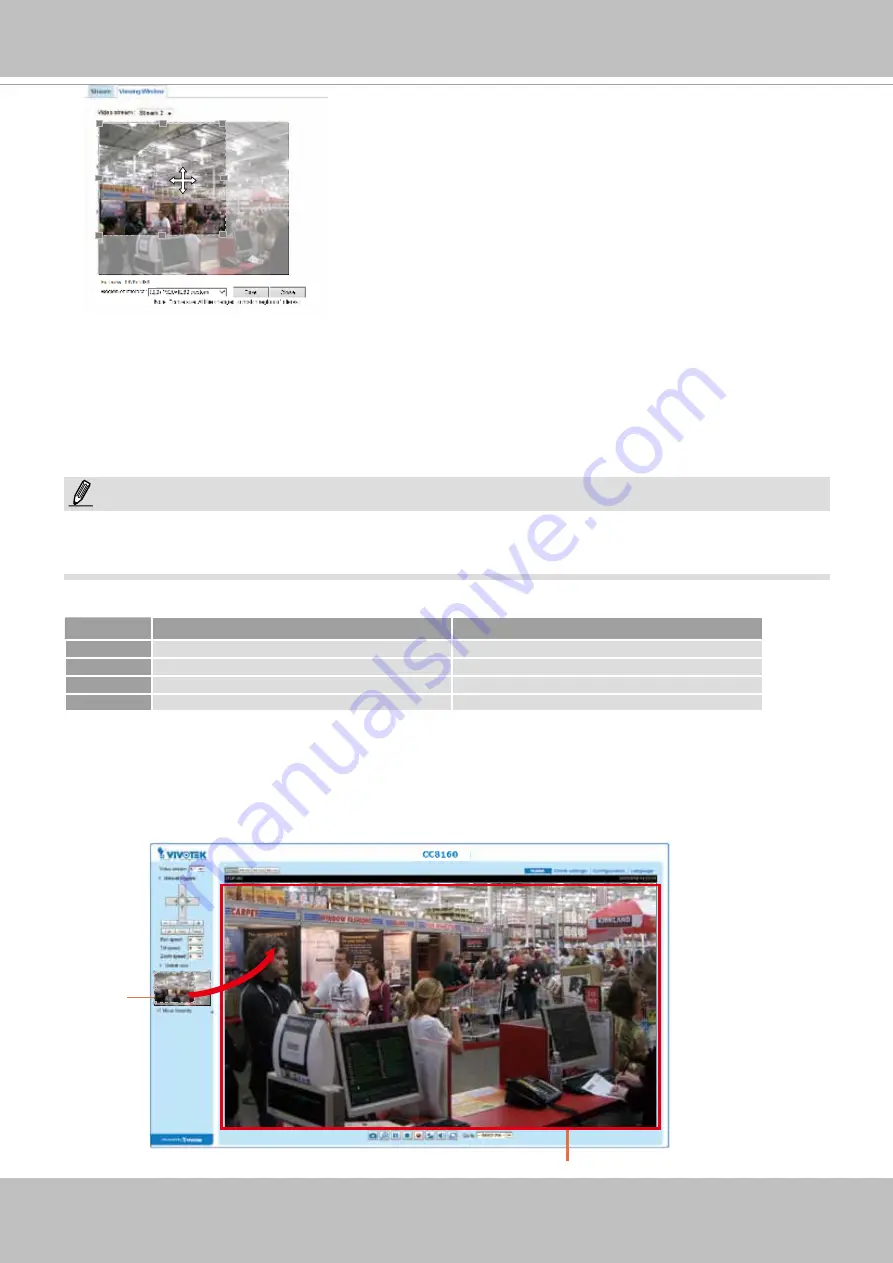
VIVOTEK
54 - User's Manual
Media > Video
► All the items in the “Region of Interest” should not be larger than the “Output Frame Size“ (current
maximum resolution).
■ The parameters of the multiple streams:
When completed with the settings in the Viewing Window, click
Save
to enable the settings and click
Close
to exit the window. The selected
Output Frame Size
will immediately be applied to the
Frame
size
of each video stream. Then you can go back to the home page to test the e-PTZ function. For more
information about the e-PTZ function, please refer to page 93.
X2.1
Region of Interest
(Viewing Region)
Output Frame Size
(Size of the Live View Window)
Region of Interest
Output frame size
Stream 1
1920 x 1080 ~ 176 x 144 (Selectable)
1920 x 1080 ~ 176 x 144 (Selectable)
Stream 2
1920 x 1080 ~ 176 x 144 (Selectable)
1920 x 1080 ~ 176 x 144 (Selectable)
Stream 3
1920 x 1080 ~ 176 x 144 (Selectable)
1920 x 1080 ~ 176 x 144 (Selectable)
Stream 4
Fixed
Fixed
NOTE:
Please follow the steps below to set up those settings for a stream:
1. Select a stream for which you want to set up the viewing region.
2. Select a
Region of Interest
from the drop-down list. The floating frame, the same as the one in the
Gloabl View window on the home page, will resize accordingly. If you want to set up a customized
viewing region,
you can also resize and drag the floating frame to a desired position with your mouse.
3. Choose a proper
Output Frame Size
from the drop-down list according to the size of your
monitoring device.
Содержание CC8160
Страница 1: ...User s Manual CC8160 Compact Cube Network Camera 2MP 180 Panoramic View Smart Stream II Rev 1 0...
Страница 68: ...VIVOTEK 68 User s Manual...
Страница 308: ...VIVOTEK 308 User s Manual...
















































