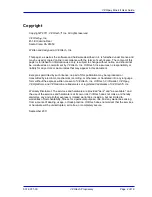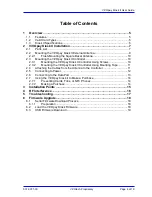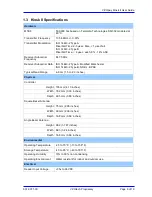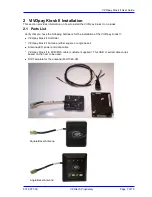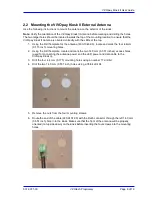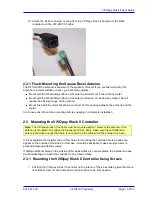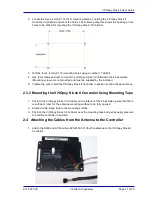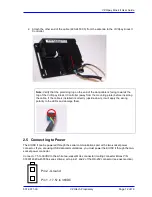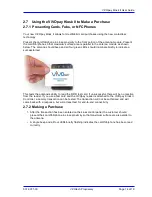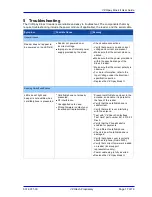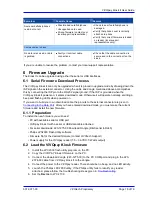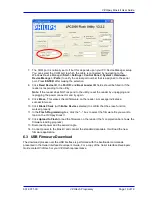ViVOpay Kiosk II User Guide
631-0071-00
ViVOtech Proprietary
Page
4 of 19
Table of Contents
1
Overview ...................................................................................................... 5
1.1
Features .......................................................................................................... 5
1.2
Valid Card Types ............................................................................................. 5
1.3
Kiosk II Specifications...................................................................................... 6
2
ViVOpay Kiosk II Installation ...................................................................... 7
2.1
Parts List ......................................................................................................... 7
2.2
Mounting the ViVOpay Kiosk II External Antenna ............................................ 8
2.2.1
Flush-Mounting the Square Bezel Antenna ............................................ 10
2.3
Mounting the ViVOpay Kiosk II Controller ...................................................... 10
2.3.1
Mounting the ViVOpay Kiosk II Controller Using Screws........................ 10
2.3.2
Mounting the ViVOpay Kiosk II Controller Using Mounting Tape............ 11
2.4
Attaching the Cables from the Antenna to the Controller ............................... 11
2.5
Connecting to Power ..................................................................................... 12
2.6
Connecting to the Data Port .......................................................................... 13
2.7
Using the ViVOpay Kiosk II to Make a Purchase ........................................... 14
2.7.1
Presenting Cards, Fobs, or NFC Phones ............................................... 14
2.7.2
Making a Purchase ................................................................................ 14
3
Installation Points ..................................................................................... 15
4
RF Interference .......................................................................................... 16
5
Troubleshooting ........................................................................................ 17
6
Firmware Upgrade ..................................................................................... 18
6.1
Serial Firmware Download Process ............................................................... 18
6.1.1
Preparation ............................................................................................ 18
6.2
Load the ViVOpay Kiosk Firmware ................................................................ 18
6.3
USB Firmware Download .............................................................................. 19