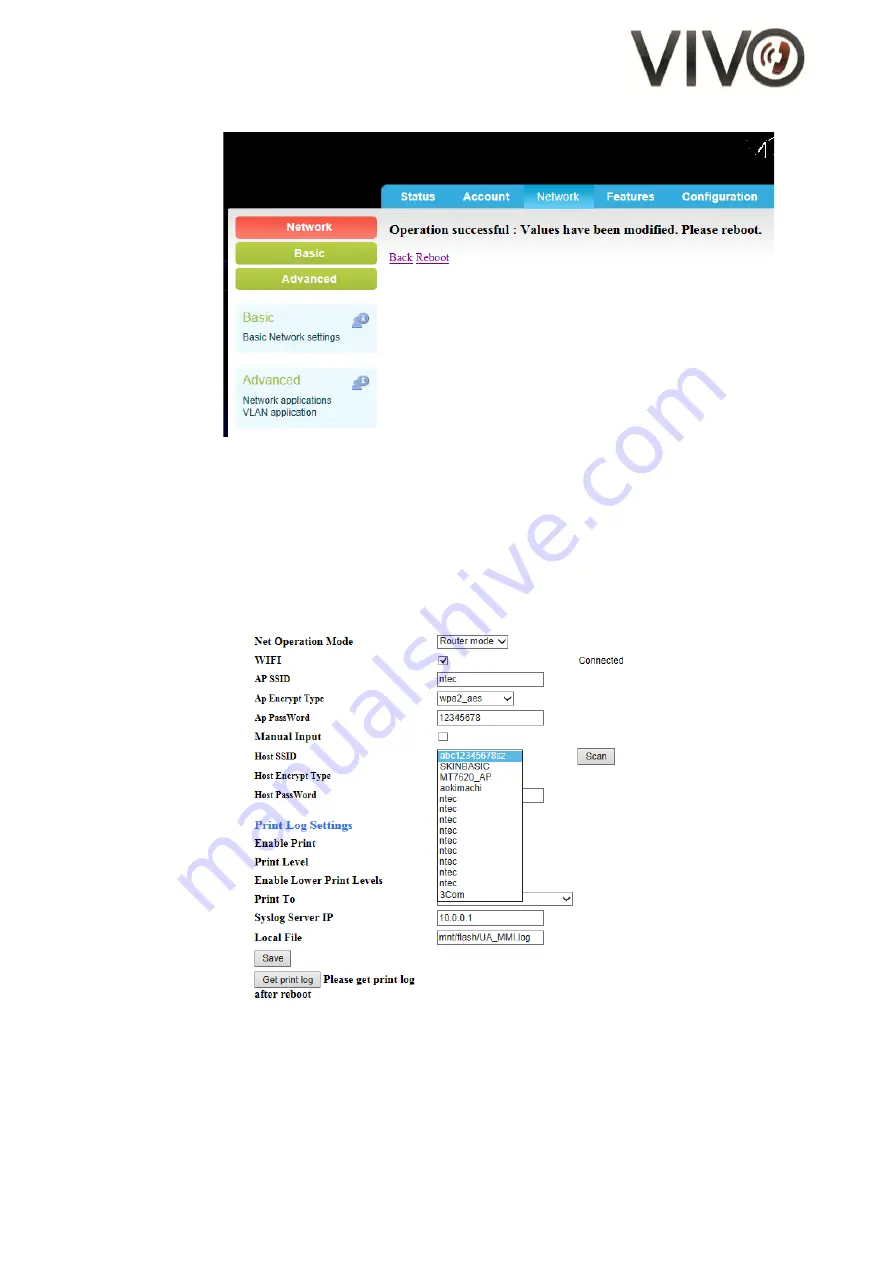
4/19
Figure 4 – Screen-capture of the save-n-reboot confirmation page
x.
Wait approximately 25 seconds
xi.
Welcome message appears on the LCD
xii.
Go back to the Network Section of the WebPortal
xiii.
Find the “Scan” button next to Host SSID and click on it
xiv.
The search returns all Wi-Fi hosts in the proximity. Click on the drop-down box next to
Host SSID and choose the desirable one
(*) For Wi-Fi hosts configured with hidden SSID, check the “Manual Input” box and fill in the Host SSID field.
Figure 5 – Screen-capture of the Host SSID drop-down box
xv.
Fill in AP Password
xvi.
Find the Save button at the bottom of the page and click on it
xvii.
This will take you to the confirmation page. Click “Reboot”
xviii.
Disconnect the Ethernet patch cable
xix.
Wait approximately 20 seconds and see that V656IP(1D) WIFI acquires IP by DHCP
xx.
The screen of V656IP(1D) WIFI returns to the ready state





































