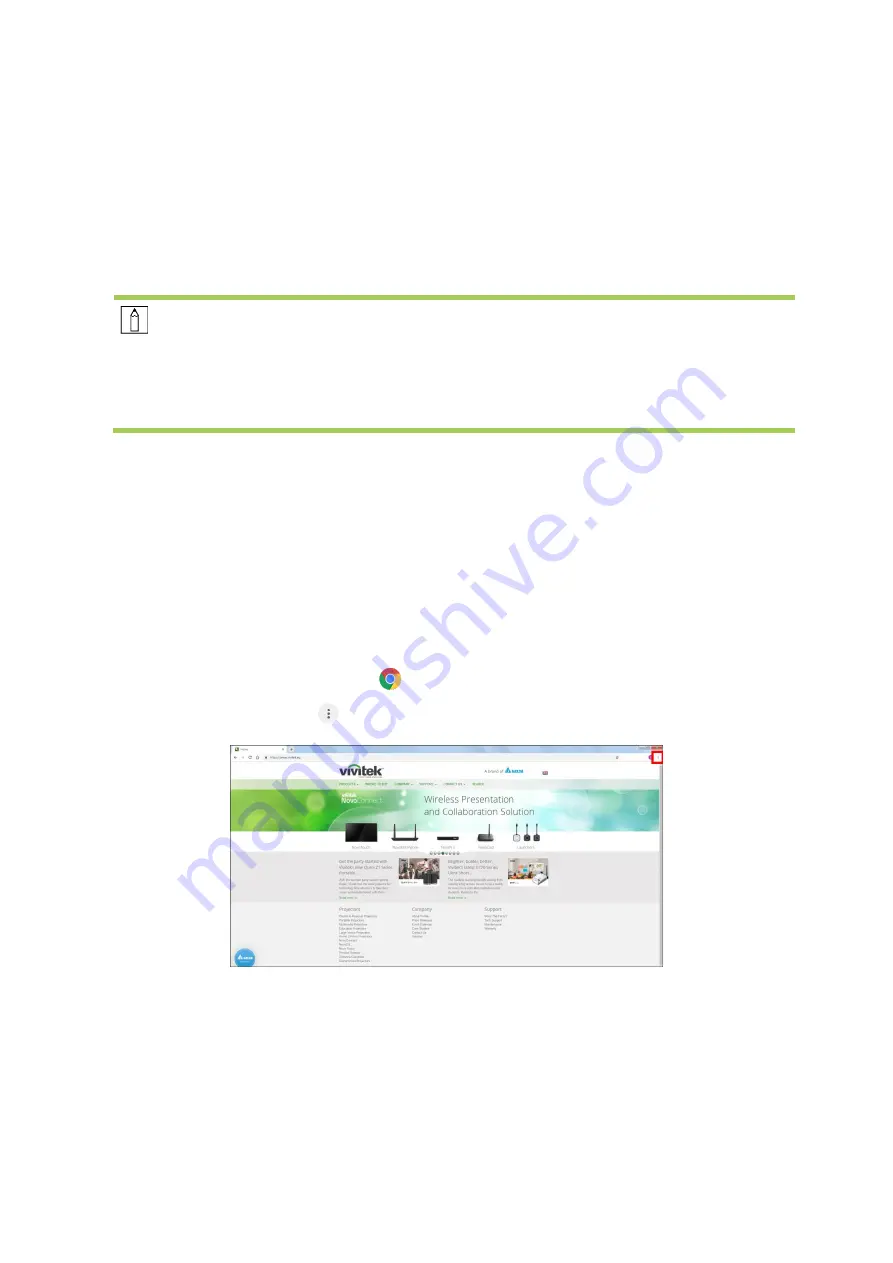
29
Screencasting with an Android Device
1.
Power on the projector. Refer to the
2.
Connect the projector to a Wi-Fi network. Refer to the
3.
Connect your device to the same Wi-Fi network as the projector.
4.
Launch the wireless casting function on your device.
NOTE:
●
Every Android smartphone/tablet brand uses a different name for their wireless
casting feature. Check your device’s user manual or call the device’s support line to
find out the name of your device’s casting feature.
●
Or you could use "Google Home" APP in your phone to do the casting process.
5.
In the wireless casting menu select the device name “Vivitek”.
6.
Your Android device’s screen will be displayed on the projector.
Screencasting with a Windows PC
1.
Power on the projector. Refer to the
2.
Connect the projector to a Wi-Fi network. Refer to the
3.
Connect your PC to the same Wi-Fi network as the projector.
4.
Launch the Chrome web browser
on your PC.
5.
Click on the menu button
at the top right corner of the browser window.
Содержание QUMI Q9
Страница 1: ...User Manual www vivitekcorp com Q38 ...
Страница 10: ...6 PACKAGE CONTENTS Q9 Remote Control with Battery Adapter Carry Bag Documentation Wi Fi Bluetooth Dongle ...
Страница 58: ...Visit www vivitekcorp com for more product info Copyright c 2022 Delta Electronics Inc All Rights Reserved ...






























