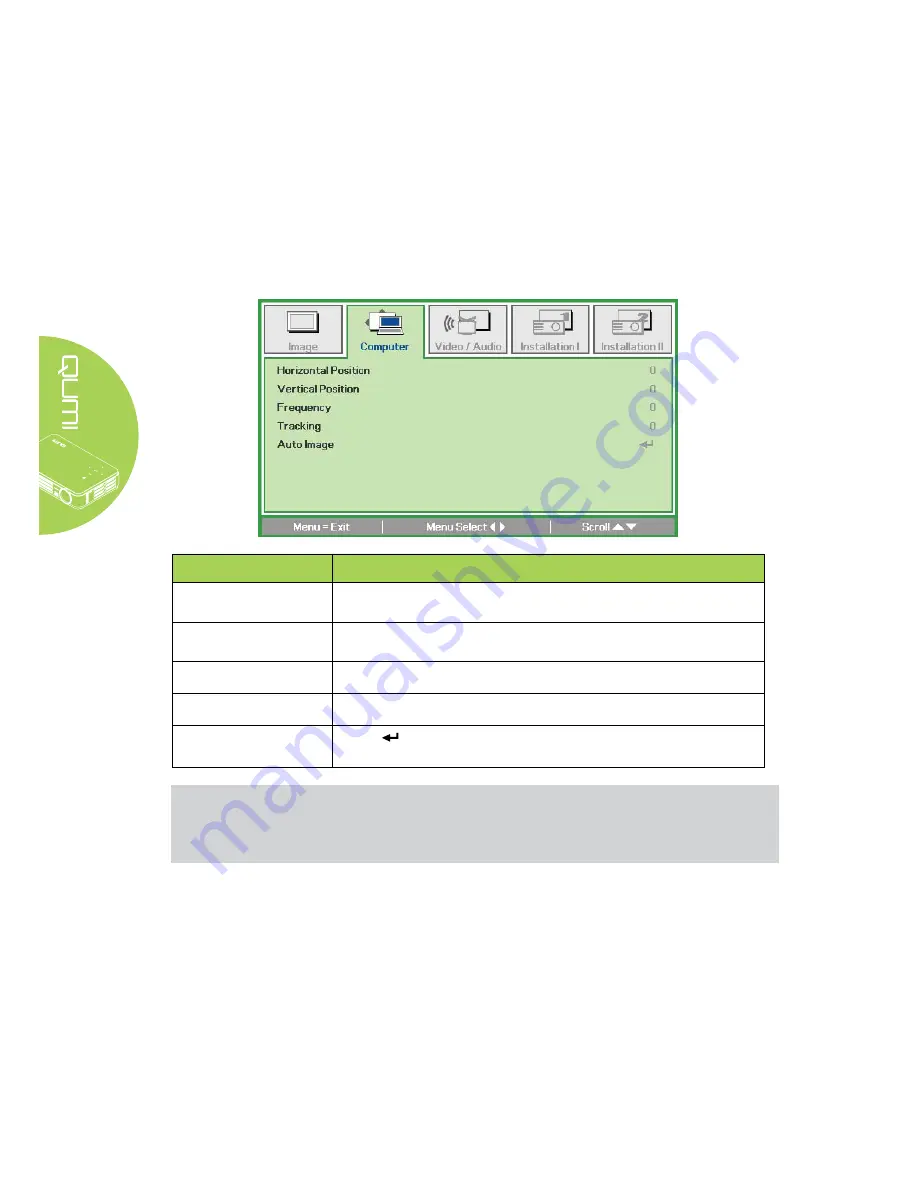
32
Computer Menu
To access the Computer menu and adjust the settings, perform the following steps:
1. Enter the
OSD
menu.
2.
Press the ◄ or ► button to select the
Computer
menu.
3.
Press the ▲ or ▼ button to move the cursor up or down in the
Computer
menu.
4.
Press the ◄ or ► button to change values for each applicable setting.
ITEM
DESCRIPTION
Horizontal Position
Press the ◄ or ► button to adjust the display position to left or
right.
Vertical Position
Press the ◄ or ► button to adjust the display position to up or
down.
Frequency
Press the ◄ or ► button to adjust the A/D sampling clock.
Tracking
Press the ◄ or ► button to adjust the A/D sampling dot.
Auto Image
Press
to automatically adjustment for phase, tracking, size and
position.
Note:
Items in the
Computer
menu can only be modified when the Qumi is connected to a PC
through a VGA cable. Settings that are not enabled or that cannot be modified are gray in
color.
Содержание Qumi Q4 Series
Страница 1: ......
Страница 56: ...50 Qumi Dimensions 160mm 6 3 102mm 4 03 32mm 1 27 160mm 6 3 ...






























