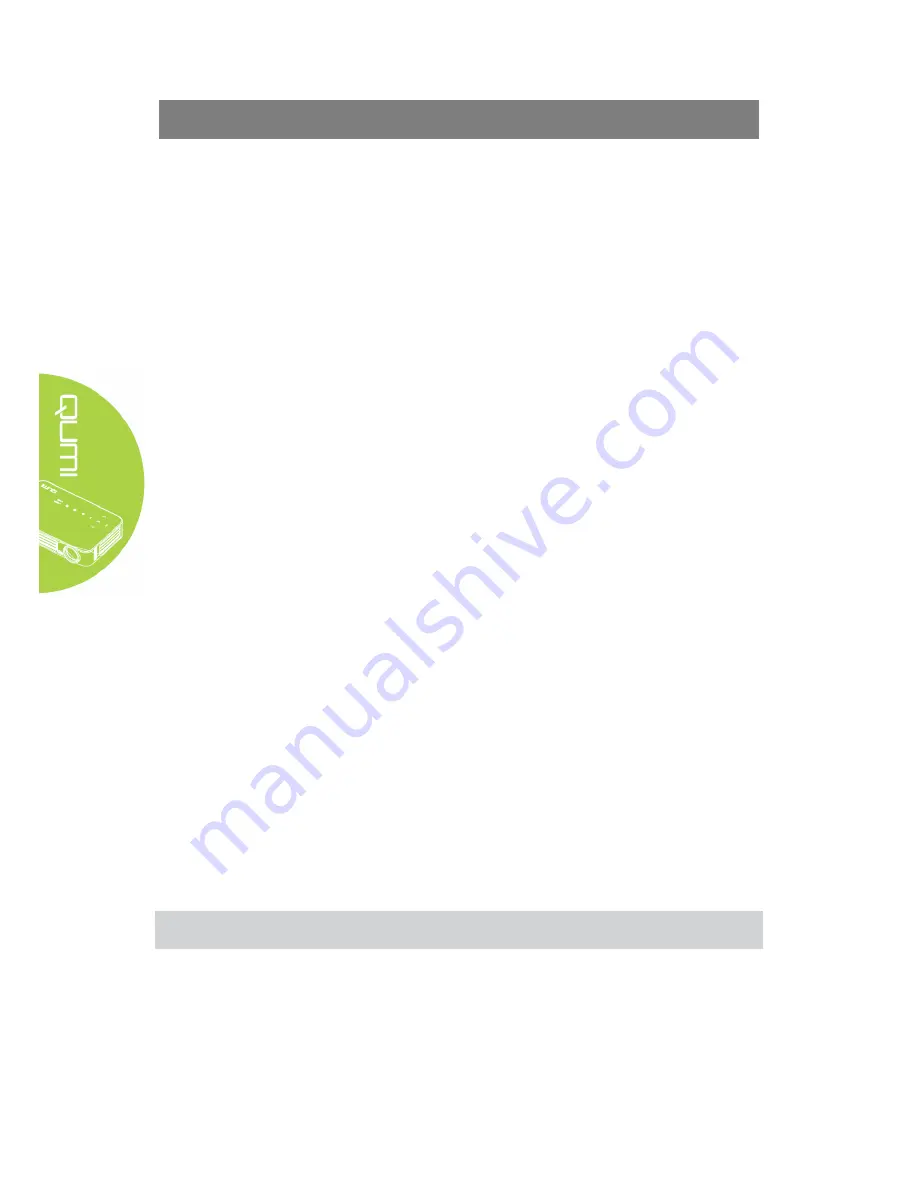
26
Chapter 4 OSD Setting
OSD menu control
Qumi has an OSD (on screen display) setting menu for adjusting and changing settings, like
display setting and audio setting.
OSD menu has 10 sub-menus:
y
Menu language - set language display formats of the system. Press OK for entry.
Select and move to the desired language by Arrow Keys and then press MENU key or
Exit to exit.
y
Display mode - adjust brightness, saturation, sharpness and contrast of the screen
display. Press OK for entry. Select different image modes by Left/Right Key. Press
Up/Down key to select user mode and press Left/Right key to adjust brightness,
saturation, sharpness and contrast. Press MENU or Exit for confirmation and exit.
y
Audio mode - change audio output mode of the system. Select and move to the
desired mode by Left/Right Key and then press Menu or Exit for confirmation and
exit.
y
Color temperature - adjust color temperature of screen and RGB parameters. Select
and move to the desired mode by Left/Right Key and then press Menu or Exit for
confirmation and exit.
y
Zoom mode - adjust scale of screen. Select and move to the target mode by Up/Down
Key and then press Menu or Exit for confirmation and exit.
y
Projection method - flip screen display. Press OK Key to view flip effect.
y
Electronic trapezoid correction - correct trapezoids displayed in the screen.
y
Software update (USB) - update software. Place the software in the root directory of
USB drive, and then press OK Key to enter the update confirmation interface and
select Yes to update the software.
y
Reset All - restore factory settings and default parameters of the system, including
image, sound, screen flip, trapezoid, etc.
y
State - display relevant information of the system (such as version).
If the interface is provided in HDMI, OSD menu may be accessed via menu buttons on the
remote controller or keyboard.
If the interface is provided in Qumi media center menu, OSD menu may be accessed via the
menu button on remote controller or the menu on the keyboard.
Note:
If OSD is non-active for 10 seconds, then OSD menu will be closed.
Содержание Q3PLUS
Страница 7: ...1 Chapter 1 Views Views Front Top Right view ...
Страница 8: ...2 Rear Top Left view Bottom view ...
Страница 10: ...4 Remote controller ...
Страница 27: ...21 APP Store Manage downloads updates and accesses to the APPStore Open APP Store Click Search the desired APP ...
Страница 41: ...35 Setting software update USB Please contact with your local supplier of projectors ...
Страница 52: ...46 Qumi size ...






























