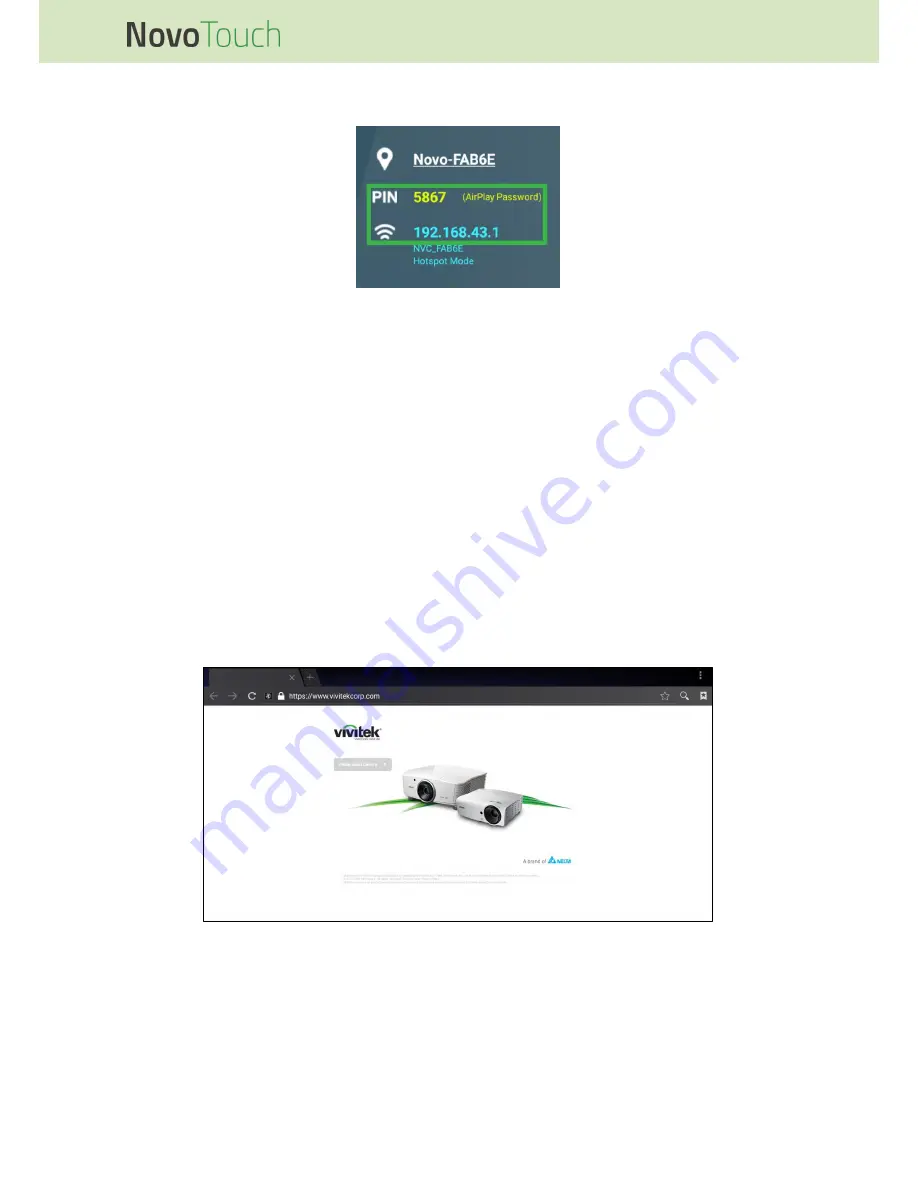
NovoTouch User Manual
Copyright © 2017 Vivitek. Vivitek is a trademark of Delta Electronics, Inc.
Page
35
4. Enter the IP address and PIN displayed in the top right corner of the Remote Viewer
home page into the login menu of Desktop Streamer or NovoPresenter.
5. The first user who logs into the presentation session will automatically see their
device’s screen projected on NovoTouch’s touchscreen. Subsequent users can also
log in using the same login information.
NOTE: For subsequent users, the IP address and PIN information can be viewed on the login
page of the first user.
For more information on Remote Viewer, Desktop Streamer and NovoPresenter,
including full descriptions of their various functions and options, download the
NovoTouch Remote Viewer user manual from the Vivitek website.
Browser
The Browser app allows you to browse the internet on the NovoTouch after connecting
the display to an internet connection via either an Ethernet connection or a wireless
connection. See the LAN (RJ-45) section or the Setting up a Wi-Fi Connection section for
more information on connecting the display to the internet.



























