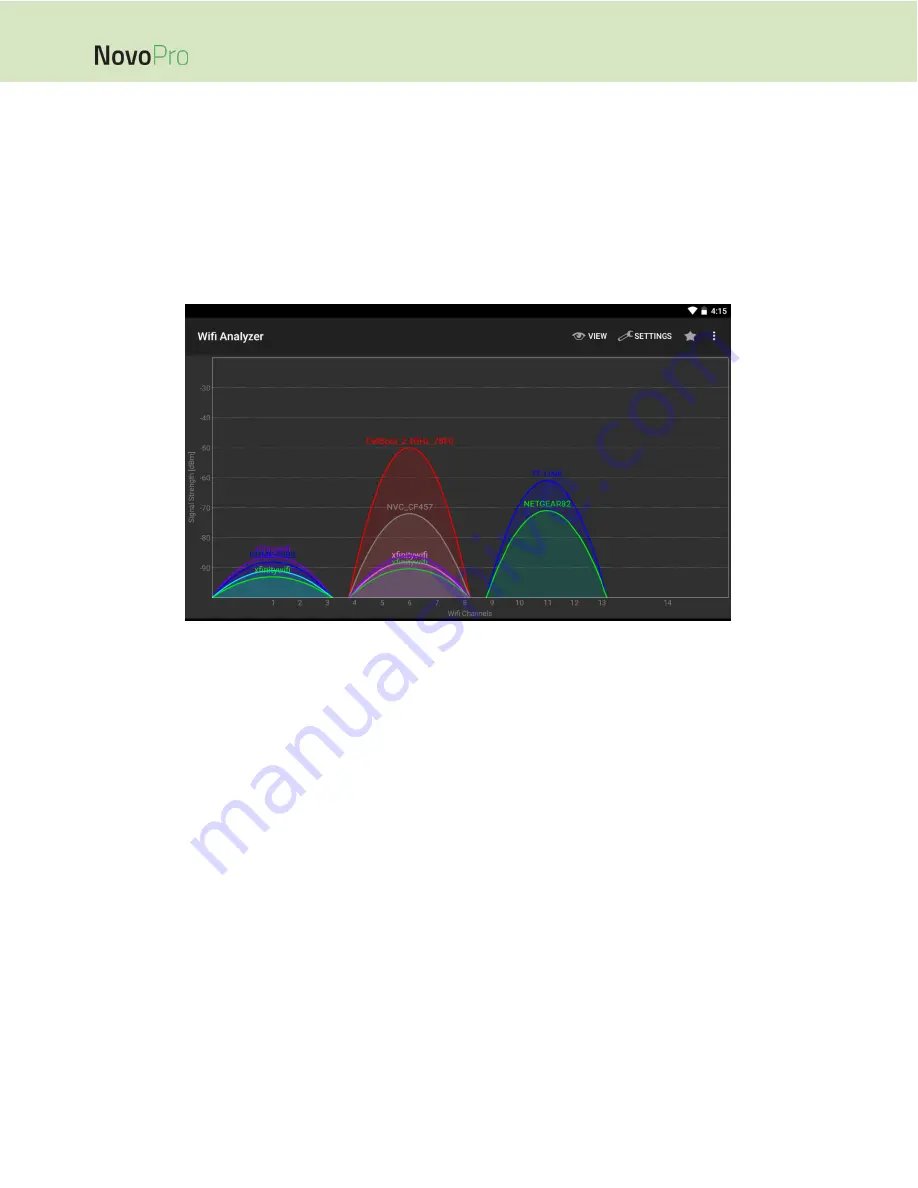
Page 19
NovoPro User Manual V2.5
Fi signal strength, Wi-Fi channel utilization, etc. It is worth mentioning that two popular Apps can
help determine whether there is any wireless network channel interference.
“Wi-Fi Analyzer” on Android devices;
“InSSIDer” tool on Windows OS.
The following is a screenshot from “Wi-Fi Analyzer” App. As you can tell, Wi-Fi channel 6 is heavily
utilized. You might want to change one or some of them to other less-crowded channels.
Logging in a Wi-Fi Network via Captive Portal: Some Wi-Fi networks are equipped with a captive
portal, which requires users to log in via a web browser before they can access the Internet. When
a NovoPRO device is connected to this type of network, users can follow the following steps:
A.
Follow the above configuration steps to connect to the organization’s Wi-Fi network;
B.
After the Wi-Fi is connected, click on button “Browser” on the home screen (see the picture
below);
C.
Open this web browser and you will be prompted for login credentials.
D.
Enter the proper username and password, and you will be connected to the network;
E.
Click the button “Return Back” on the home screen to return to NovoPRO App main interface.






























