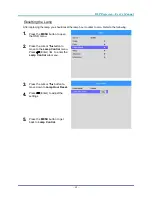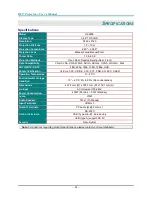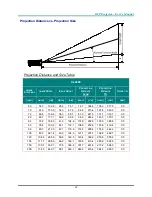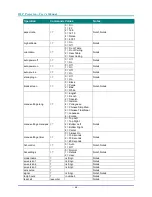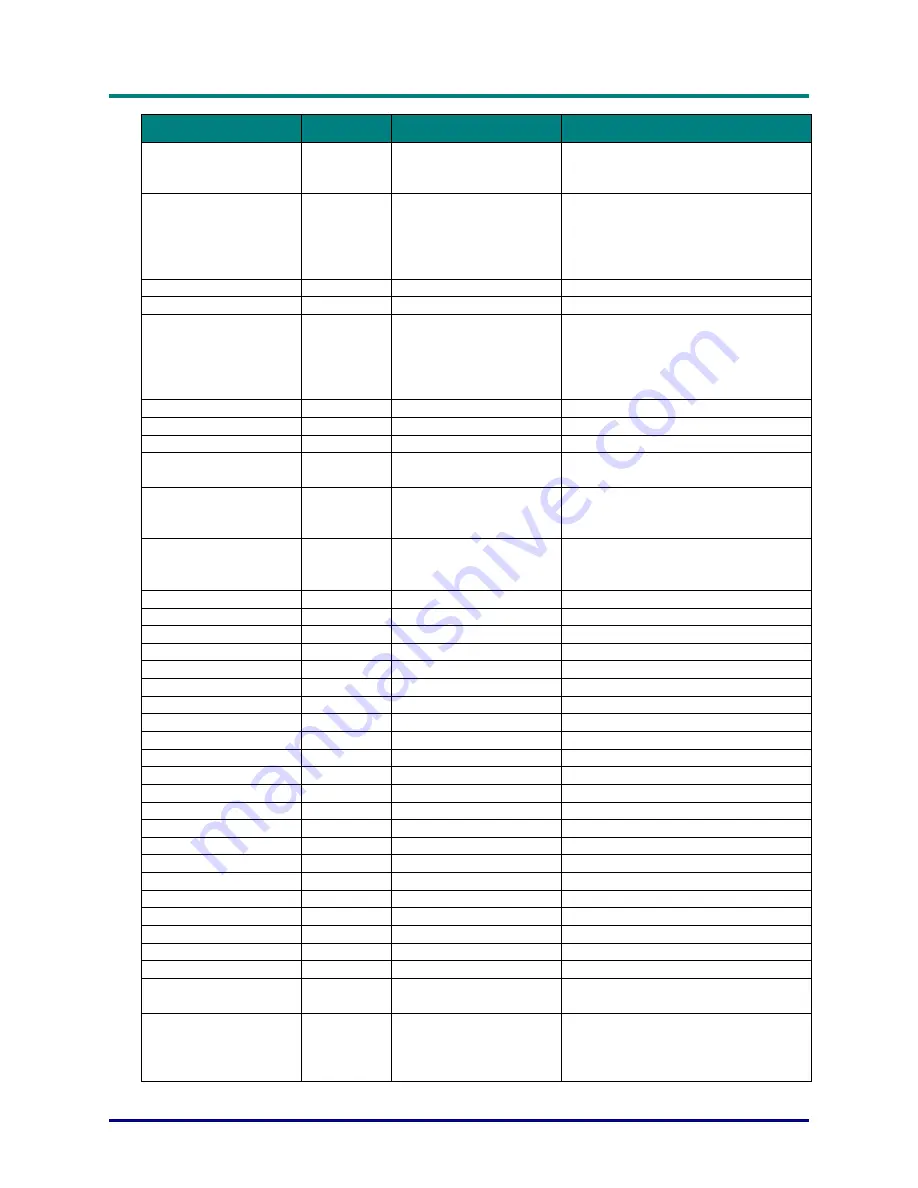
DLP Projector—User’s Manual
–
45
–
Operation
Commands Values
Notes
source
= ?
0 = HDMI1
1 = HDMI2
2 = HDMI3
Note4
pict.mode
= ?
0 = Movie
1 = Presentation
2 = Day
3 = Night
4 = User
Note1,Note4
brightness
= ?
0 - 100
Note1,Note4
contrast
= ?
0 - 100
Note1,Note4
gamma
= ?
0 = 1.8
1 = 2.0
2 = 2.2
3 = 2.4
4 = S-curve
Note1,Note4
saturation
= ?
0 - 100
Note1,Note4
hue
= ?
0 - 100
Note1,Note4
sharpness
= ?
0 - 10
Note1,Note4
freeze
= ?
0 = Off
1 = On
Note1,Note4
pict.reset
(execute)
Note1,Note4
Reset current picture mode parameters
to default value.
color.temp
= ?
0 = Warm
1 = Normal
2 = Cold
Note1,Note4
hsg.hue.r
= ?
0 - 199
Note1,Note4
hsg.hue.g
= ?
0 - 199
Note1,Note4
hsg.hue.b
= ?
0 - 199
Note1,Note4
hsg.hue.c
= ?
0 - 199
Note1,Note4
hsg.hue.m
= ?
0 - 199
Note1,Note4
hsg.hue.y
= ?
0 - 199
Note1,Note4
hsg.sat.r
= ?
0 - 199
Note1,Note4
hsg.sat.g
= ?
0 - 199
Note1,Note4
hsg.sat.b
= ?
0 - 199
Note1,Note4
hsg.sat.c
= ?
0 - 199
Note1,Note4
hsg.sat.m
= ?
0 - 199
Note1,Note4
hsg.sat.y
= ?
0 - 199
Note1,Note4
hsg.gain.r
= ?
0 - 199
Note1,Note4
hsg.gain.g
= ?
0 - 199
Note1,Note4
hsg.gain.b
= ?
0 - 199
Note1,Note4
hsg.gain.c
= ?
0 - 199
Note1,Note4
hsg.gain.m
= ?
0 - 199
Note1,Note4
hsg.gain.y
= ?
0 - 199
Note1,Note4
hsg.white.r
= ?
0 - 199
Note1,Note4
hsg.white.g
= ?
0 - 199
Note1,Note4
hsg.white.b
= ?
0 - 199
Note1,Note4
hsg.reset
(execute)
Note1,Note4
lamp.mode
= ?
0 = Boost
1 = Default
Note2,Note4
lamp.hour.reset
(execute)
Note4
Clear User Lamp Hours
(Include Boost/Default hours)
(Not includes System Total Hours).