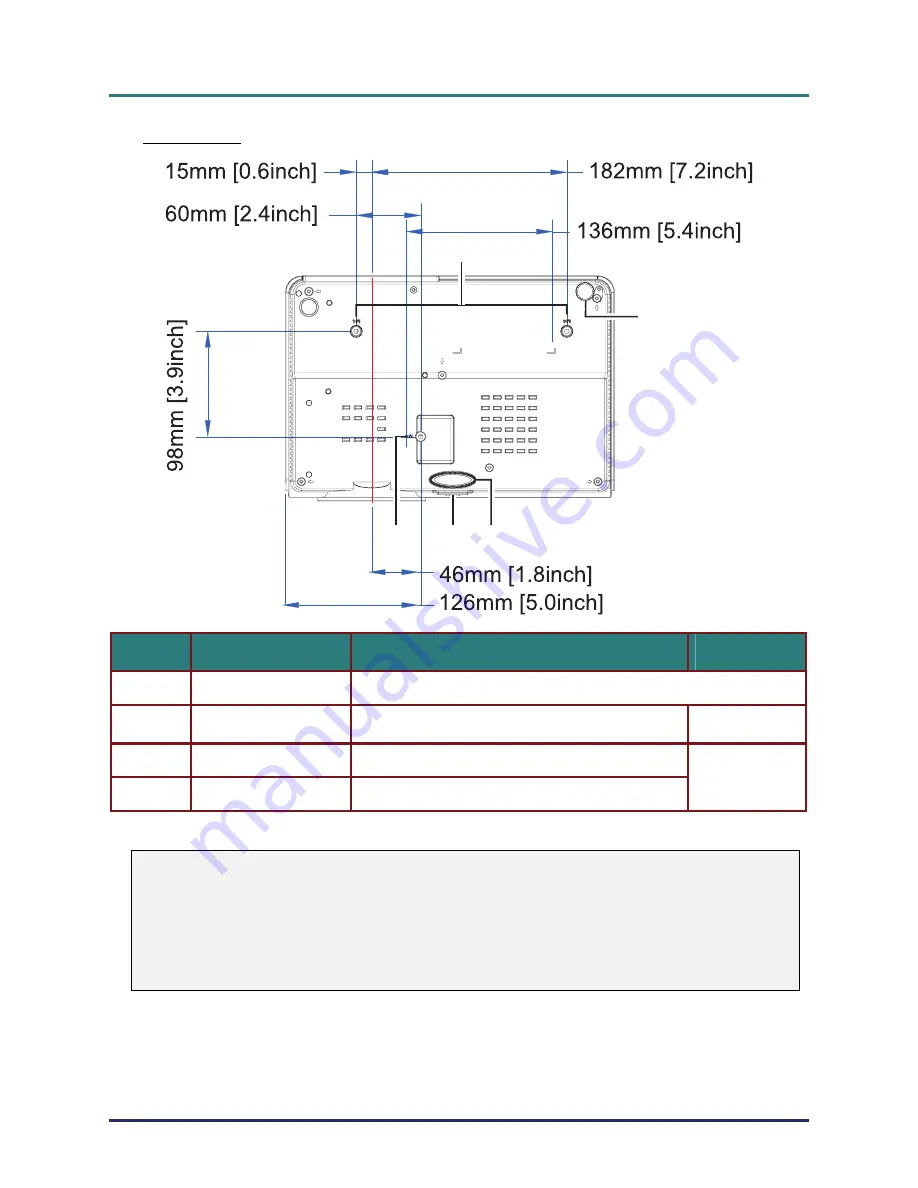
DLP Projector – User’s Manual
Bottom view
1
1
4 3
2
I
TEM
L
ABEL
D
ESCRIPTION
S
EE PAGE
:
1.
Ceiling support holes
Contact your dealer for information on mounting the projector on a ceiling
15
2.
Tilt adjustor
Rotate adjuster lever to adjust angle position.
3.
Height adjustor
Adjuster drops down when adjuster button is pushed.
15
4.
Height adjustor button
Push to release adjustor.
Note:
When installing, ensure that you use only UL Listed ceiling mounts.
For ceiling installations, use approved mounting hardware and M4 screws with a maximum screw
depth of 12 mm (0.47 inch).
The construction of the ceiling mount must be of a suitable shape and strength. The ceiling mount
load capacity must exceed the weight of the installed equipment, and as an additional precaution
be capable of withstanding three times the weight of the equipment (not less than 5.15 kg) over a
period of 60 seconds.
–
5
–















































