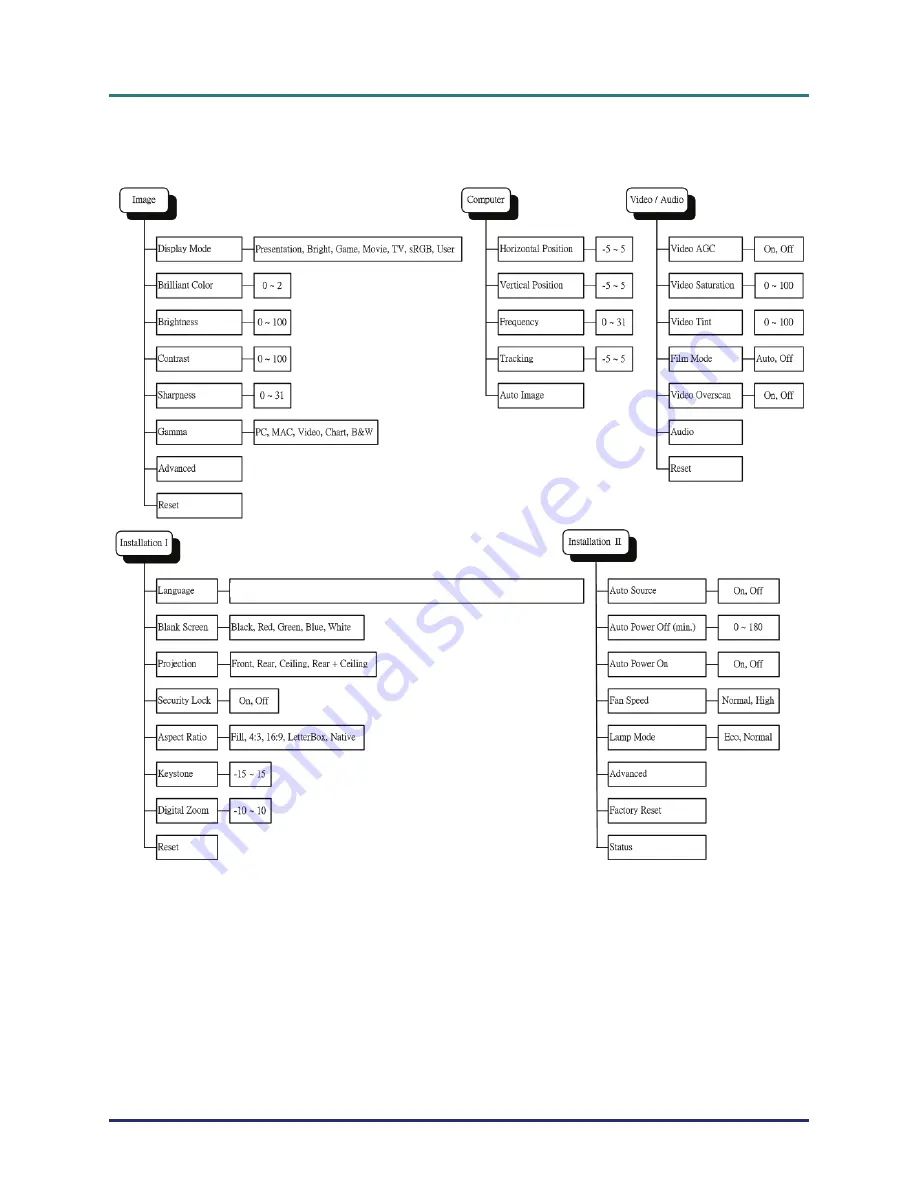
D
D
D
L
L
L
P
P
P
P
P
P
r
r
r
o
o
o
j
j
j
e
e
e
c
c
c
t
t
t
o
o
o
r
r
r
–
–
–
U
U
U
s
s
s
e
e
e
r
r
r
’
’
’
s
s
s
M
M
M
a
a
a
n
n
n
u
u
u
a
a
a
l
l
l
OSD Menu Overview
Use the following illustration to quickly find a setting or determine the range for a setting.
English/German/French/Spanish/Portuguese/Traditional Chinese/Simplified Chinese/Italian/Swedish/
Dutch/Finish/Greek/Norwegian/Polish/Russian/Korean/Arabic/ Hungarian/Turkish/Czech
–
23
–
















































