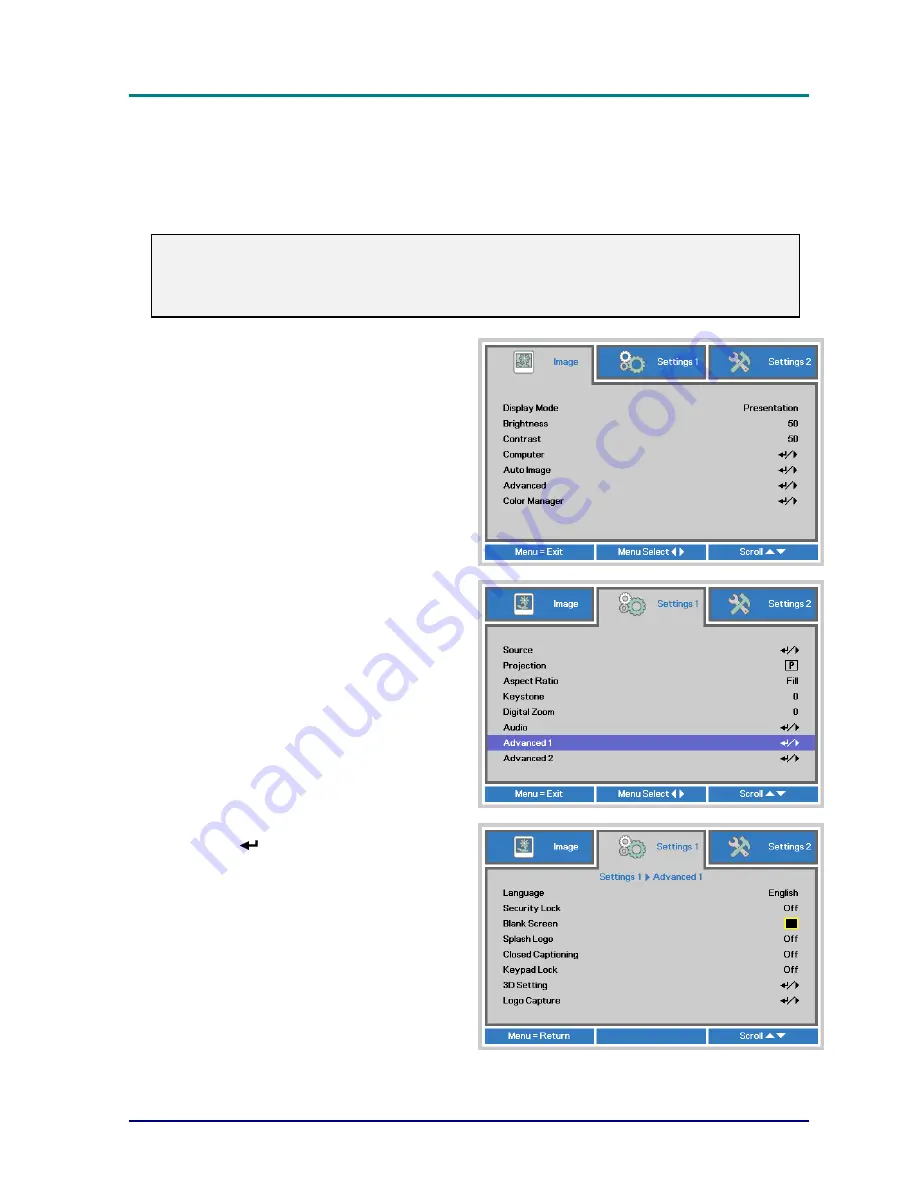
DLP Projector—User’s Manual
Setting an Access Password (Security Lock)
You can use the four (arrow) buttons to set a password and prevent unauthorized use of the
projector. When enabled, the password must be entered after you power on the projector. (See
Navigating the OSD on page 17 and Setting the OSD Language on page 18 for help on using
OSD menus.)
Important:
Keep the password in a safe place. Without the password, you will not be able to use the
projector. If you lose the password, contact your reseller for information on clearing the
password.
1.
Press the
MENU
button to open the
OSD menu.
2.
Press the cursor
◄►
button to move
to the
Settings 1
menu, press the
cursor
▲▼
button to select
Advanced
1
.
3.
Press
(Enter) /
►
to enter the
Advanced 1
sub menu. Press the
cursor
▲▼
button to select
Security
Lock
.
4.
Press the cursor
◄►
button to enter
and enable or disable security lock
function.
A password dialog box automatically
appears.
—
13
—






























