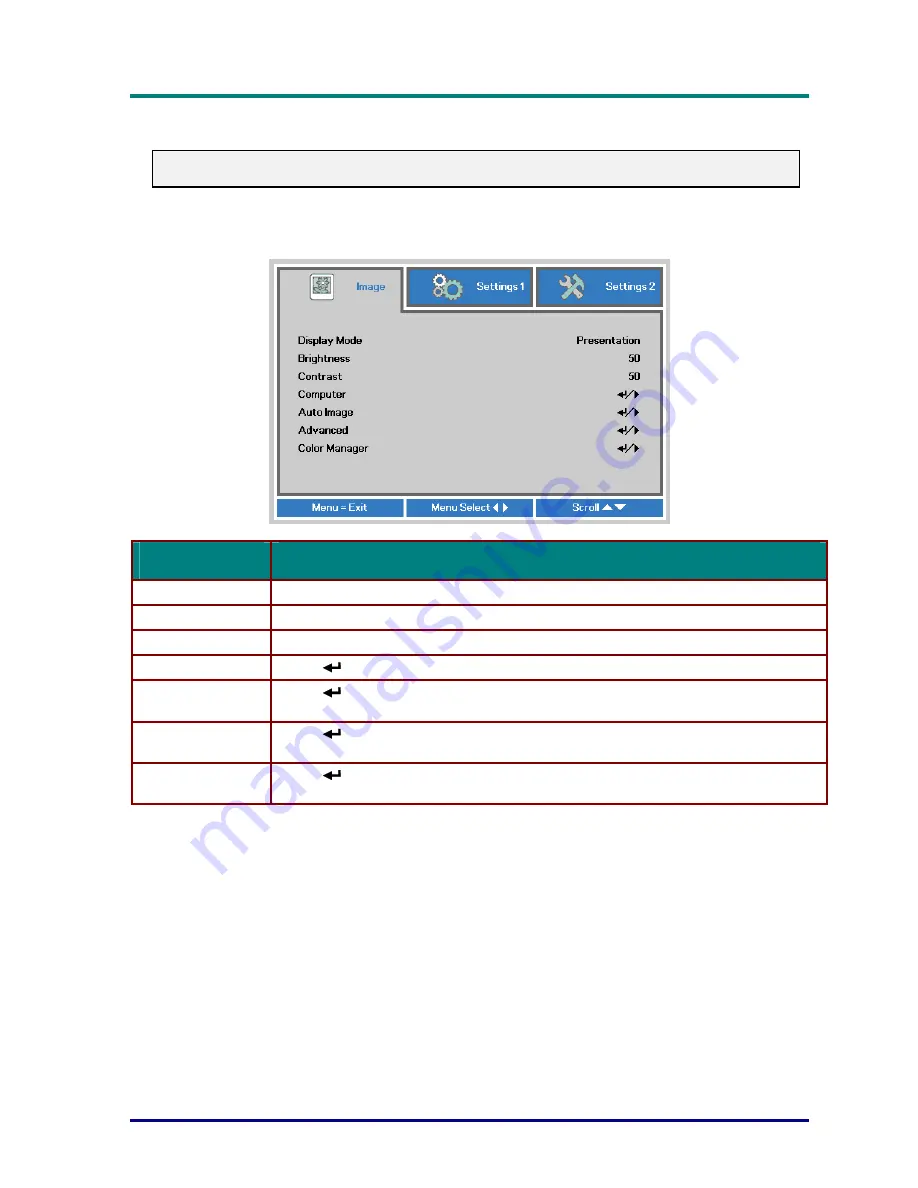
D
D
D
L
L
L
P
P
P
P
P
P
r
r
r
o
o
o
j
j
j
e
e
e
c
c
c
t
t
t
o
o
o
r
r
r
—
—
—
U
U
U
s
s
s
e
e
e
r
r
r
’
’
’
s
s
s
M
M
M
a
a
a
n
n
n
u
u
u
a
a
a
l
l
l
Image Menu
Attention !
All of display mode parameters when changed will be saved to user mode.
Press the
MENU
button to open the
OSD
menu. Press the cursor
◄►
button to move to the
Image
Menu
. Press the cursor
▲▼
button to move up and down in the
Image
menu. Press
◄►
to enter and change values for settings.
I
TEM
D
ESCRIPTION
Display Mode
Press the cursor
◄►
button to enter and set the Display Mode.
Brightness
Press the cursor
◄►
button to enter and adjust the display brightness.
Contrast
Press the cursor
◄►
button to enter and adjust the display contrast.
Computer Press
(Enter) /
►
to enter the Computer menu. See
Computer Menu
on page 28.
Auto Image
Press
(Enter) /
►
to automatically adjustment for phase, tracking, size and
position.
Advanced
Press
(Enter) /
►
to enter the Advanced menu. See
Advanced Feature
on page
29.
Color Manager
Press
(Enter) /
►
to enter the color manager menu. See page 30 for more
information on
Color Manager
.
–
27
–
Содержание D5010 Series
Страница 1: ......
















































