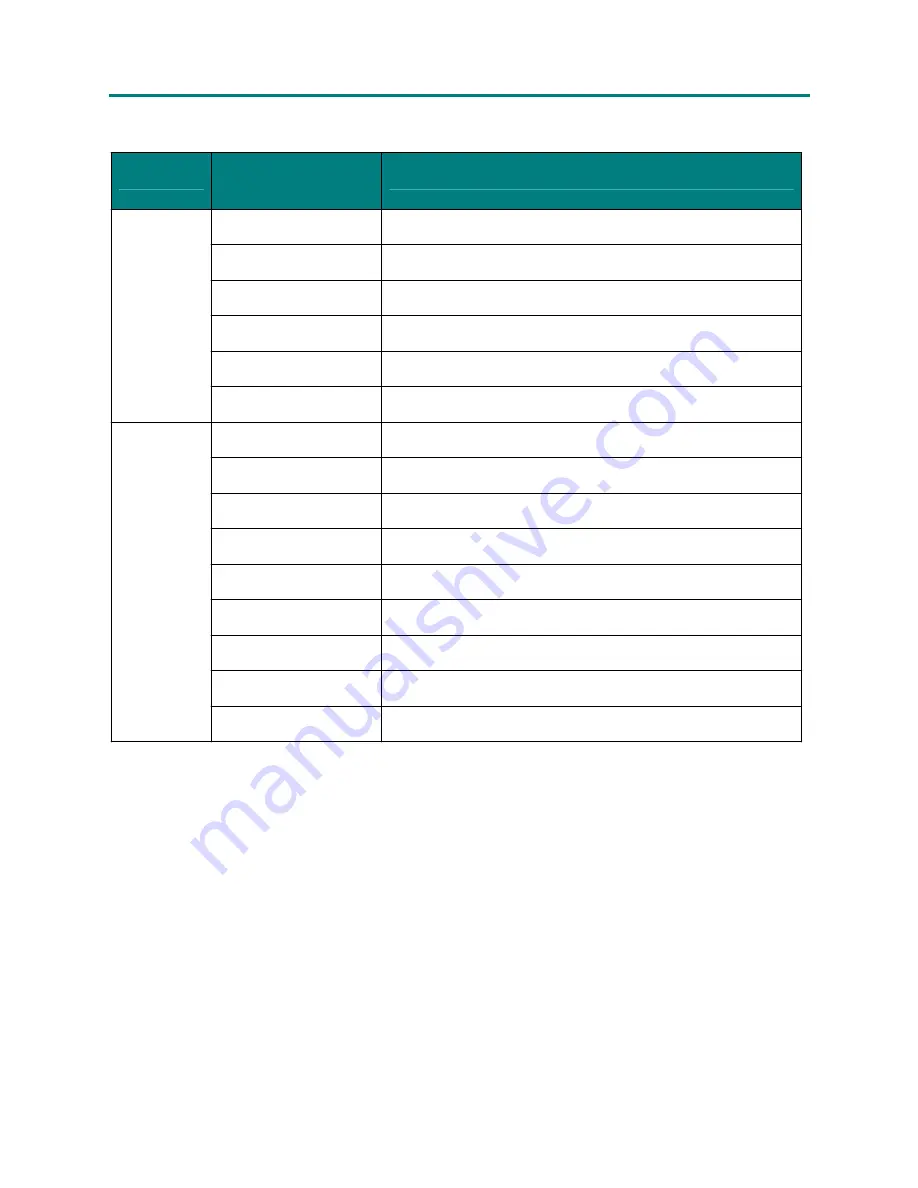
– 45 –
P P
P
P
D
D
D
L
L
L
P
P
P
P
P
P
r
r
r
o
o
o
j
j
j
e
e
e
c
c
c
t
t
t
o
o
o
r
r
r
–
–
–
U
U
U
s
s
s
e
e
e
r
r
r
’
’
’
s
s
s
M
M
M
a
a
a
n
n
n
u
u
u
a
a
a
l
l
l
LED Error Messages
LED
S
TATUS
/
NUMBER OF FLASHES
D
ESCRIPTION
Power
2
I
2
C bus error
3
System over temperature
4
System I
2
C interface error
5
Lamp error
6
Fan error
8
DLP Driver error
Temperature
Valid only
when fan
error
1
Power & Ballast fan
2
Blower fan (Lamp 2, Right)
3
Blower fan (Lamp 1, Left)
4
Outlet fan (Lamp 2, Right)
5
Blower fan (Rod)
6
Outlet fan (Lamp 1, Left)
7
PC board fan
8
Blower fan (DMD)
9
Blower fan (DMD)
Image Problems
Problem: No image appears on the screen
1.
Verify the settings on your notebook or desktop PC.
2.
Turn off all equipment and power up again in the correct order.
Problem: The image is blurred
1.
Adjust the
Focus
on the projector.
2.
Press the
Auto
button on the remote control or projector.
3.
Ensure the projector-to-screen distance is within the 10-meter (33-feet) specified range.
4.
Check that the projector lens is clean.
Problem: The image is wider at the top or bottom (trapezoid effect)
1.
Position the projector so it is as perpendicular to the screen as possible.
2.
Use the Keystone button on the remote control or projector to correct the problem.
Problem: The image is reversed or upside down
Check the
Projection
setting on the
Utility
menu of the OSD.


























