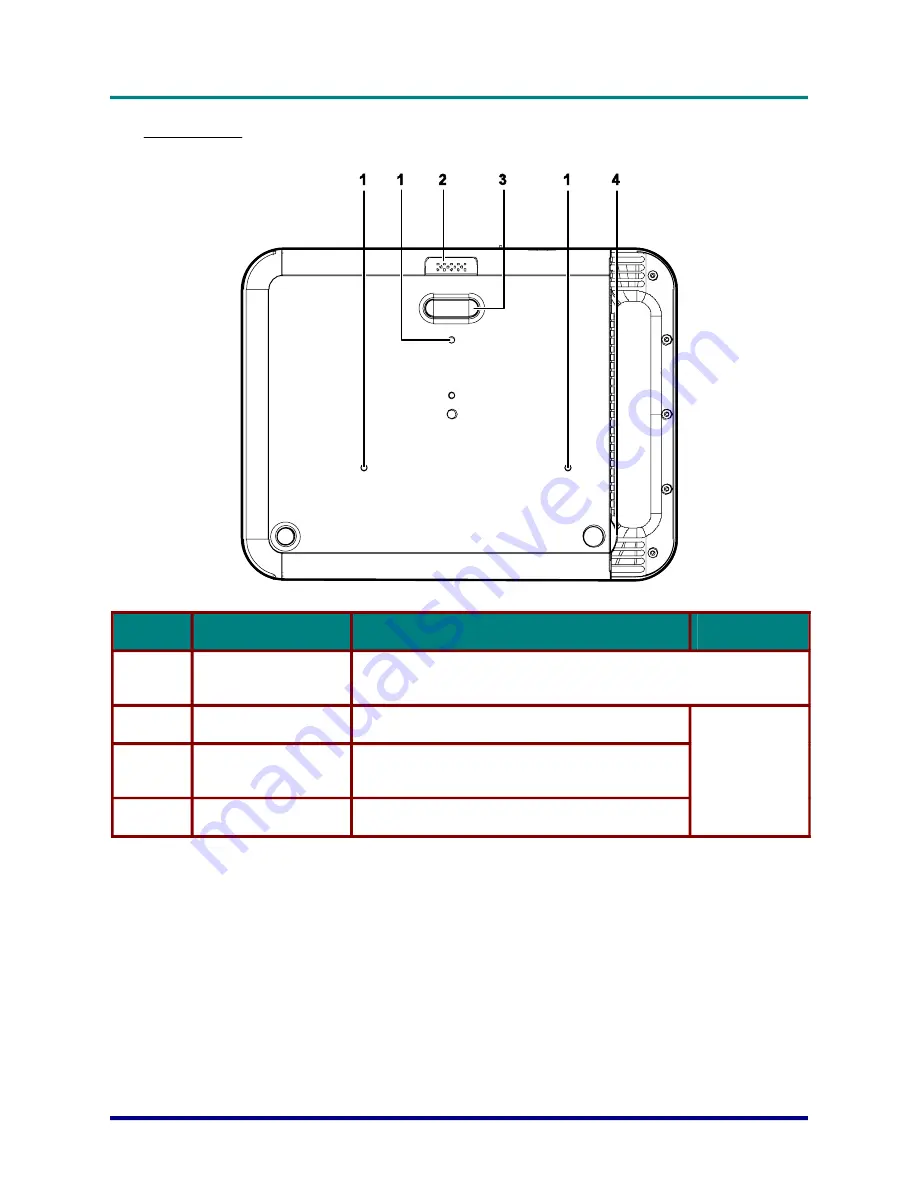
D
D
D
L
L
L
P
P
P
P
P
P
r
r
r
o
o
o
j
j
j
e
e
e
c
c
c
t
t
t
o
o
o
r
r
r
–
–
–
U
U
U
s
s
s
e
e
e
r
r
r
’
’
’
s
s
s
M
M
M
a
a
a
n
n
n
u
u
u
a
a
a
l
l
l
Bottom view
I
TEM
L
ABEL
D
ESCRIPTION
S
EE PAGE
:
1.
Ceiling support holes
Contact your dealer for information on mounting the projector on a
ceiling.
2.
Height adjuster button
Push to release height adjuster
3.
Height adjuster
Adjuster drops down when adjuster button is
pushed
4.
Tilt adjuster
Adjust angle of the picture
14
–
5
–
Содержание D-740MX
Страница 1: ......













































