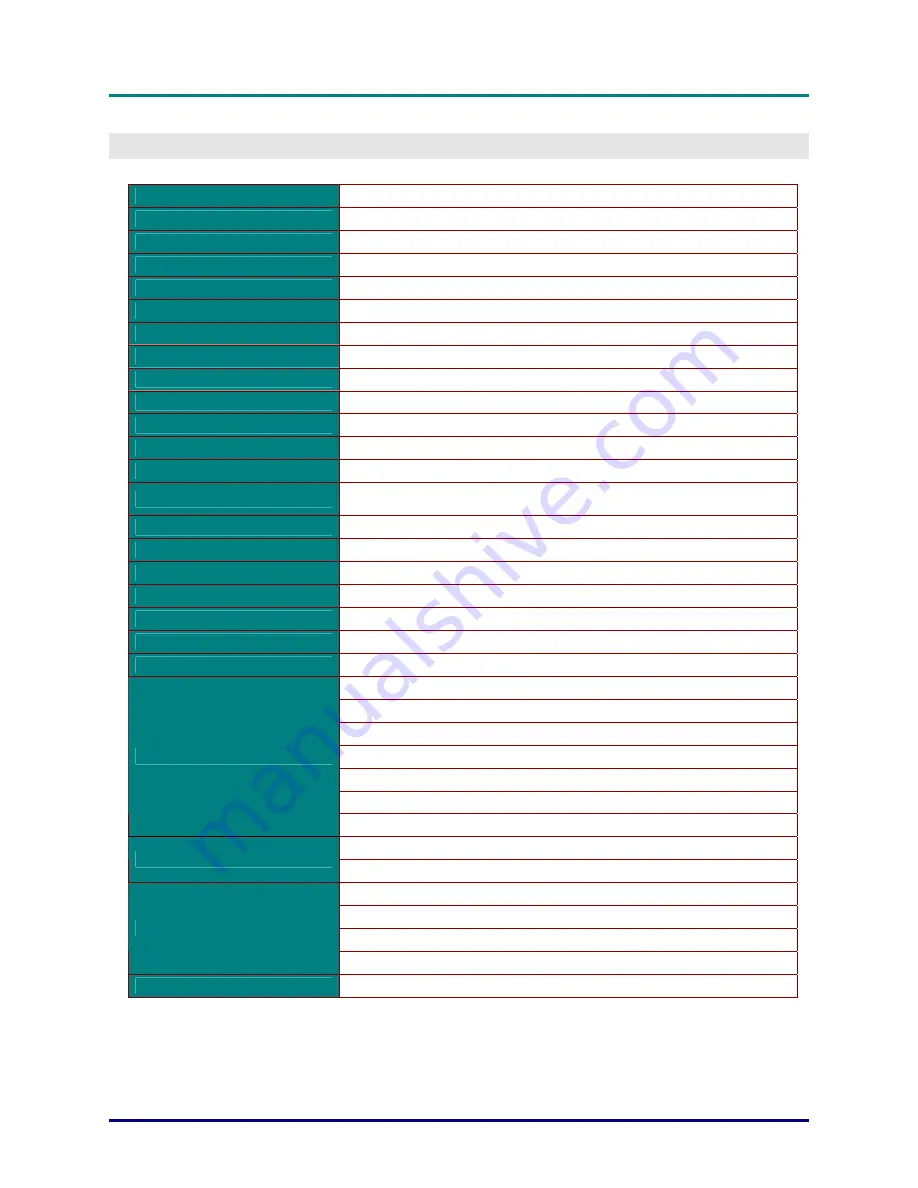
P
P
P
r
r
r
e
e
e
f
f
f
a
a
a
c
c
c
e
e
e
–
51
–
S
PECIFICATIONS
Specifications
Display type
1080P 0.65”
Resolution
1080P 1920x1080 Native
Projection distance
1.5 meters ~ 7 meters (Standard projection len)
Projection screen size
35 to 205 inches (Standard projection len)
Projection lens
Manual Focus/Manual Zoom (Standard projection len)
Zoom ratio
1.25 (Standard projection len)
Vertical keystone correction
+/- 35 degree ( +/- 350 step )
Projection methods
Front, Rear, Desktop/Ceiling (Rear, Front)
Data compatibility
VGA, SVGA, XGA, SXGA, SXGA+, UXGA, Mac
SDTV/EDTV/ HDTV
480i, 480p, 720p, 1080i, 1080p
Video compatibility
NTSC/NTSC 4.43, PAL (B/G/H/I/M/N/60), SECAM
H-Sync
15.6, 30 – 91.1 kHz
V-Sync
50 – 85 Hz
Safety certification
FCC-B, UL, CB, CE, CCC, China CECP, KC, PCT, PSB, ICES-003,
NOM, UL-S(Argentina), SASO and C-tick
Operation temperature
5° ~ 35°C
Dimensions
431.11mm (W) x 344.16mm (D) x 161.51mm (H)
AC Input
AC Universal 100 – 240, Typical @ 110VAC (100 – 240)/+-10%
Power consumption
Bright mode : 420W / Normal mode:360W
Stand By
<0.5 watts
Lamp
330W (Boost) / 280W (STD)
Audio speaker
3W x 2
VGA x 2
DVI-D x 1
PC audio jack x 2
S-Video x 1
Component x 1
Composite video x 1
Input Terminals
HDMI x 1
VGA x 1
Output Terminals
PC audio jack x 1
RS-232C
RJ45
Screen trigger: DC Jack x 1 (DC12V 200mA output function)
Control Terminals
wire remote
Security
Kensington lock
Содержание 5I8ZHDG
Страница 1: ......
Страница 65: ...DLP Projector User s Manual Projector Dimensions 56 ...












































