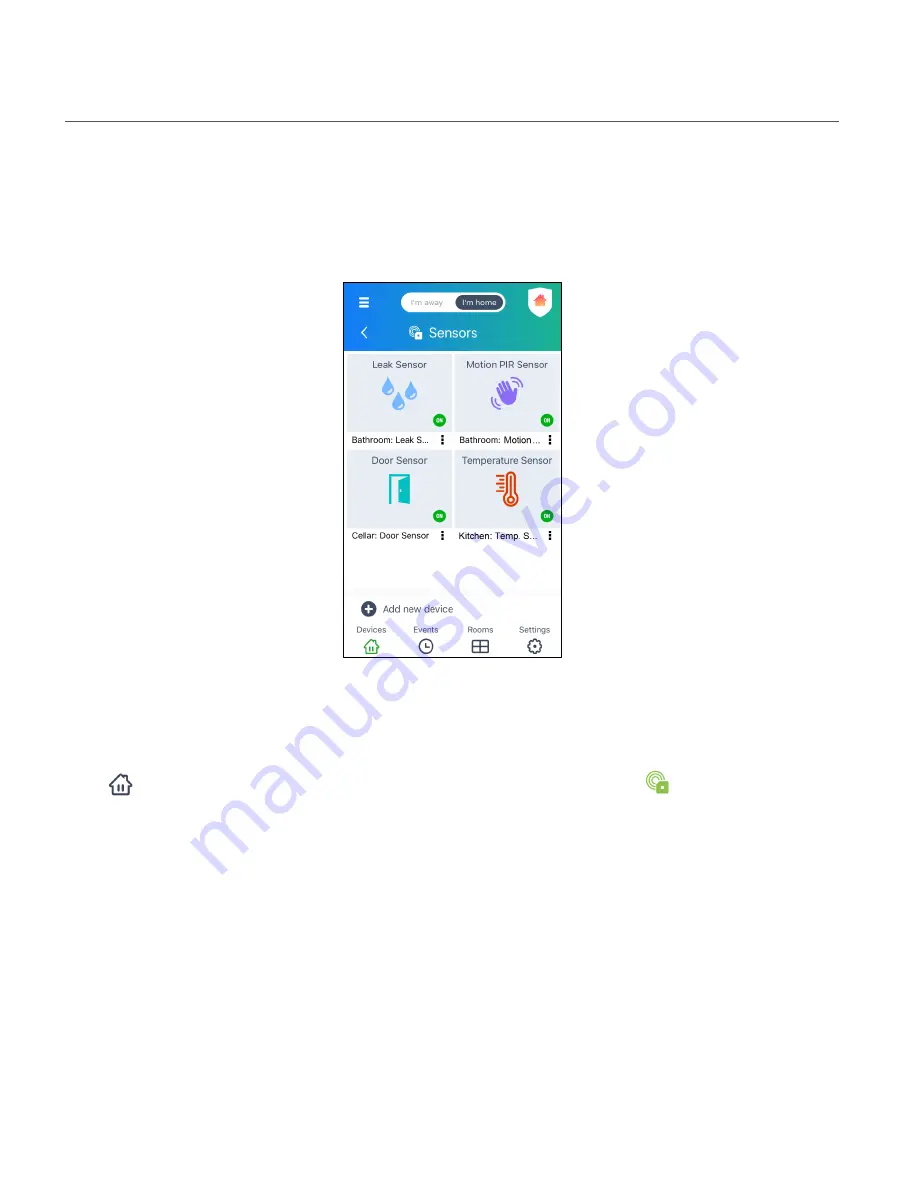
36
SENSORS SCREEN
The ‘Sensors’ Screen is shown when you have more than one Vivitar Smart Sensor registered to
the Vivitar Smart Home Security app. A list of your registered Sensors appears on this screen.
1.
Tap the
Devices
button on the bottom navigation bar, then tap
Sensors
.
Alternatively: Tap the
Main
Menu
button > tap
Devices
> then tap
Sensors
.
2.
One of the following screens will appear:
a) ‘Sensors’ list screen: If your Smart Sensor is offline, or if you have more than one Smart
Sensor connected, then the ‘Sensors’ screen opens.
b) Dashboard Screen: If you have only one Vivitar Smart Sensor connected, the Dashboard
screen automatically opens.
3.
The ‘Sensors’ screen displays a thumbnail view of each Sensor.
‘Sensors’ screen




























