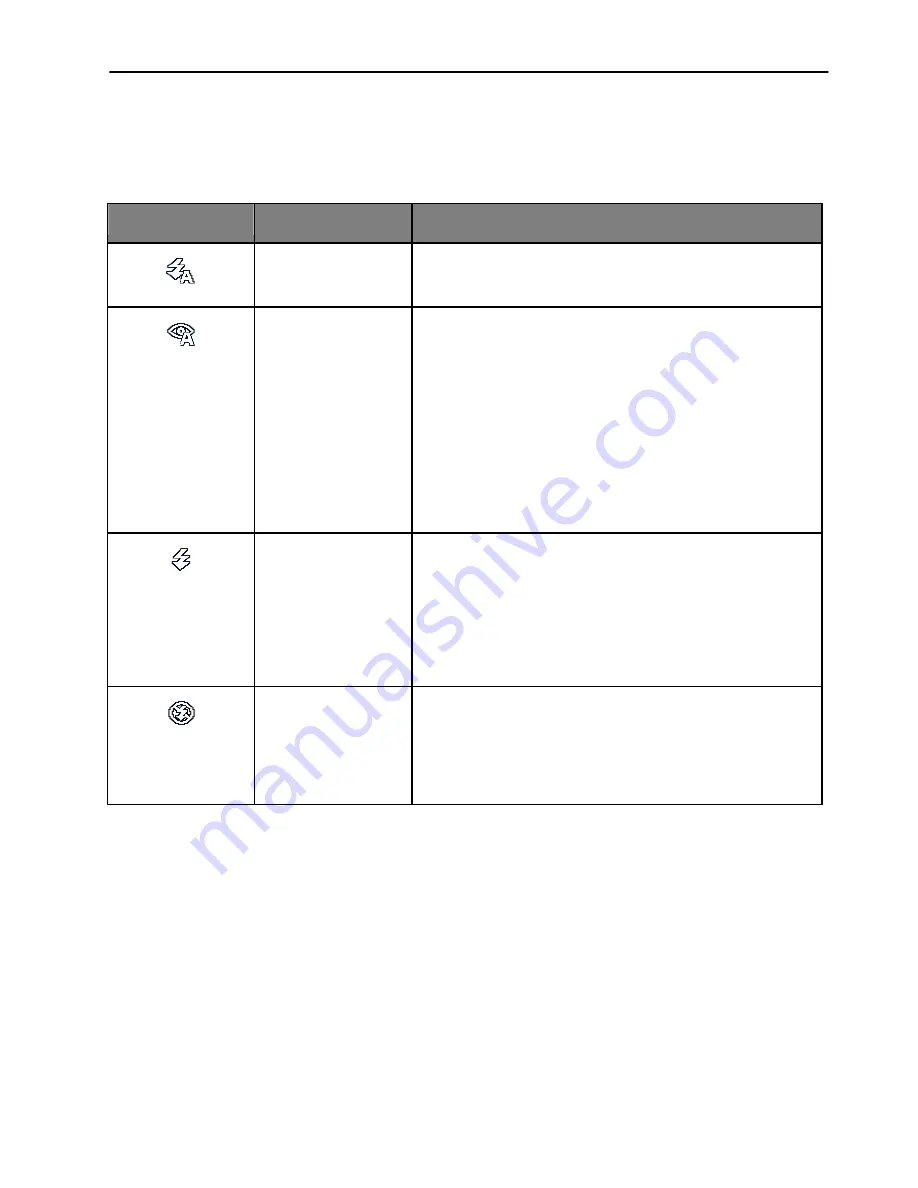
Operating the camera
22
Flash mode
The flash offers additional light source (usually used in a low-light
environment). You can capture an image using one of the following flash
modes.
Icon
Mode
Description
Auto Flash
The flash fires automatically based on
the photographic conditions.
Auto Anti Red-
eye
Reduces the red-eye phenomenon when
capturing natural-looking images of
people and animals in low-light
conditions. Be sure to ask the subject to
look at the camera lens or get as close to
the camera as possible. The flash fires
automatically based on the photographic
conditions.
Force On
The flash always fires regardless of the
surrounding lighting conditions. Select
this mode when capturing images with
high contrast (backlighting) and deep
shadows.
Force Off
The flash does not fire. Select this mode
when flash photography is prohibited, or
when the distance to the subject is
beyond the effective range of the flash.












































