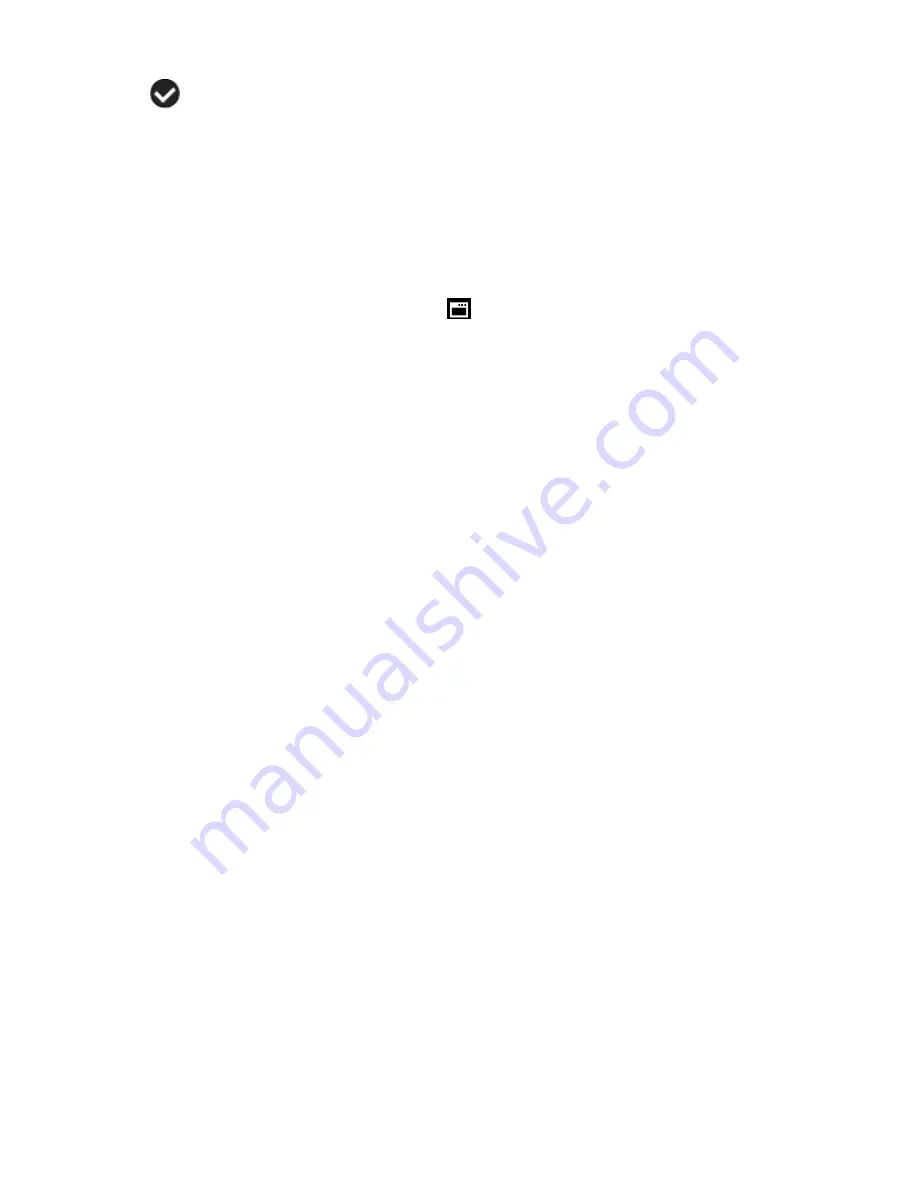
24
5. A
selected option icon will appear on the selected item.
6. Press the
LEFT
or
RIGHT
direction control buttons to select the next menu item.
7. Press the
MODE (M)
button to exit the menu and return to your previous mode.
8. Remember that this setting will be saved by your camera until you manually change the
setting or restore the camera‟s default factory settings.
Firmware (Factory Default Settings) Menu
Use this menu to view the Firmware version on your camera or to reset your camera settings to
the Factory Default Settings.
1. Press the
SET
button to open the menus for the current mode.
2. Press the
LEFT
or
RIGHT
direction control buttons to scroll and select the Firmware
(Factory Default Setting) menu.
3. To reset the
digital video camera‟s settings to the Factory Default Settings, press the
SET
button to select „Default Setting‟.
To proceed with the reset
, select „Yes‟ and press the
SET
button to confirm.
The settings will be reset.
You will automatically exit the menu and return to the previous mode with the digital
video camera‟s settings set to the Factory Default Settings.
To exit the resetting to the default settings
, select „No‟ and press the
SET
button.
You will automatically exit the menu and return to the previous mode.






























