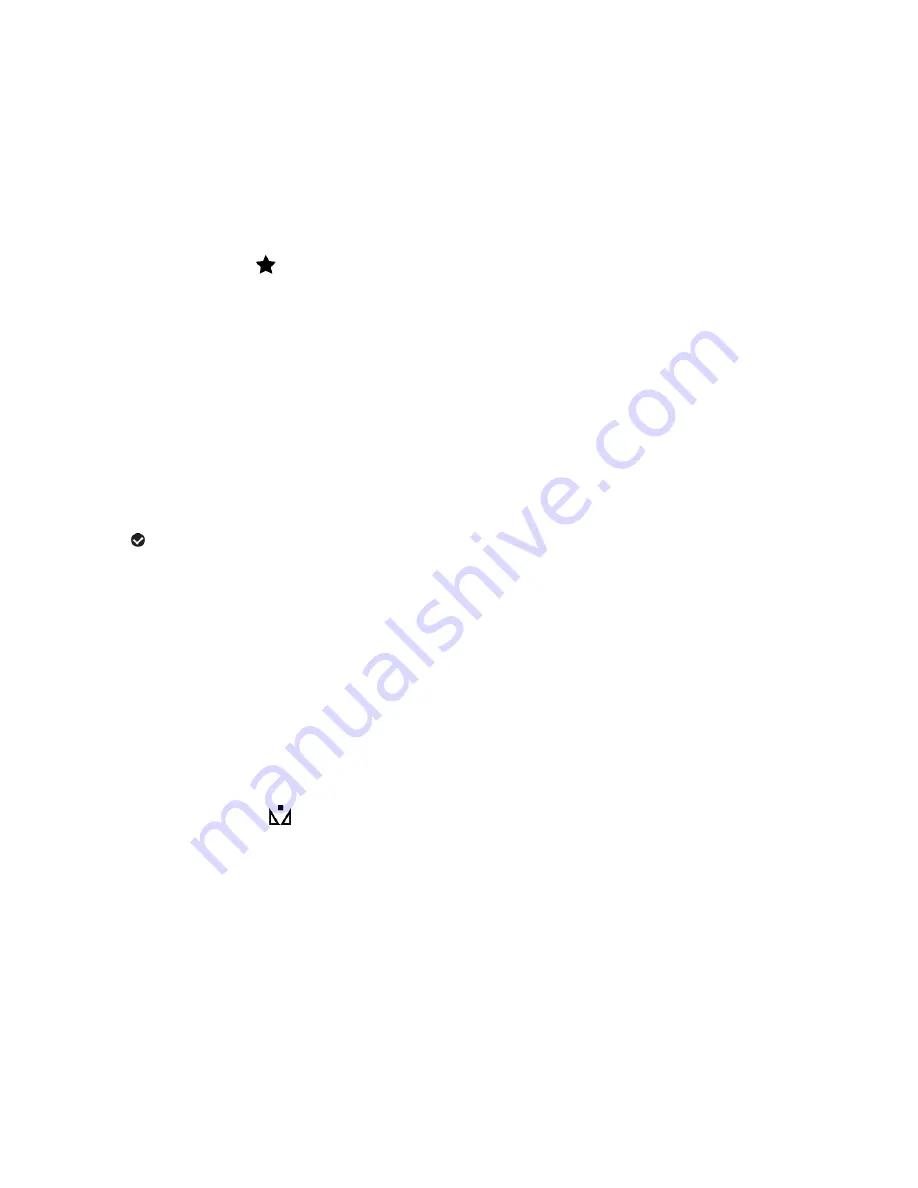
47
6)
To exit the menu view:
Press the
MODE
button to exit the menu and return to your previous mode.
An icon reflecting your selection is displayed on the LCD screen.
Image Quality Menu
The ‘Image Quality’ menu allows you to select the desired quality level of the images taken by
your camera. Keep in mind that images with a higher image quality level will also take up more
memory on your camera.
1)
Press the
SET
button to open the menus for the current mode.
2)
Press the
LEFT
or
RIGHT
button to scroll and select the ‘Image Quality’ menu.
3)
Press the
UP
or
DOWN
button to highlight a specific option.
4)
Press the
SET
button to confirm and select the highlighted menu option.
A
selected option icon appears on the selected item.
5)
To continue within the menus and select a different menu option:
Press the
LEFT
or
RIGHT
button to select the next menu item.
6)
To exit the menu view:
Press the
MODE
button to exit the menu and return to your previous mode.
An icon reflecting your selection is displayed on the LCD screen.
White Balance Menu
The ‘White Balance’ feature allows your camera to adjust the coloring of the captured images
depending on the type of light source in the current environment.
Properly adjusting the White Balance setting to match your current environment will allow the
camera to properly balance the colors in the images that are taken with your camera.
1)
Press the
SET
button to open the menus for the current mode.
2)
Press the
LEFT
or
RIGHT
button to scroll and select the ‘White Balance’ menu.
3)
Press the
UP
or
DOWN
button to highlight a specific option.
4)
Press the
SET
button to confirm and select the highlighted menu option.
















































