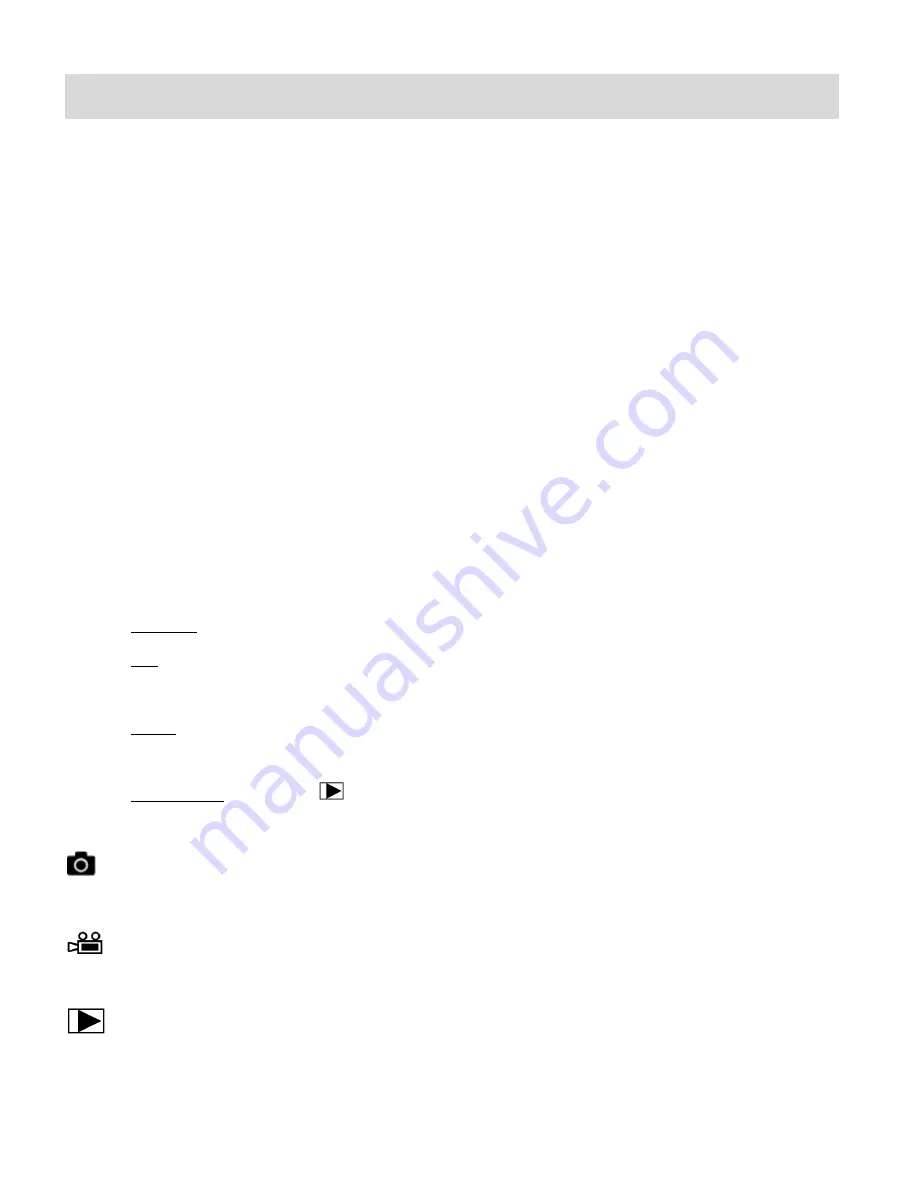
12
Changing Camera Mode
Your camera has three main modes:
1)
Photo Capture Mode -
Use this mode to capture photos with your camera.
2)
Video Capture Mode -
Use this mode to capture videos with your camera.
3)
Playback Mode (for photos and videos) -
Use this mode to view the photos and videos
you have already taken with your camera.
When the camera is first powered ON, the Photo Capture Mode is automatically active.
The icons that appear on the LCD screen are the best default settings so that you can begin to
capture and enjoy clear quality photos.
To change the active camera mode:
Make sure the camera is powered ON.
Press the
MENU
button.
By default ‘MODE’ is selected and shown with a highlight.
Press the
Shutter
button to enter the ‘MODE’ options. The following options appear:
-
SINGLE: This is the default Photo Capture Mode.
-
AVI: This is the Video Capture Mode. Press the
UP
or
DOWN
butt
on to select ‘AVI’. Then
press the
Shutter
button to confirm the selection and return to capture mode.
-
SELF: This is the Self-Timer Mode. Press the
UP
or
DOWN
button to select ‘SELF’. Then
press the
Shutter
button to confirm the selection and return to capture mode.
-
PLAYBACK: Press the
Playback
button to enter Playback Mode.
When in Photo Capture Mode, this icon will display on the top-left corner of the LCD display.
When in Video Capture Mode, this icon will display on the top-left corner of the LCD display.
When in Playback Mode, this icon will display on the top-left corner of the LCD display.













































