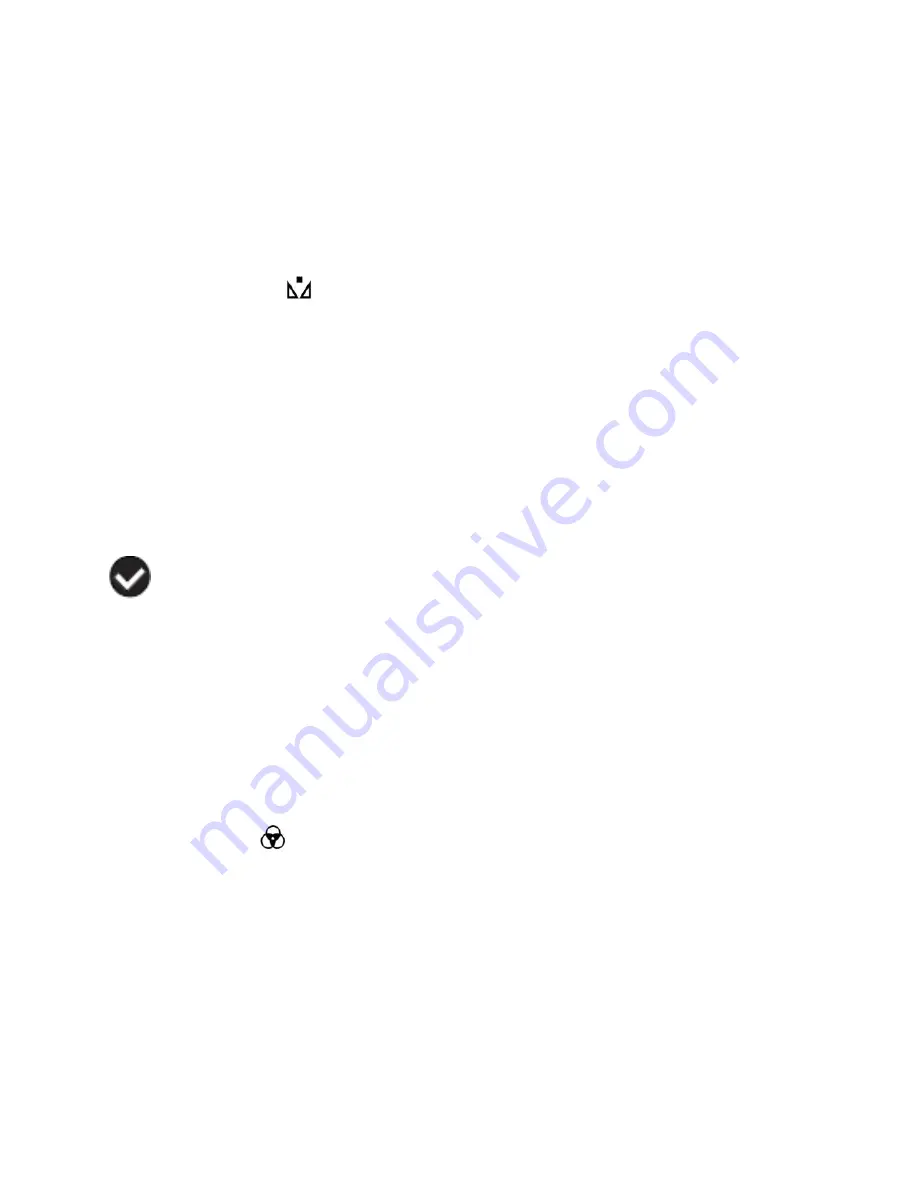
41
White Balance Menu
The White Balance feature allows your camera to adjust the coloring of the captured images depending on the
type of light source in the current environment.
Properly adjusting the White Balance setting to match your current environment will allow the camera to
properly balance the colors in the images that are taken with your camera.
1)
Press the
UP
or
DOWN
direction control buttons to scroll through the menu options.
2)
Press the
OK
button to select the desired option.
3)
A
selected option icon will appear on the selected item.
4)
Press the
LEFT
or
RIGHT
button to select the next menu item.
5)
Press the
MENU
button to exit the menu and return to your previous mode.
6)
An icon reflecting your selection will display on the LCD screen
7)
Remember that this setting will be remembered by your camera until you manually change the setting or
restore the camera‟s default factory settings.
Color Effect Menu
You can choose to add a color effect to the images taken with your camera.
















































