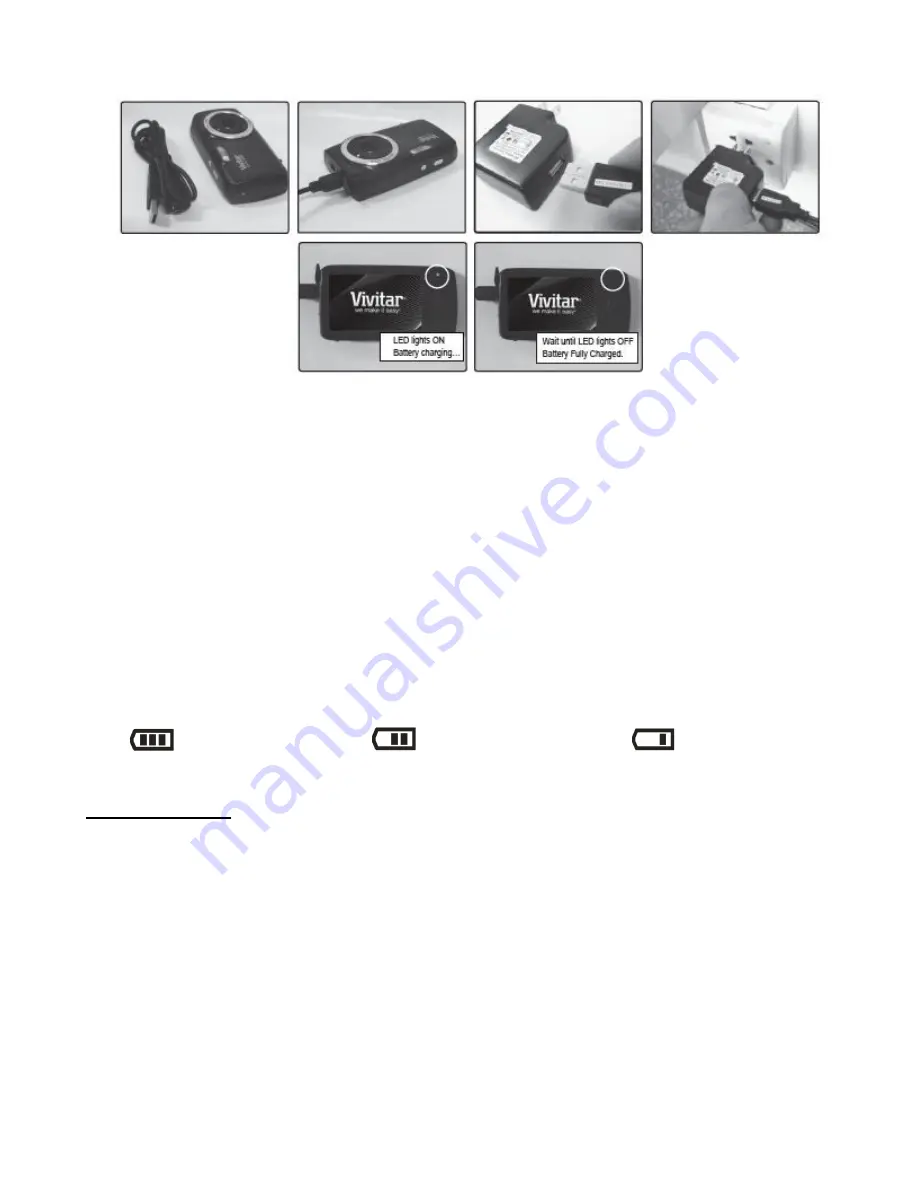
6
B. Charge the battery using the USB connection cable (included) and the AC Charger (included):
- Connect one end of the USB cable into the USB port on your camera.
- Connect the other end of the USB cable to the AC Charger and then plug the AC Charger into
a power socket.
- The charge light will turn off when the battery is fully charged.
NOTE:
Some camera features will not work if the battery power level is low.
When the battery power is low the battery icon turns red and the camcorder automatically turns off
a few seconds later.
The energy status of the power is displayed on LCD as shown below:
Full battery power
Medium battery power
Low battery power
SD Memory Card
Make sure an SD card has been properly inserted into your camera. (SD card not included.)
To properly insert the SD Card:
Push the SD card into the slot in the direction shown on the camera (see SD icon by the SD
card slot).
Push the SD card until you hear a slight clicking sound. This indicates the SD card has been
inserted correctly.






















