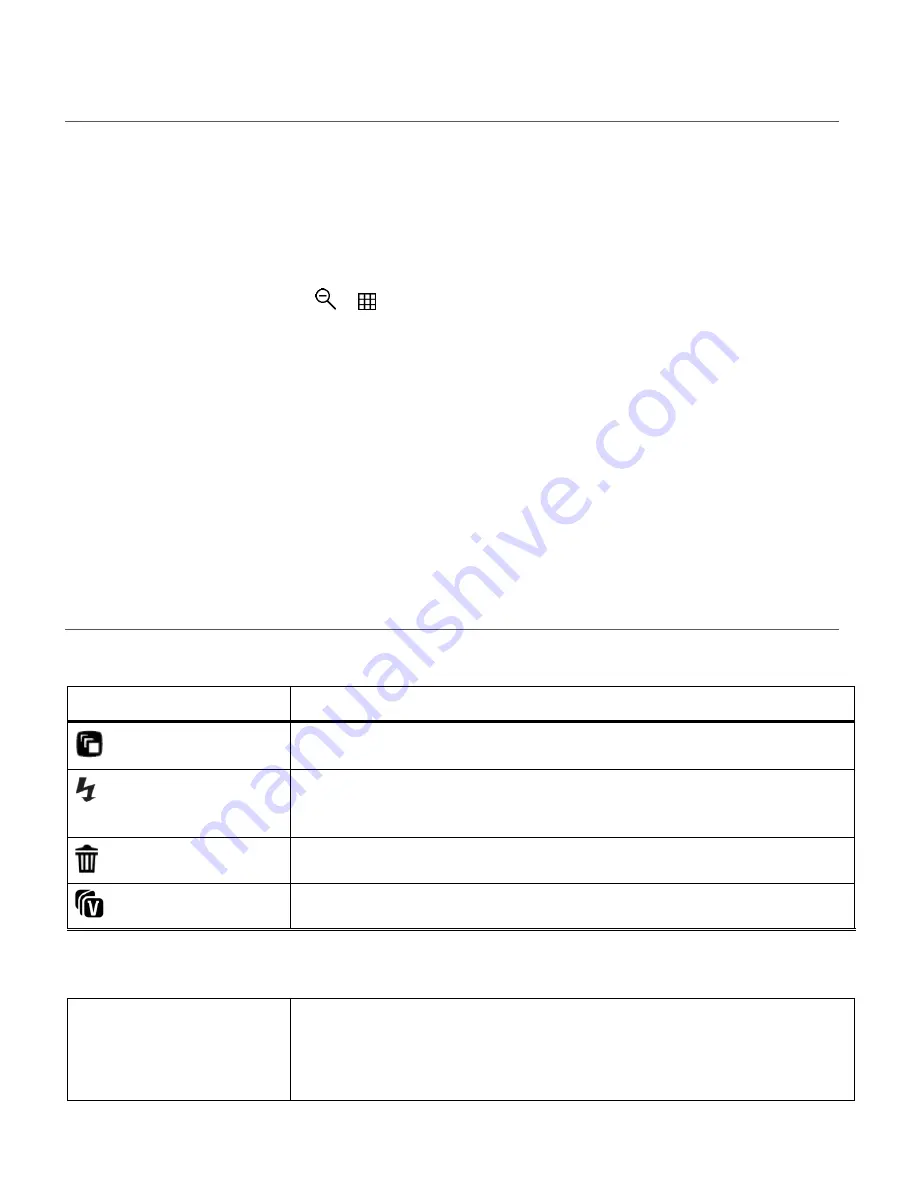
35
THUMBNAIL VIEW
Easily navigate and select the image you wish to view by using the Thumbnail View.
The images on your camera will be displayed in a 3 X 3 matrix where you can use the direction
buttons to scroll and select images from the thumbnails.
To access the Thumbnail View:
1)
Press the
W / Zoom Out
/
button.
All the images on your camera appear in the
Thumbnail View.
2)
Use the
UP / DOWN / LEFT / RIGHT
direction buttons to scroll and select the image you
wish to view.
3)
Press the
SET
button to enlarge the selected image full size.
4)
Once the selected photo is full size you can Zoom In and Zoom Out of the photo.
PHOTO PLAYBACK MODE QUICK FUNCTION BUTTONS
Your digital camera has a four-directional pad that functions as Quick Function buttons.
Quick Function Button
Function
LEFT
PREVIOUS - Displays the PREVIOUS image.
UP
SLIDE SHOW - Views all the Photos as a Slide Show with 3, 5 or 10
second intervals. To exit the Slide Show, press any button.
RIGHT
NEXT - Displays the NEXT image.
DOWN
VIVILINK
– Opens the ‘ViviLink for Photos’ menu.
Other
SET
MENU - Opens the menu options for Photo Playback Mode.
To navigate through the Menus, use the
UP/DOWN/LEFT/RIGHT
direction control buttons.
















































