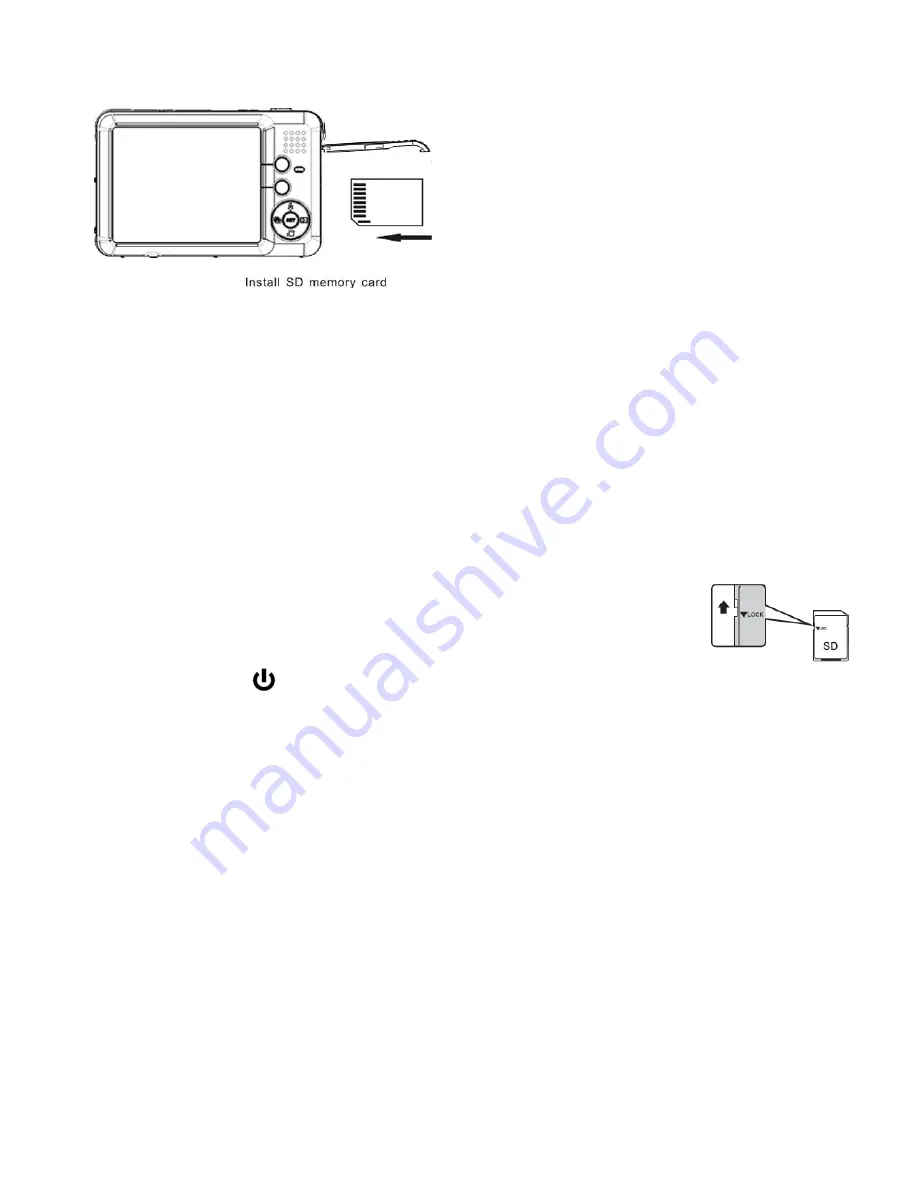
11
2) Make sure an SD card has been inserted into your camera.
Make sure the SD card has been properly inserted into your camera. (SD card not included.)
To properly insert the SD Card:
Push the SD card into the slot in the direction shown on the camera (see SD icon by the SD
card slot). Push the SD card until you hear a slight clicking sound. This indicates the SD card
has been inserted correctly.
NOTE
:
After the camera is powered on, an SD icon will appear on the LCD display. If you do
not see the SD icon on the display, please check if the card was inserted properly.
Make sure the SD card is not locked (check the lock switch on the side
of the SD card). If the SD card is locked this will prevent the camera from
saving captured photos to the SD card.
3) Press the
POWER
button to turn on the camera.
Setting the Camera Language
1) You will first be prompted to select a language for the camera. The Language selection menu
will appear. Select the language of your choice and press the
SET
button to confirm the
selection.
2) After selecting a language, you will be asked if you would like to continue with the initial
camera setup. A message will appear: “Continue with Camera Setup?” Select “Yes” to
continue or “No” to exit the setup.
NOTE:
If you select “No” and decide to leave the camera setup, the camera will be set to its
default settings. These settings can be adjusted at any time manually through the menus in the
camera.



























