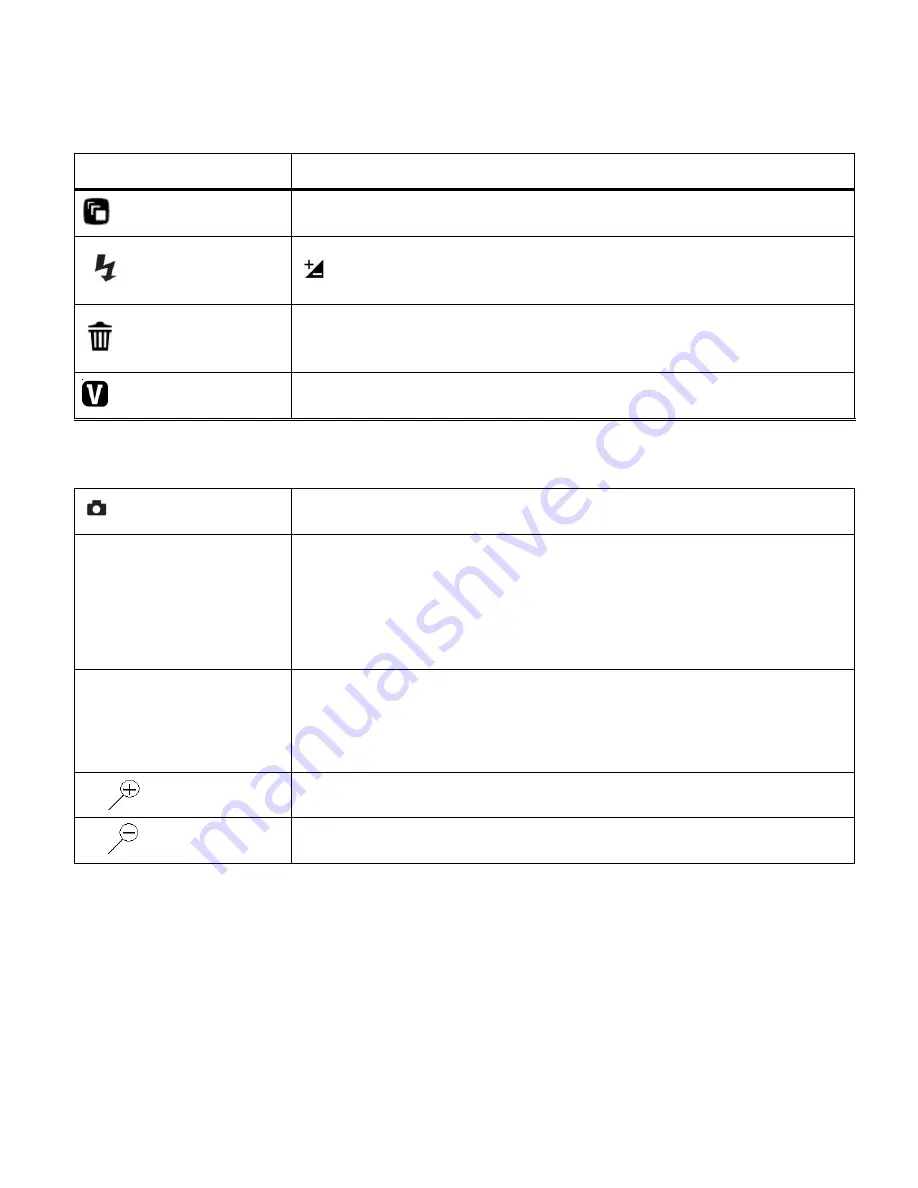
41
Video Capture Mode Quick Function Buttons
Your digital camera has a four-directional pad that functions as Quick Function buttons.
Quick Function Button
Function
Left
Scene Selection
– Opens the Scene menu
Up
Light Exposure
– Opens the Light Exposure menu
Right
Delete
-
Opens the „Delete This Video‟ option and allows you to view
and delete the last video taken as well as previously captured videos
Down
ViviLink
- Opens the ViviLink for Videos menu
Other
Shutter
STARTS/STOPS the video capture
SET
Opens the menu options for Video Capture Mode
Saves your selected menu option
NOTE:
To navigate through the Menus, use the
UP/DOWN/LEFT/RIGHT
direction control buttons.
MODE
Toggles between the Video Capture Mode, Photo Capture Mode,
and Playback Mode
Exits the menu screen
T
Zooms In
W
Zooms Out






























