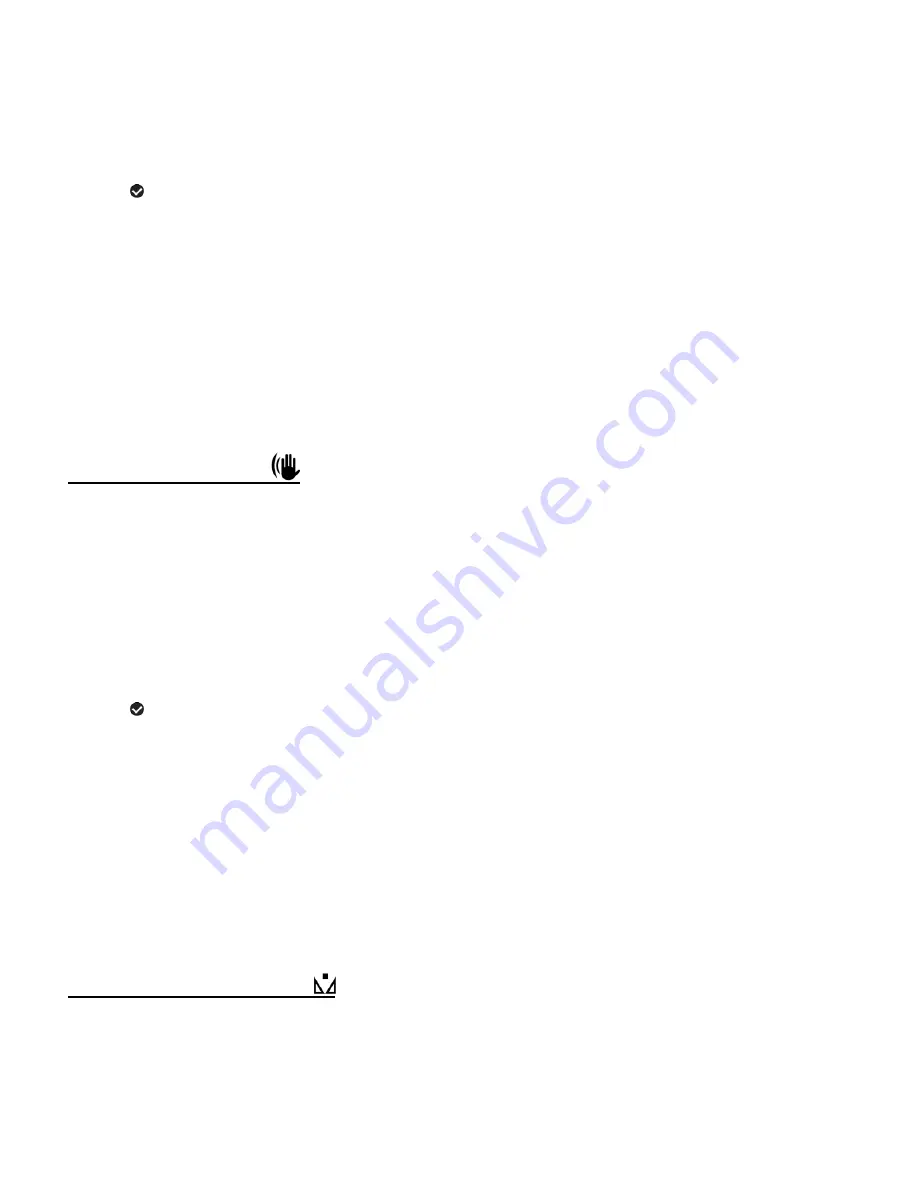
24
2)
Press the
LEFT
or
RIGHT
button to scroll and select the ‘Self Timer’ menu.
3)
Press the
UP
or
DOWN
button to highlight a specific option.
4)
Press the
SET
button to confirm and select the highlighted menu option.
A
selected option icon appears on the selected item.
5)
To continue within the menus and select a different menu option:
Press the
LEFT
or
RIGHT
button to select the next menu item.
6)
To exit the menu view:
Press the
MODE
button to exit the menu and return to your previous mode.
An icon reflecting your selection is displayed on the LCD screen.
ANTI-SHAKE MENU
The
‘Anti-Shake’ feature reduces image distortion that can be caused by movement of the
camera while capturing the image.
1)
Press the
SET
button to open the menus for the current mode.
2)
Press the
LEFT
or
RIGHT
button to scroll and select the ‘Anti-Shake’ menu.
3)
Press the
UP
or
DOWN
button to highlight a specific option.
4)
Press the
SET
button to confirm and select the highlighted menu option.
A
selected option icon appears on the selected item.
5)
To continue within the menus and select a different menu option:
Press the
LEFT
or
RIGHT
button to select the next menu item.
6)
To exit the menu view:
Press the
MODE
button to exit the menu and return to your previous mode.
An icon reflecting your selection is displayed on the LCD screen.
WHITE BALANCE MENU
The
‘White Balance’ feature allows your camera to adjust the coloring of the captured images
depending on the type of light source in the current environment.
Properly adjusting the White Balance setting to match your current environment will allow the






























