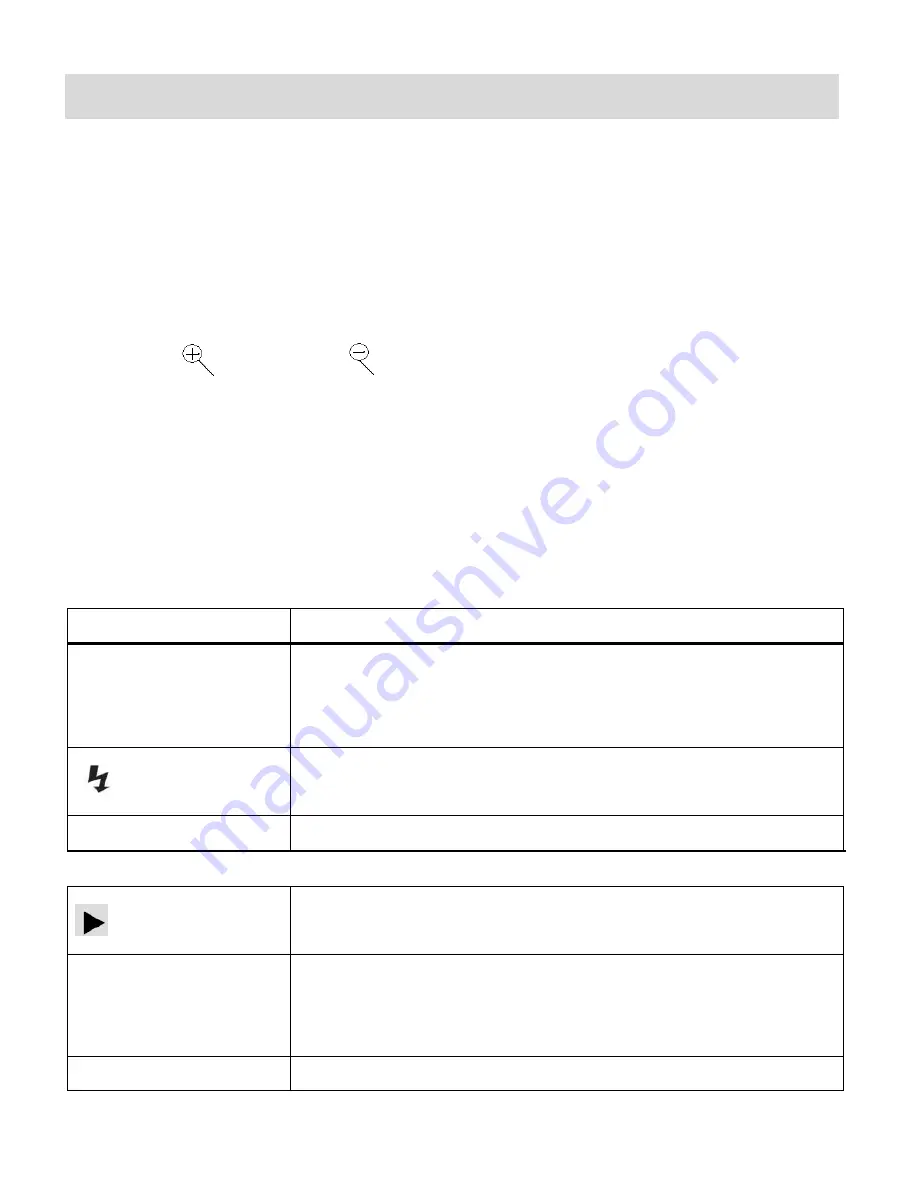
31
Video Capture Mode
The Video Capture Mode allows you to capture videos with your digital camera. When the
camera is first powered ON, the camera will be in Photo Capture Mode. Press the
MODE
button
once to access the Video Capture Mode.
Taking a Video
1)
While in Video Capture Mode use the LCD display on the back of the camera to direct the
camera at the scene you would like to capture.
2)
Click the
Zoom In
and
Zoom Out
buttons to zoom in/out if desired.
3)
Press the
Shutter
button on the top of the camera to start the video capture.
4)
You will see a red icon at the top of the LCD indicating that the record is in progress.
5)
To stop the video record, press the
Shutter
button again.
6)
The video will automatically be saved to
the camera‟s memory or SD card.
Video Capture Mode Quick Function Buttons
Your digital camera has a four-directional pad that functions as Quick Function buttons.
Quick Function Button
Action
DISPLAY / Up
Display OFF/ON: Hides or Shows the LCD Icons
Screen OFF: LCD screen turns blank to save battery power while
camera is remains on.
Right
Image Resolution
–
Toggles between the movie size options:
HD/VGA/QVGA
MODE
/
Down
Toggles between the Photo Capture and Video Capture Modes
Other
Opens the
Playback
Mode - Previews your captured images. (Also
exits the Playback Mode.)
MENU
Opens the menu options for Photo Capture Mode
Note:
To navigate through the Menus, use the
Left
,
Up
,
Right
, and
Down
directions control buttons.
OK
Saves your selected Menu option.






























