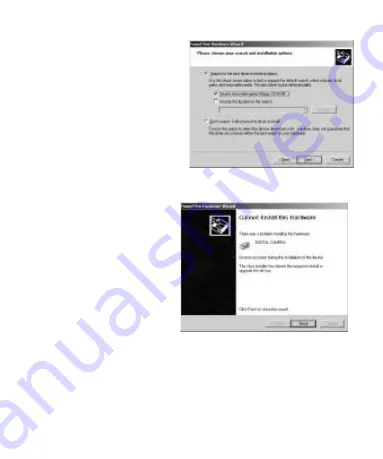
6. In this window select
‘
Search removable
media [floppy,
CD-ROM ...]’
and click
Next to continue
7. After system files are copied, click Finish to continue the
installation
8. Double click the CD drive icon in My Computer and locate
a file named InstallMgr.exe in the root directory of the CD.
Double click on this file to begin the TWAIN driver
installation.
Содержание Vivicam 60
Страница 1: ... Instruction Manual Vivicam 60 数码说明书之家 WWW 54GG COM 2005 09 04 ...
Страница 6: ...3 Vivicam 60 Features 3 1 General Guide Front Back ...
Страница 19: ...8 Files are copied and the following screen appears 9 Click Finish to continue the installation ...
Страница 21: ...12 Files are copied while the following screen appears 13 Click Finish to complete the installation ...
Страница 36: ...13 System files are copied and the following screen appears Click Finish to complete the installation ...


















