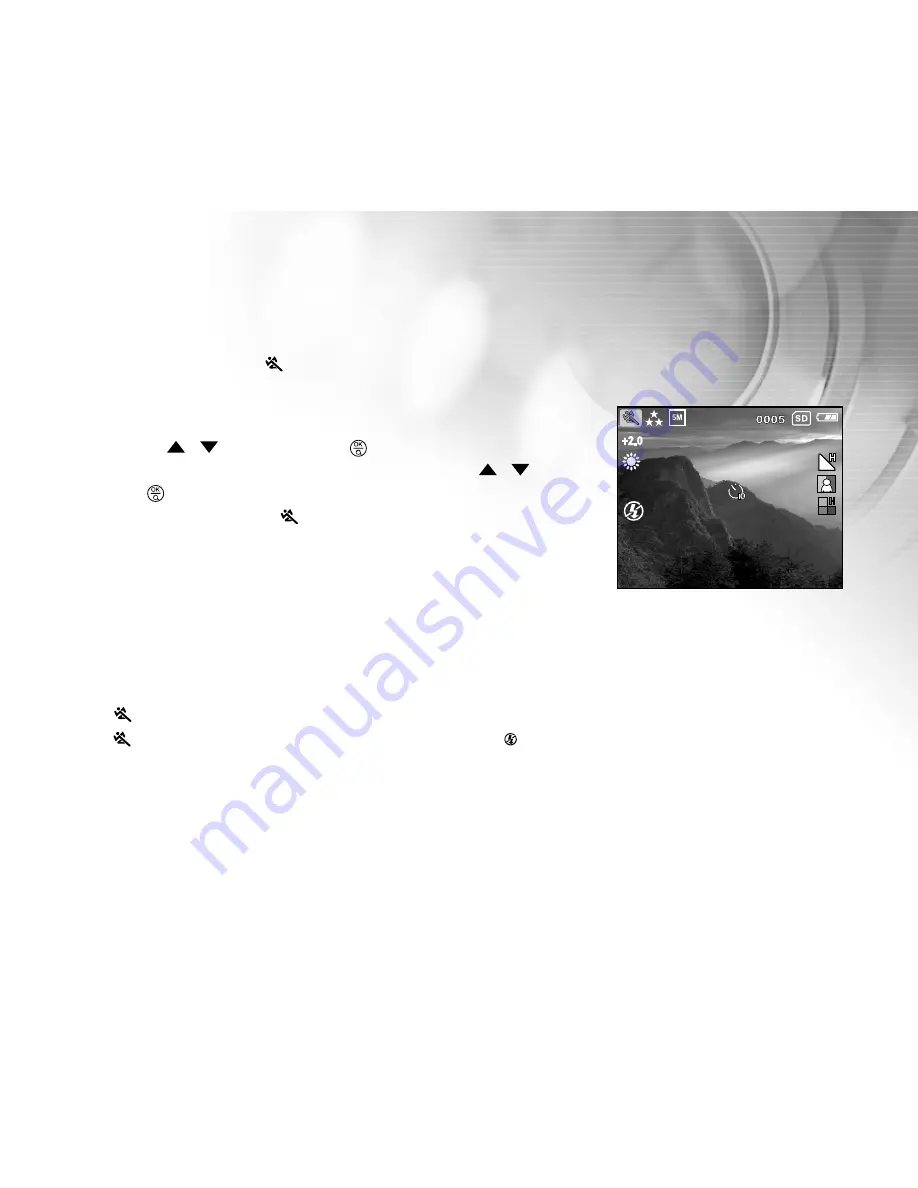
35
Sports Mode
For dynamic action choose [
] Sports mode. This feature also letting you to capture a sequence of 2 frames
in rapid succession.
1. Press the MENU button to enter the Capture menu and select
Scene
by using the
/
button. Press the
button to enter the sub-menu.
2. After entering the sub-menu, select [
Sports
] by using the
/
button.
Press the
button to confirm the setting.
LCD monitor will display [
] as Sports mode icon.
3. To exit, press the MENU button.
Note:
In [
] Sports mode, ISO speed cannot be set.
In [
] Sports mode, Flash mode is automatically set to [ ] Flash off.
For other settings like Language, Power Off time or others choose
Setup
in Capture/Video/Playback menu.






























