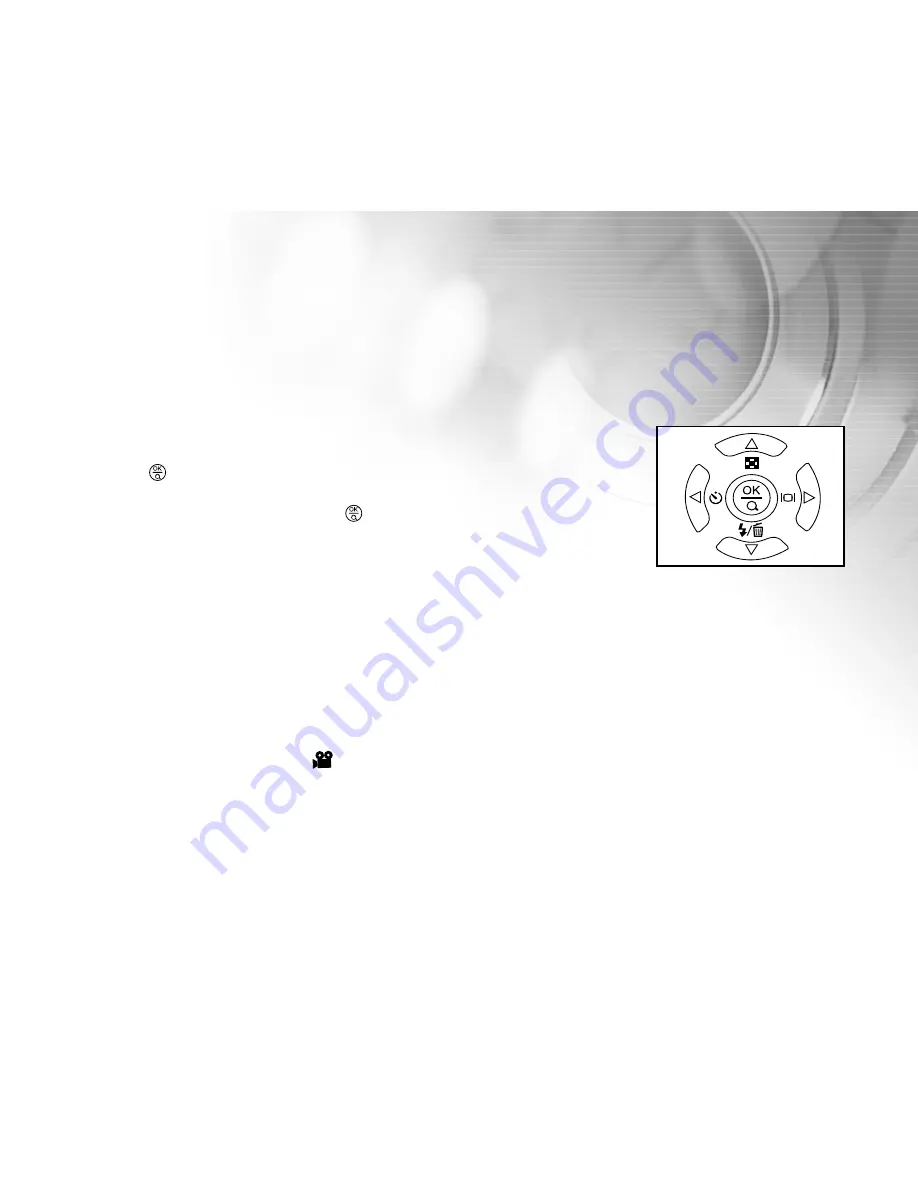
27
Adjusting the Zoom
Using digital zoom, images appear closer. Whereas digital zoom is a compelling feature, the more an image is
enlarged (zoomed), the more pixilated (grainier) the image will appear.
1. Set the scene mode in the Capture menu based on the desired scenery.
(Auto/Sports/Night Scene/Portrait/Landscape/Backlight).
2. Press the
button to activate the zoom function.
Digital zoom’s range is from 1x to 2x to 4x.
To exit the digital zoom, press the
button again and return to the
capture status.
3. Press the shutter button to capture a “zoomed” image.
Note:
You can only set the digital zoom at the resolution of 2304 x 1728 pixels; digital zoom is not available at the
resolution of 1600 x 1200 pixels, 1280 x 960 pixels or 640 x 480 pixels. When you play back a “digitally
zoomed” image, the image size is available at the four sizes of resolution 2304 x 1728 pixels, 1600 x 1200
pixels, 1280 x 960 pixels or 640 x 480 pixels).
Digital zoom cannot be used in [
] Movie mode.






























