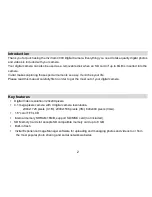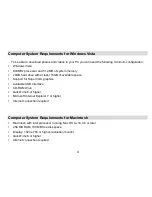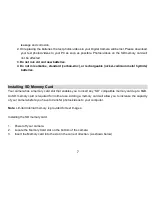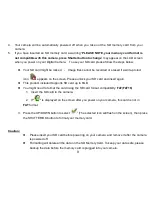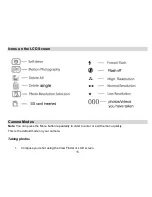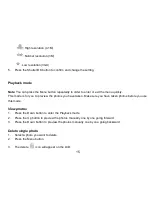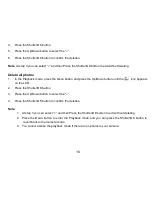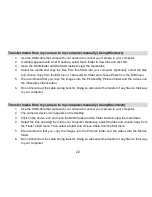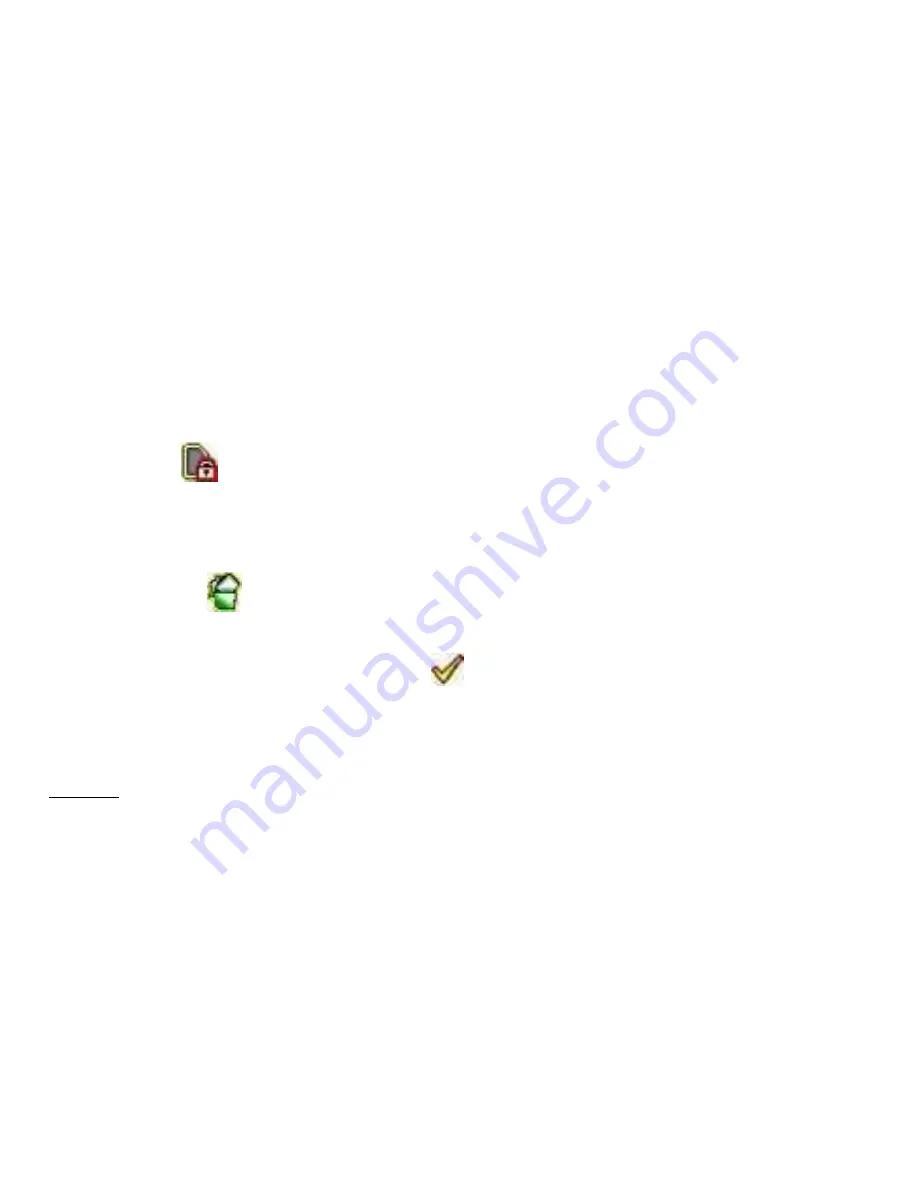
9
4.
Your camera will be automatically powered off when you take out the SD memory card from your
camera.
5.
If you have inserted an SD memory card, a warning
“
PLEASE NOTE, your memory card format is
not compatible with this camera, press Shutter button to change
” may appear on the LCD screen
when you power on your Digital Camera. To use your SD card please follow the steps below:
Your SD card might be locked - Image files cannot be recorded or erased if a write-protect
icon
appears on the screen. Please unlock your SD card and insert again.
This product included Supports SD card up to 8GB.
You might need to format the card using the SD card format compatibility:
FAT(FAT16)
1. Insert the SD card in the camera.
2. If "
" is displayed on the screen after you power on your camera, this card is not in
FAT
format.
3. Press the UP/DOWN button to select
“
” (The selected icon will flash on the screen), then press
the SHUTTER/OK button to format your memory card.
Caution:
Please insert your SD card before powering on your camera, and remove it after the camera
is powered off.
Formatting will delete all the data on the SD Memory Card.
To keep your data safe, please
backup the data before the memory card is plugged into your camera.
Содержание ViviCam 4090
Страница 6: ...5 A Quick Look at Your Camera ...