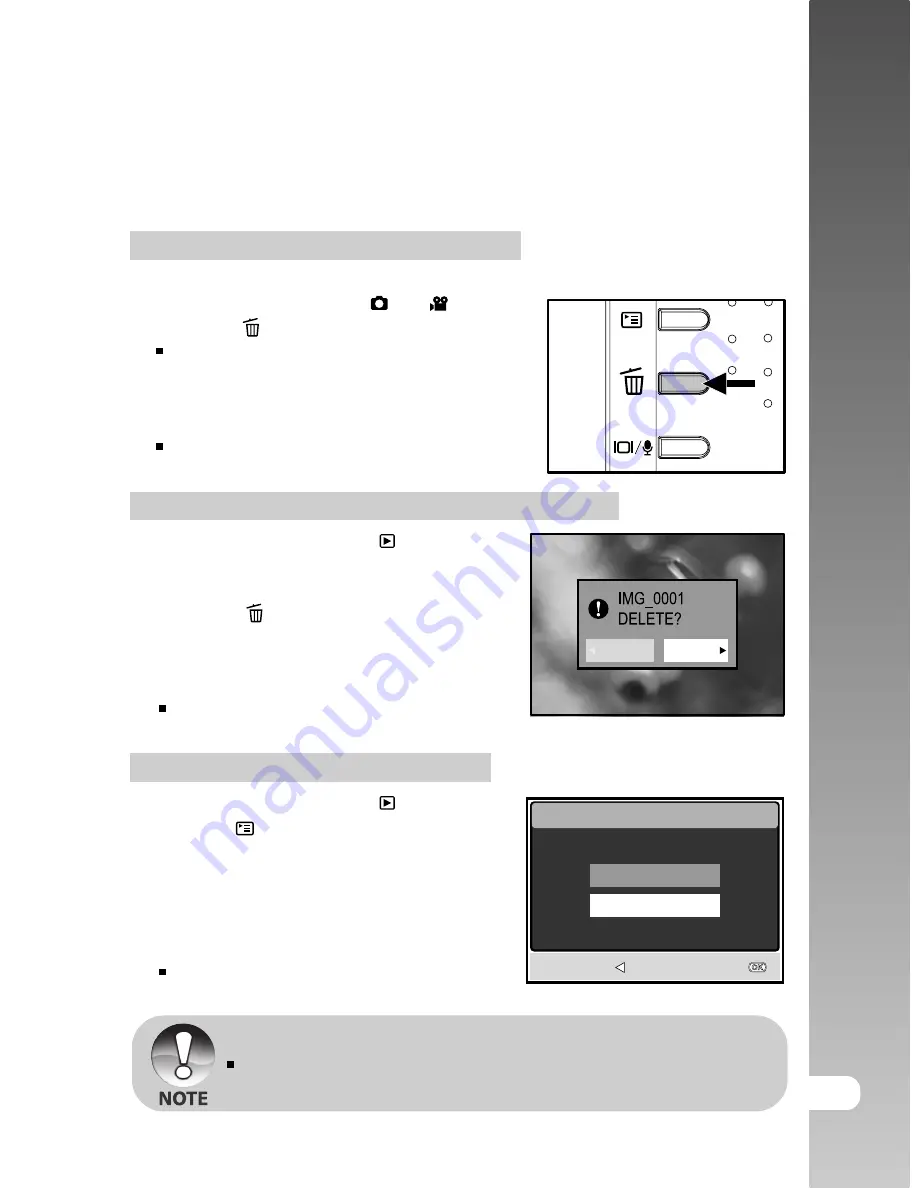
EN-45
User’s Manual >>
Deleting Images/Video Clips
Use this function to delete one or all images/video clips stored in the internal
memory or memory card. Please note that the deleted images or video clips
cannot be recovered.
Immediate Erasure (Quick Delete Function)
The quick delete function enables you to delete the last image during capture.
1. Slide the mode switch to [ ] or [ ].
2. Press the button.
The last image and delete message
appears on the screen.
3. Use the
W
/
X
buttons to select [YES],
then press the
OK
button.
If you wish to cancel the deletion,
select [NO].
To delete a single image/video clip in playback mode
1. Slide the mode switch to [ ].
2. Use the
W
/
X
buttons to select the image
you want to delete.
3. Press the button.
4. When the delete message appears, use
the
W
/
X
buttons to select [YES], then
press the
OK
button.
If you wish to cancel the deletion,
select [NO].
To delete all images/video clips at once
1. Slide the mode switch to [ ].
2. Press the
button to enter [PLAY] menu.
Select [DELETE ALL] with the
S
/
T
/
W
/
X
buttons, then press the
OK
button.
3. To confirm the deletion of all images, use
the
S
/
T
buttons to select [YES], then
press the
OK
button.
The message “NO PICTURE” appears
on the LCD screen.
Protected images cannot be deleted.
NO
YES
DELETE ALL
BACK :
SET :
YES
NO






























